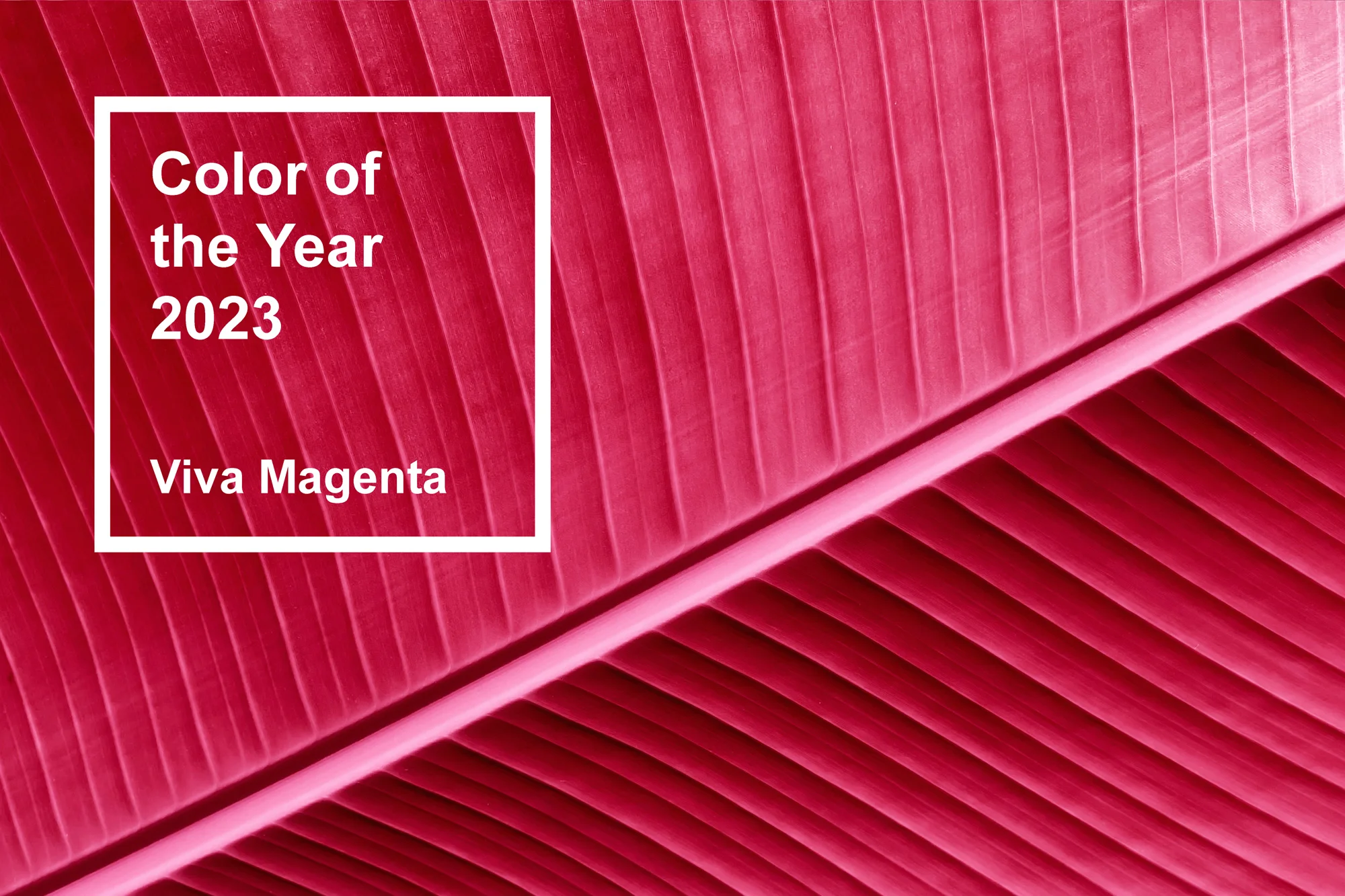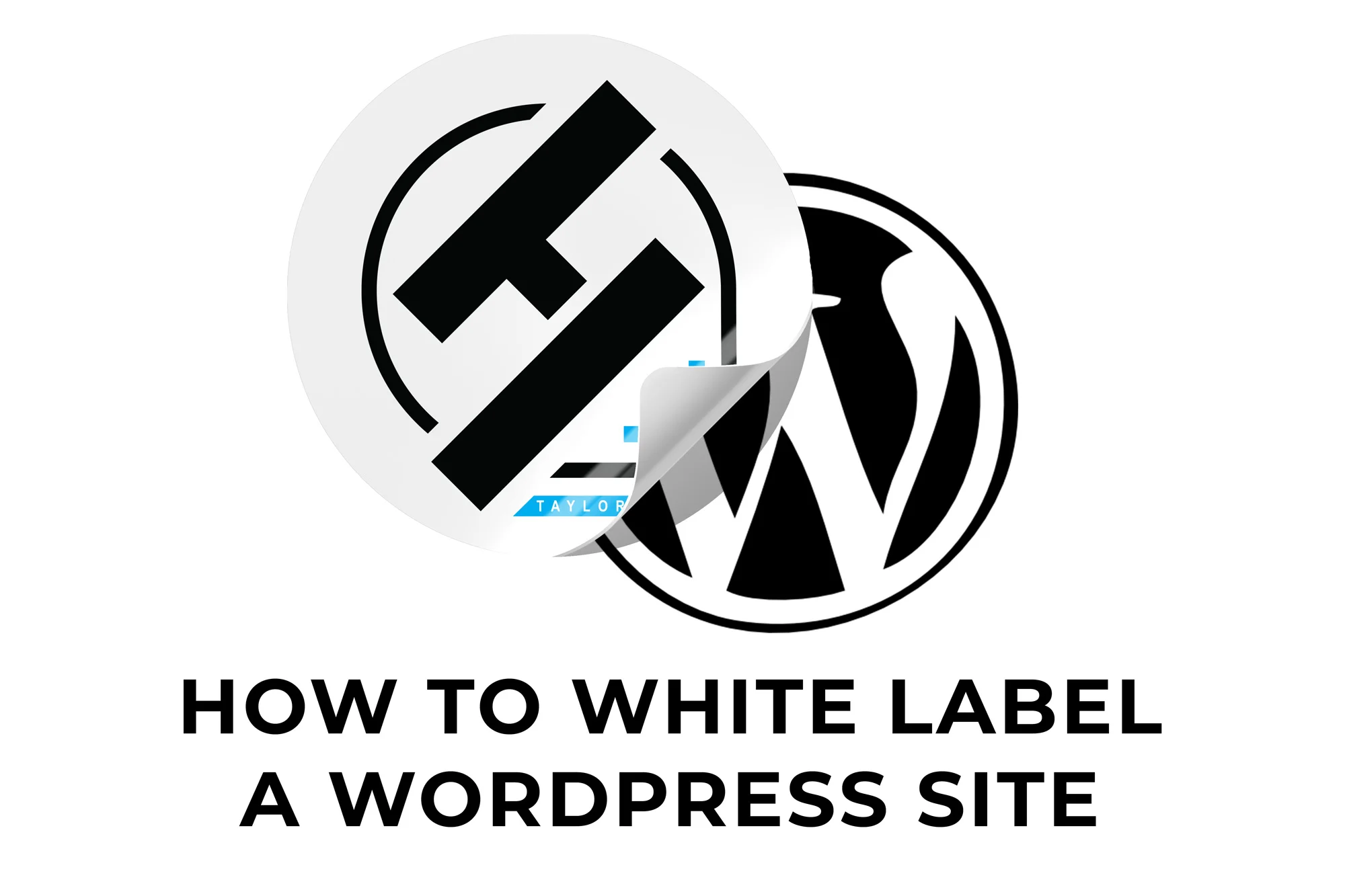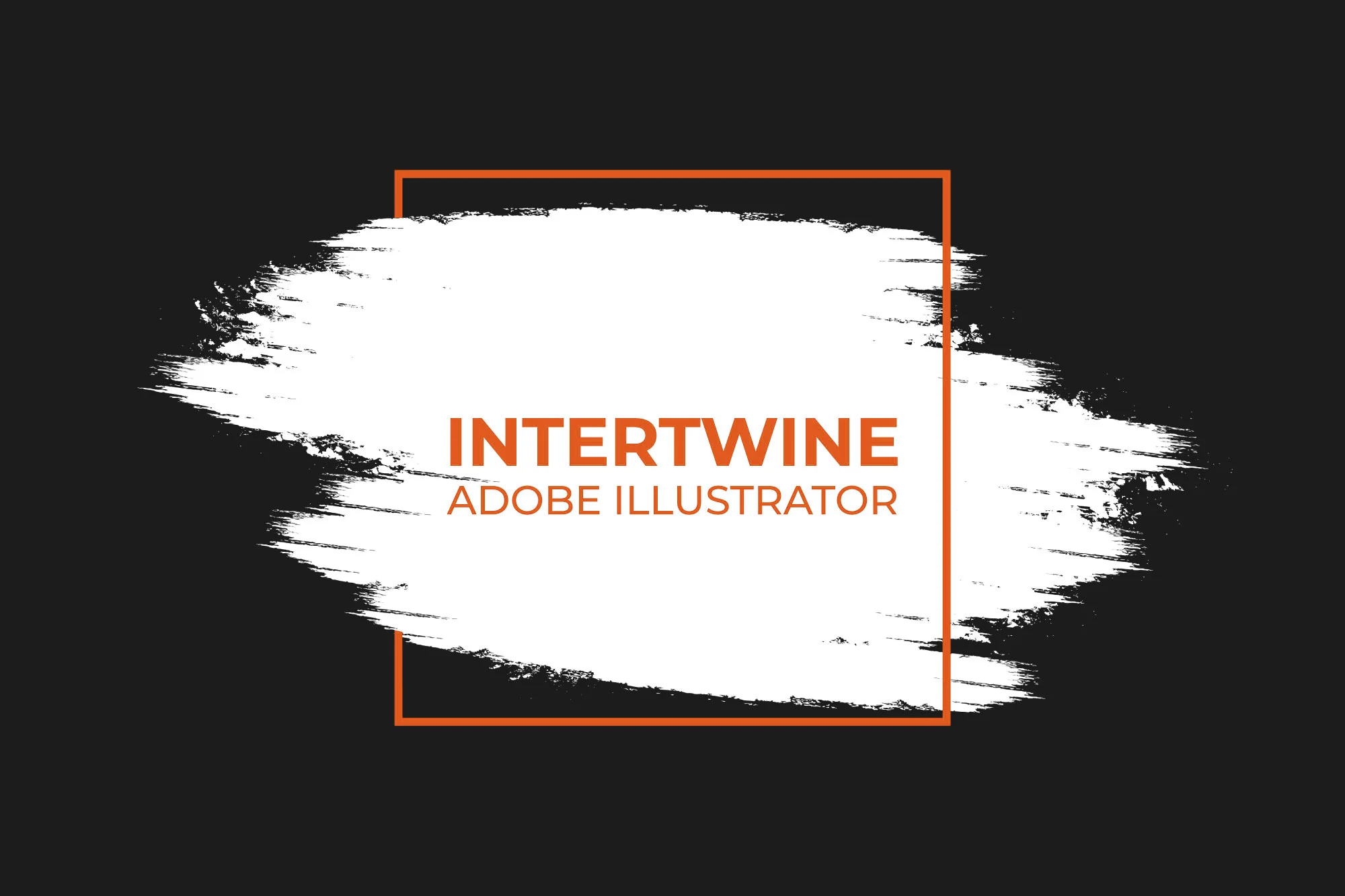How to Double Image Resolution Using Super Resolution in Adobe Lightroom
With the release of Adobe Lightroom 4.3 in June 2021 Adobe released a feature they titled Super Resolution. This new tool allows for photographers to double the resolution of an image utilizing machine learning. Similar to Adobe’s Super Zoom Neural Filter in Photoshop, this filter however works to double the resolution across the whole image, not just the selected section of the image.
Step One: Open the Image
Open the raw image, JPEG, or TIFF within Lightroom desktop.
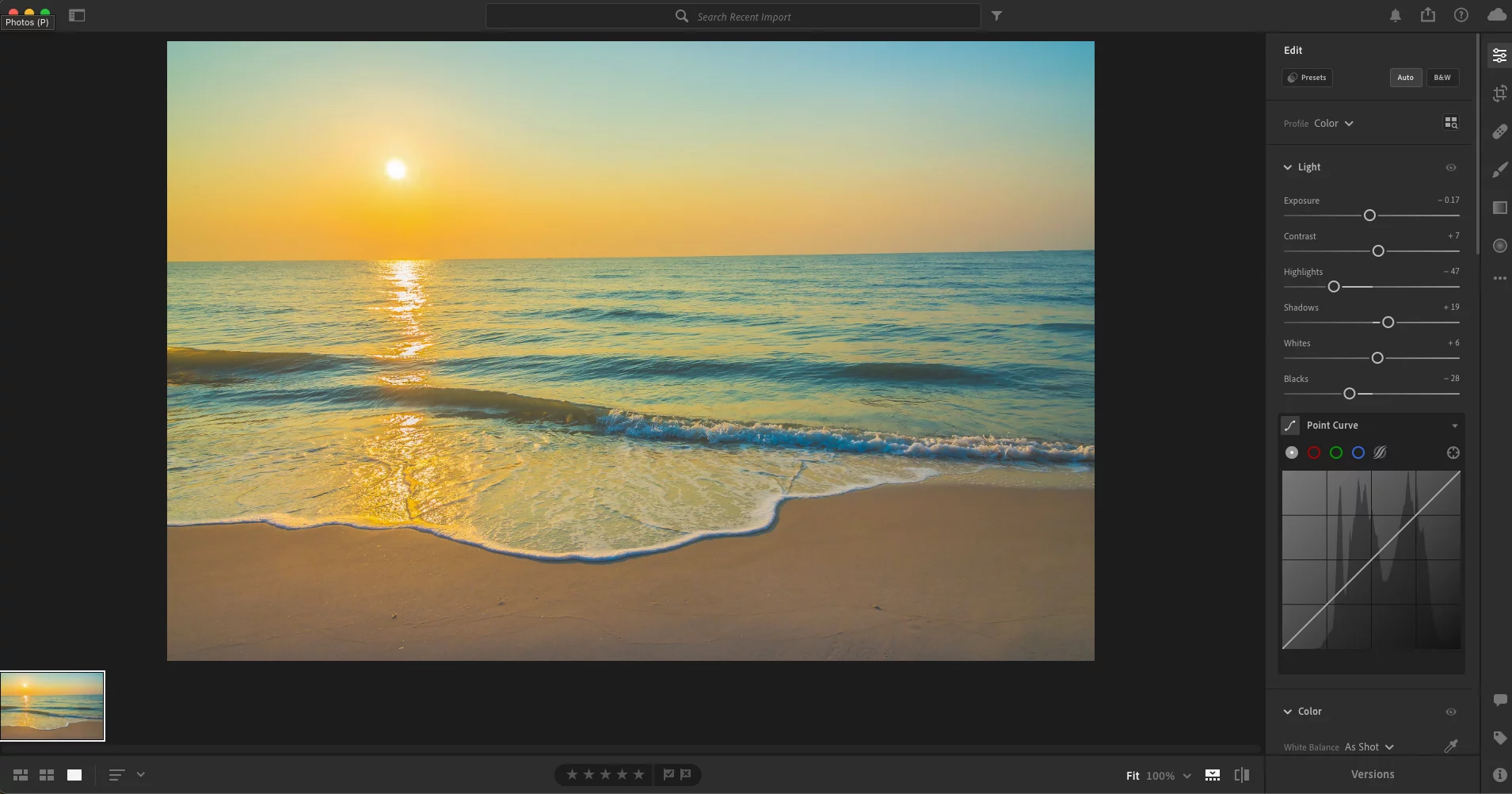
Step Two: Enhance Panel
Navigate to Photo > Enhance in the menu bar. A keyboard shortcut is available for this as Alt/Option + Control/Command + E.
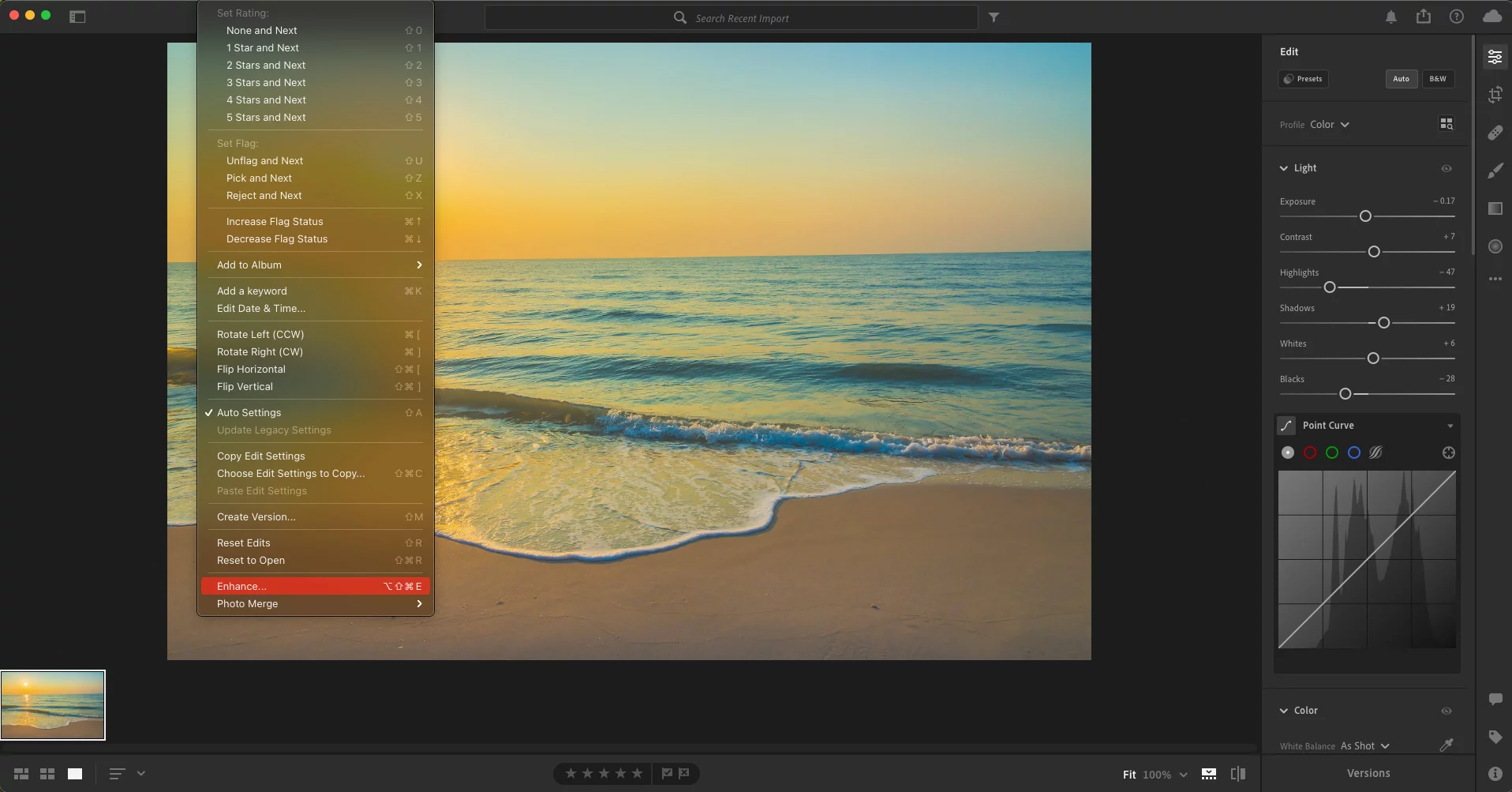
Step Three: Select Super Resolution
This should open up the Enhance panel with two options available. The first is Raw Details and the other is Super Resolution. Selecting Super Resolution will begin calculating a time and showing a zoomed in preview of the image. We will cover Raw Details in another article soon.
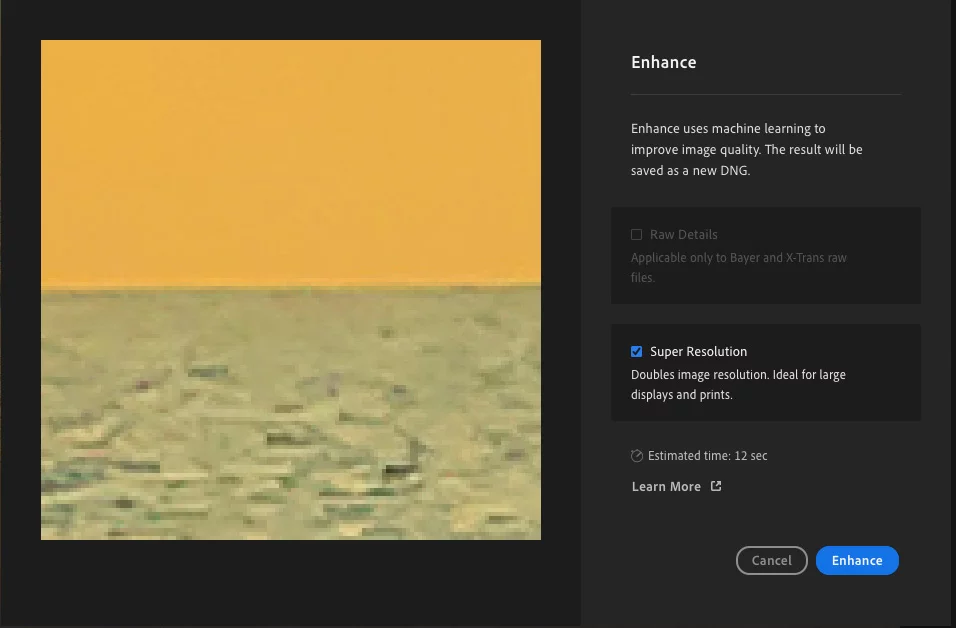
Step Four: Enhance
Click the blue Enhance button and Lightroom will begin calculations for doubling the resolution. The Enhance feature will create a DNG version of the selected image. Adobe states “The enhanced image is saved as a new DNG file with the filename in this format: ‘Original filename-Enhanced.dng’ and is stacked with the original image.”

Conclusion
I think it is no coincidence that this is called Super Resolution with Super Zoom existing in Photoshop. Most likely boasting a similar machine learning algorithm to do the enhancements on images. All in all features like this are paramount to the future of editing images. Multiple upscale algorithms have been available online for a few years and Adobe adding one is welcome. Check out our other articles on the 4.3 update: Premium Presets (coming soon), Custom Aspect Ratios (coming soon), and Invitation to Edit (coming soon).