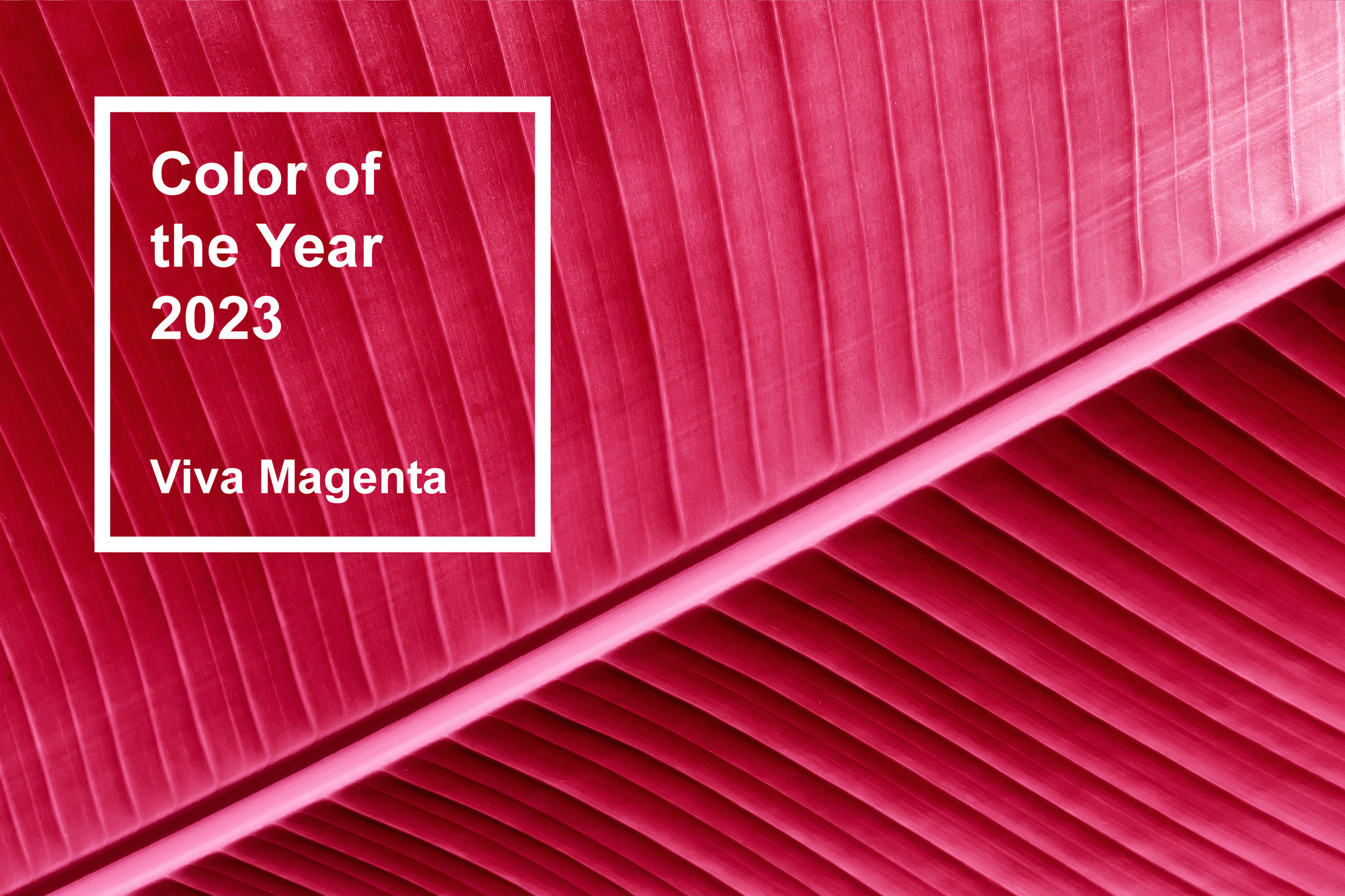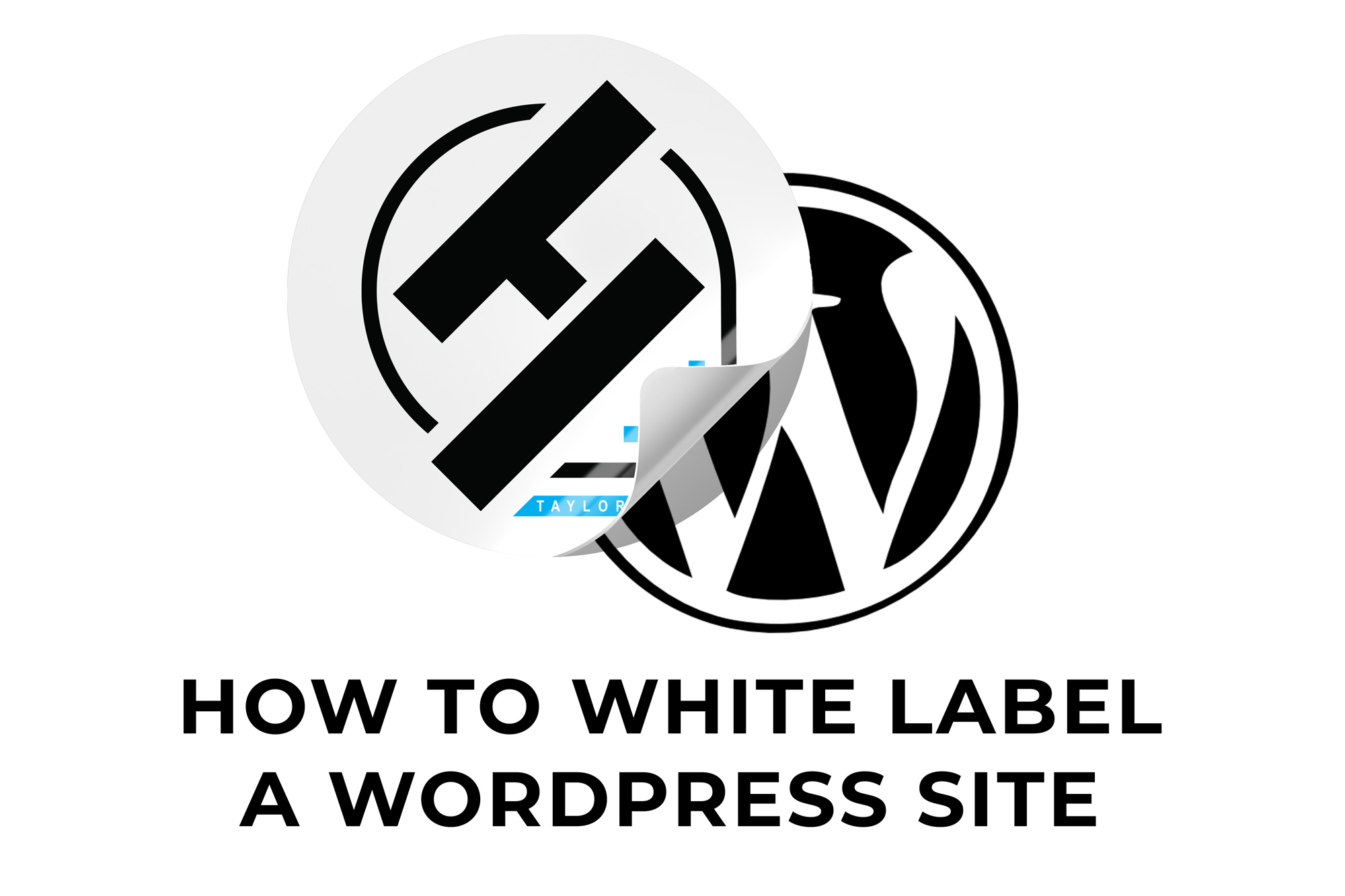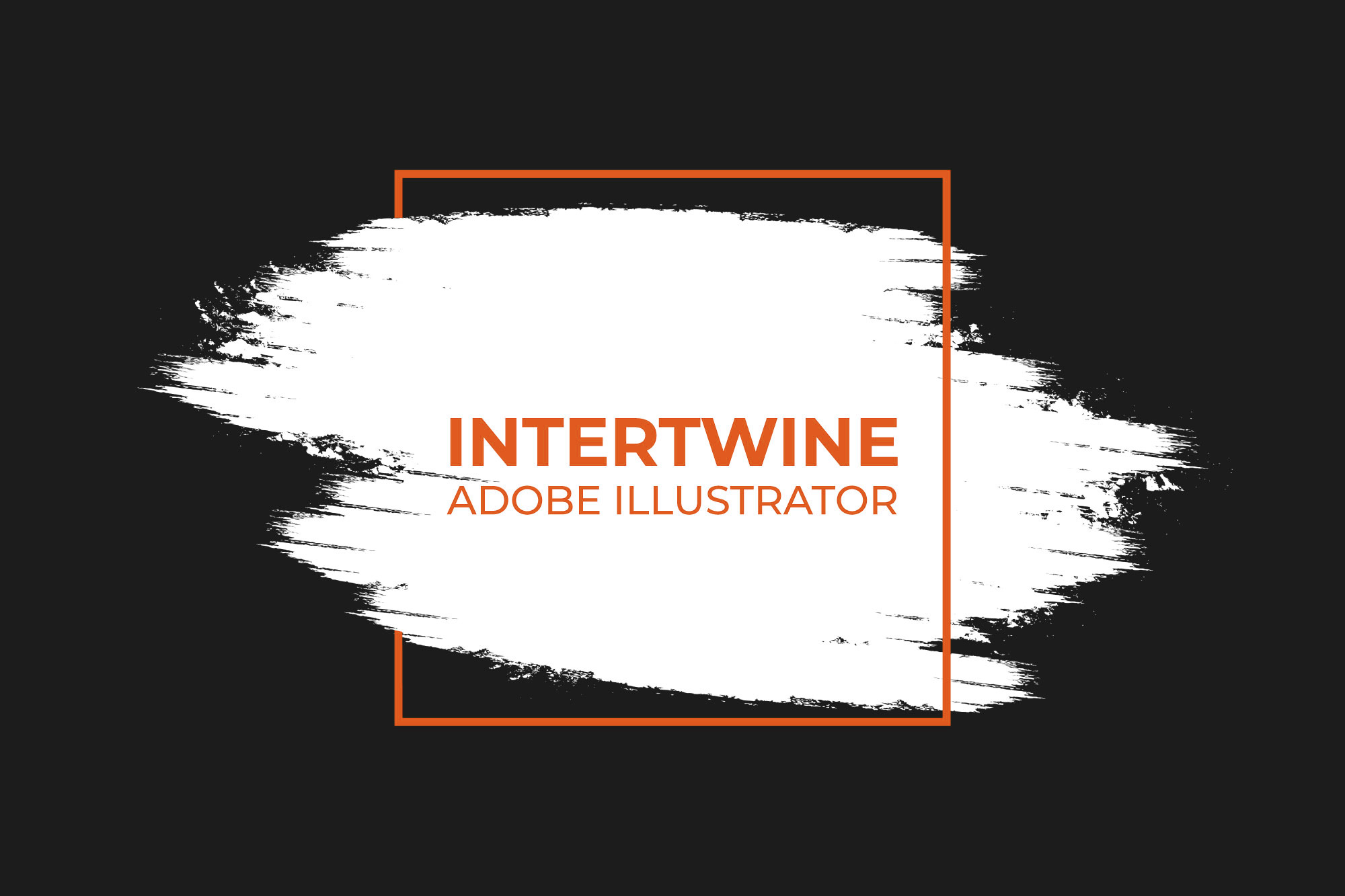Create a Custom Crop Aspect Ratio | Adobe Lighroom Tutorial
With the release of Adobe Lightroom 4.3 in June 2021 Adobe released a new feature called the Custom Crop Aspect Ratio. While not that exciting, this new feature allows users to quickly enter an aspect ratio to create an image crop natively within Adobe Lightroom. Also, users can select from their list of previously used aspect ratios once everything has been entered. So if users need a certain ratio for a set of images, the preset can be made efficiently. Creating custom crop aspect ratios is a simple five step process.
Step 1: Open the Image
Open the image that needs the custom crop and make all adjustments before cropping.

Step 2: Select Crop and Rotate
Navigate to the right side of the application and select the Crop and Rotate tool. The keyboard shortcut for this tool is C.

Step 3: Aspect Ratio
Under the Crop panel the first option will be titled Aspect Ratio. By default Original is selected, and clicking on this will open up the dropdown containing multiple common ratios.

Step 4: Select Enter Custom
Down at the bottom of the dropdown menu will be an option titled Enter Custom. Select this option.

Step 5: Enter Custom Ratio
A new dialog box opens up which allows the user to enter the desired aspect ratio. Selecting OK enables the custom ratio. A list of recent custom Aspect Ratios are available within the Aspect Ratio dropdown list.

Conclusion
Adobe Lightroom creating this streamlined custom aspect ratio crop tool is a nice feature to have and one I think definitely needs to be included. While maybe not the most exciting feature coming to the software creating custom crops is a necessity to most photos. Check out our other tutorials on the 4.3 update such as Premium Presets (coming soon), Super Resolution, and Invitation to Edit (coming soon).