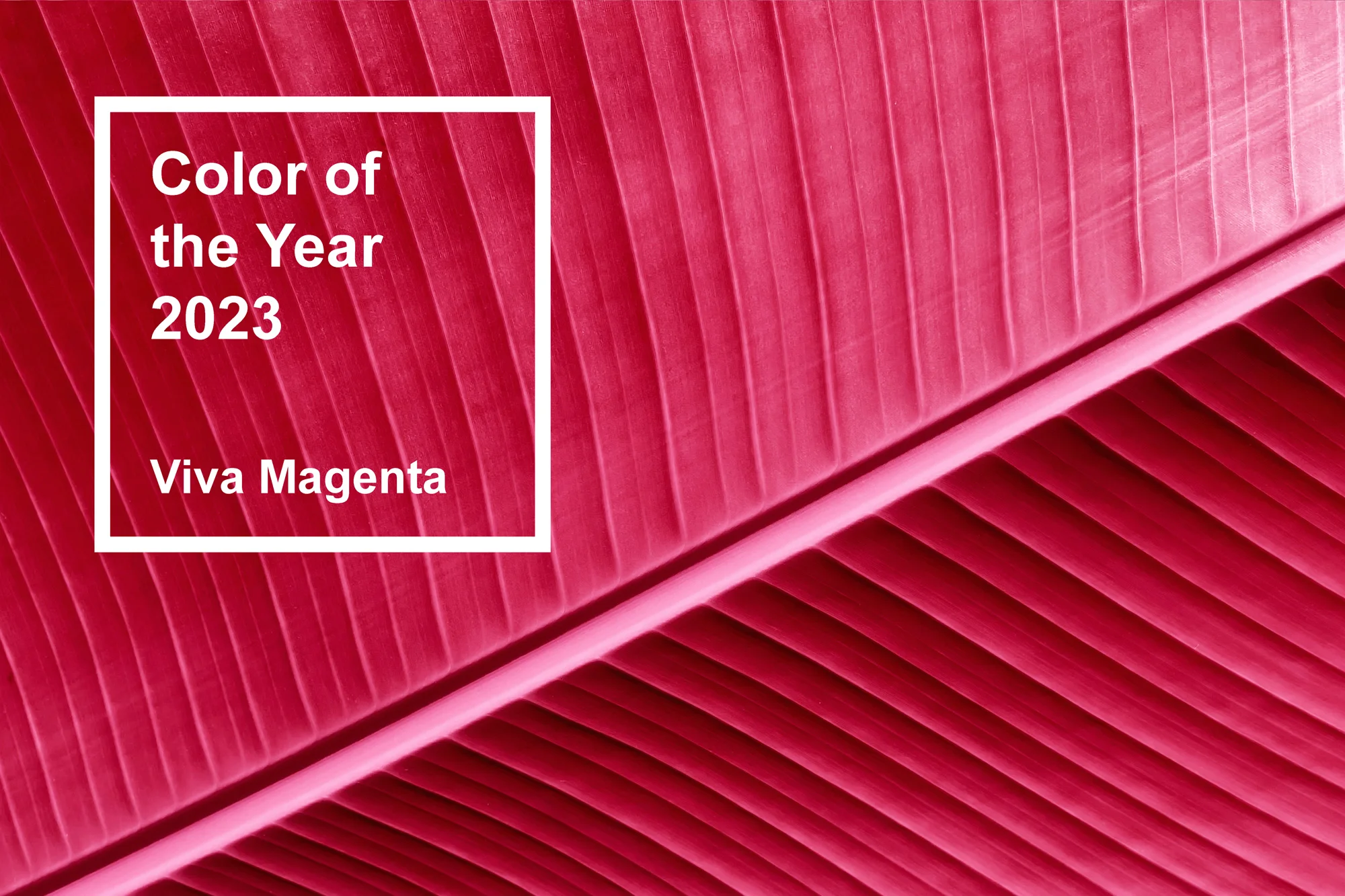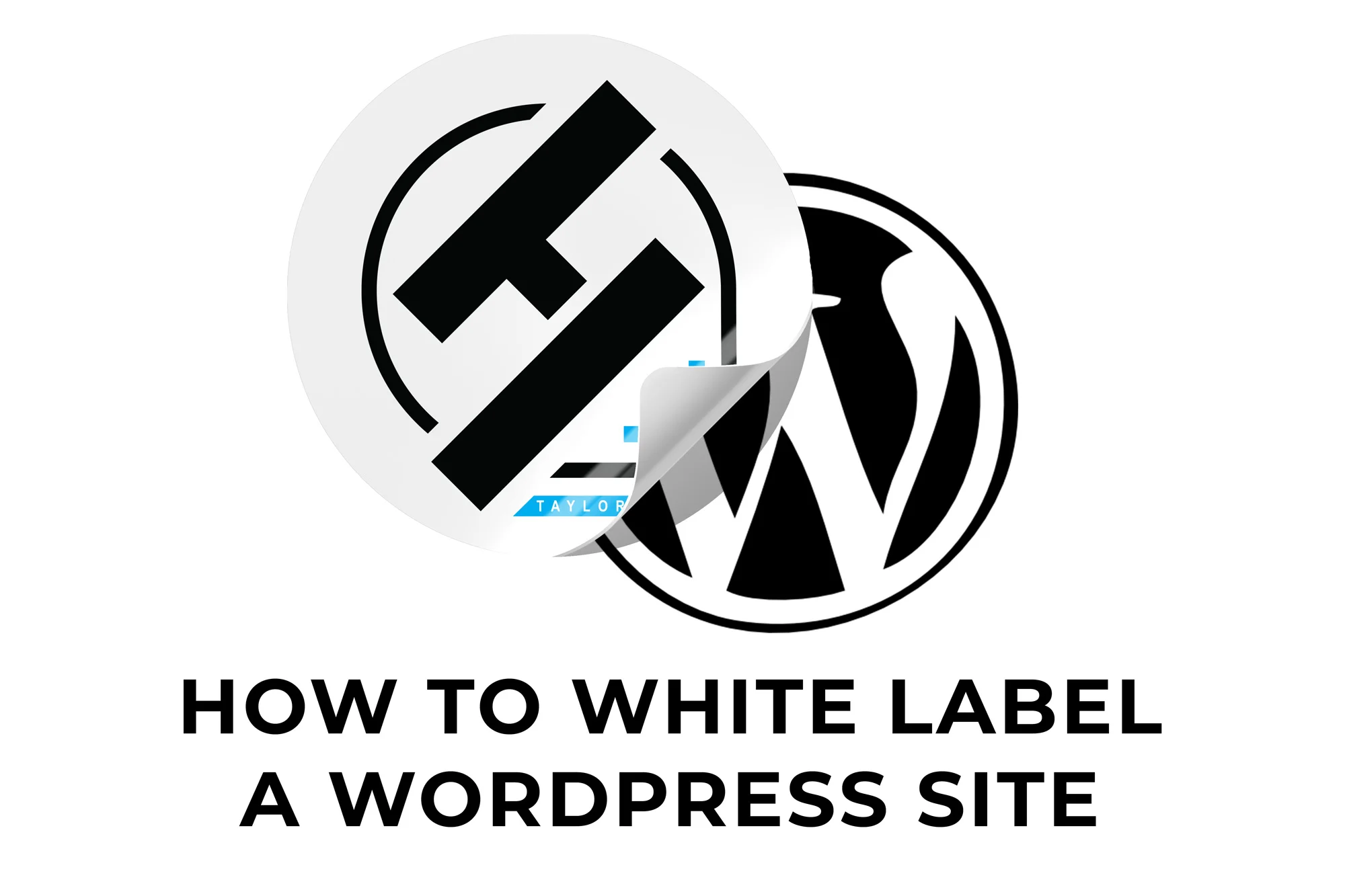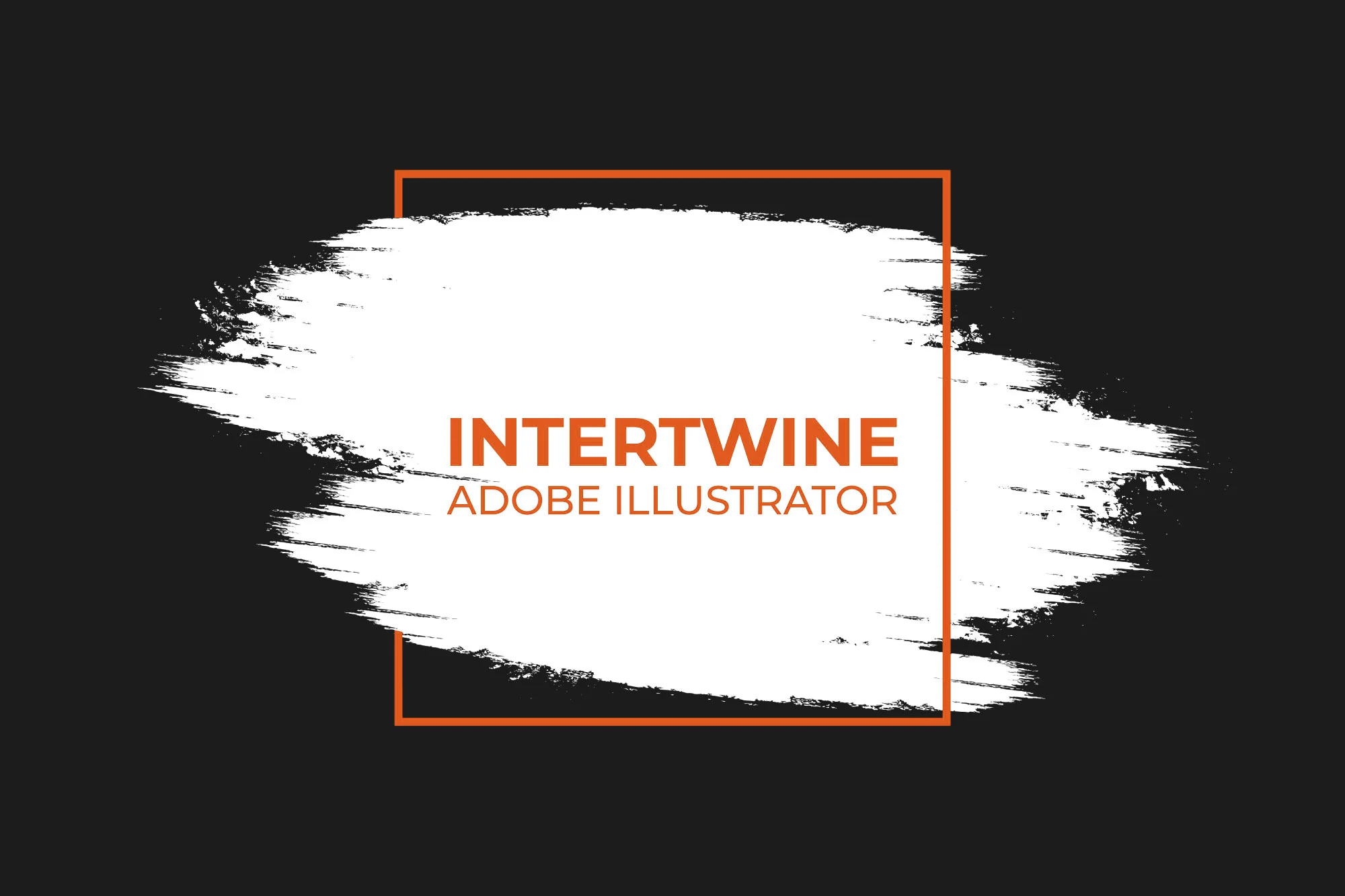Font Height Resizing Options | Adobe Illustrator Tutorial
Overview
With the release of Adobe Illustrator 24.3 at the end of August 2020 Adobe released a new feature which we are tentatively labeling Font Height Resizing. This feature enables you to resize text by the Em Box (as you always have before), as well as adding in resizing by the Cap Height and x-Height. While this is not a major feature, it is a quality of life update that will help with the overall flow of designing complex vector graphics.
The Problem
Before, if you wanted to make a section of text bigger (let’s say one inch), you would go to your character menu and type in one inch The font would resize according to the Em Box (the bounding box). This means that the text will grow as if the anchored somewhere on the corner of the box surrounding the text. Resizing this way will most likely throw off the layout. You then would have to re-position the text accordingly after every resize.

The Solution
In order to access this new feature, you need to open the Character panel with your text box selected. Open the flyout menu and enable Show Font Height Options. A new box should appear under the weight option for the typeface itself This will allow you to resize via the Cap Height and x-Height of the font itself. Let’s dive a little deeper into what this lets you do.
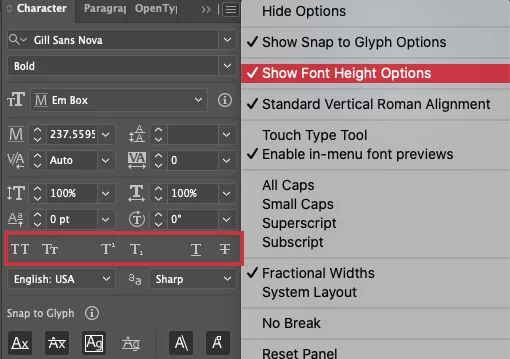
Cap Height
In order to access this option click on the new menu option and select Cap Height. Now if we want to resize the capital letters to be 1 inch tall we just type in 1 inch in the font size option. Now the capitals of the type will be 1 inch tall.
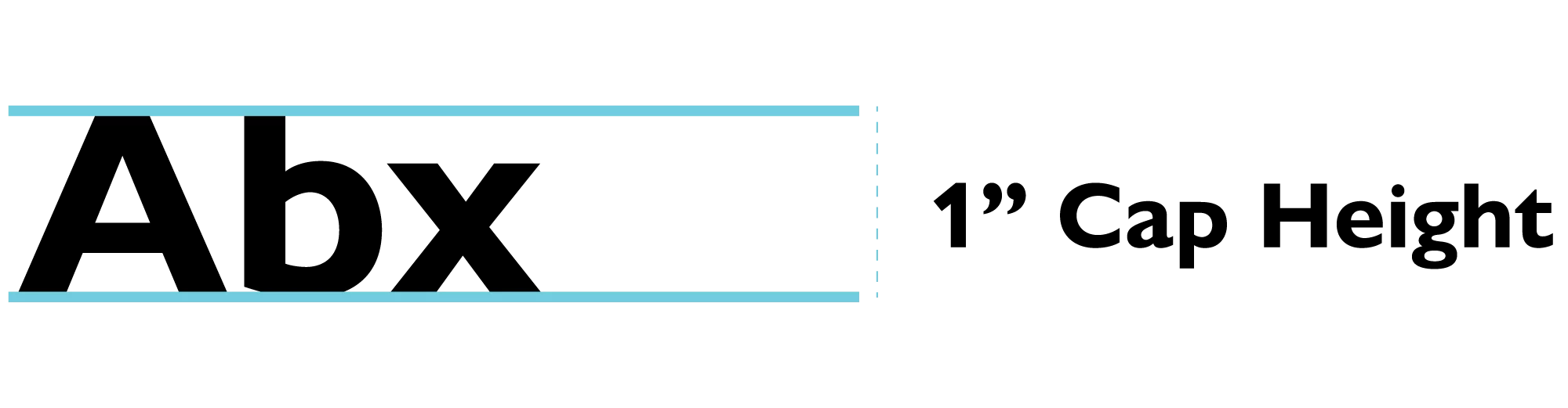
x-Height
In order to access this option click on the new menu option and select x Height. Now if we want to resize the lowercase letters to be 1 inch tall we just type in 1 inch in the font size option. Now the lowercase letterforms will be 1 inch tall with the capitals and larger letters such as t being larger.
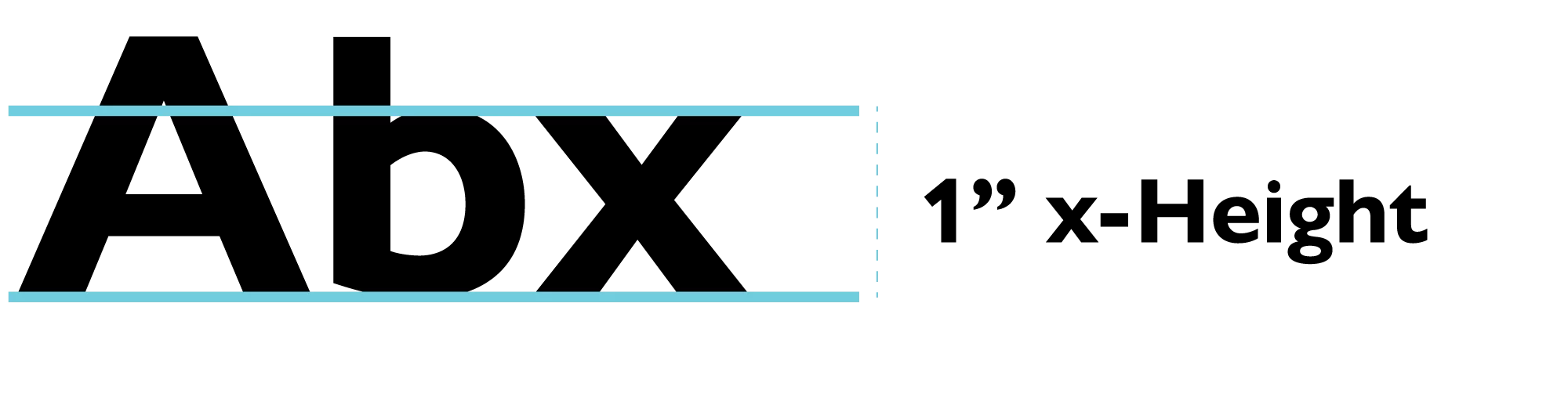
ICF Box
Now I said there were only two new options, however there is a third new option. This option is meant for Chinese, Japanese, and Korean characters. ICF allows you to resize via “Ideographic Character Space, which is the average height and width used by the font designer to design the ideographic characters which comprise a font.”

Conclusion
Font Height Resizing options are not revolutionary, but definitely a feature that is long overdue. It helps create a smoother flow to the design experience with less hassle and is the epitome of modern UI/UX design. Solve the problems of the user in an intuitive method to improve the experience with the program. Features like these are key to Adobe staying at the forefront of the design space. Check out our other articles on the 24.3 update: Snap to Glyph | Vertical Text Alignment | Align to Glyph Bounds | Selective Unlock