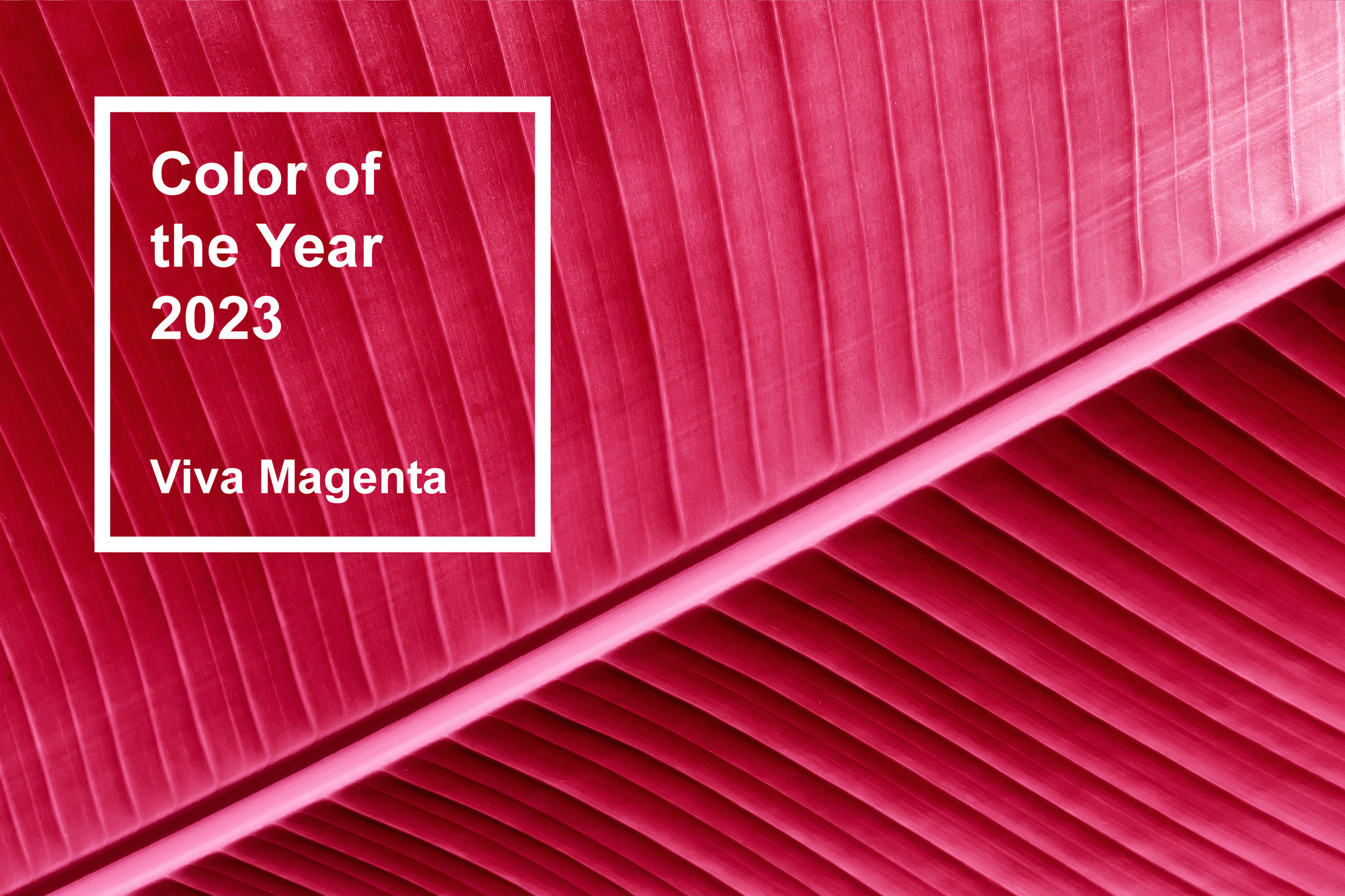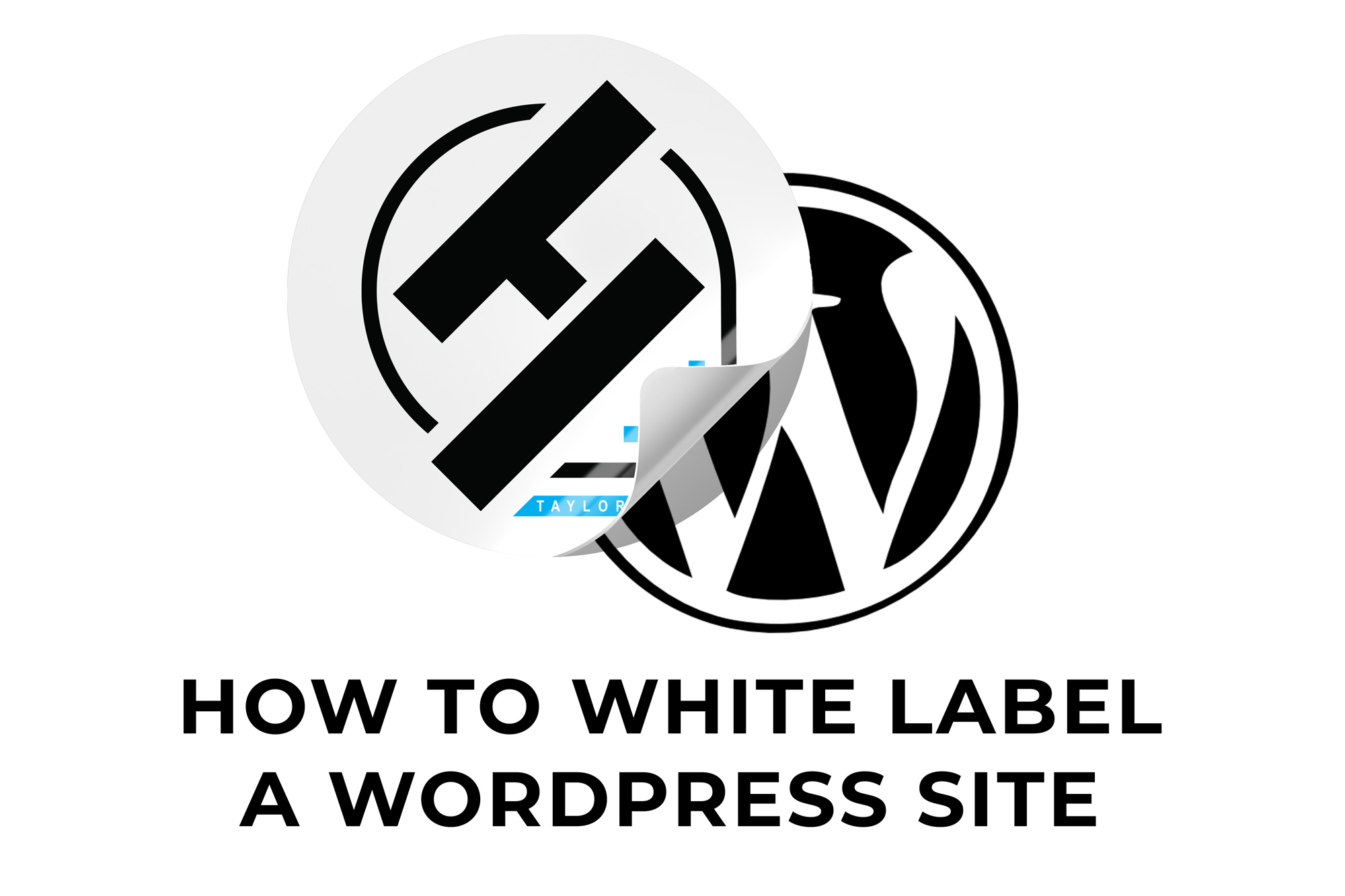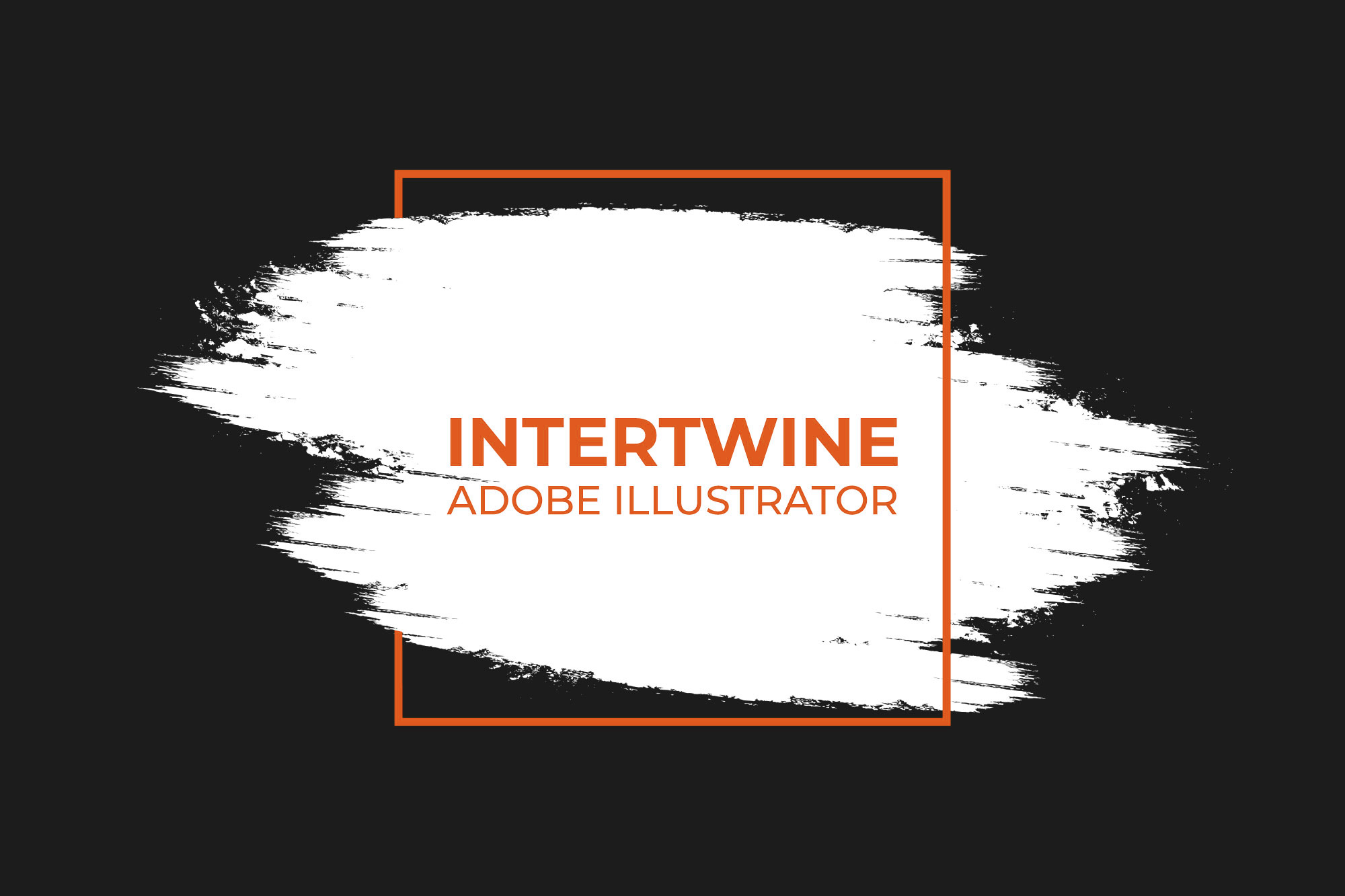How to Convert Images to WebP on WordPress
What is WebP and Why is it used?
WebP is an image file format that is the new favorite of web developers. Not only is the format more compressed but also gives similar if not better quality to its predecessors as well as transparency. Converting images to WebP can definitely reduce the load of a website and increase speed. With WordPress 5.8 developers can now natively upload WebP images, however there is an easier way.
How to Convert Images to WebP
Step One: Login in to the Backend of WordPress
In order to begin converting images to WebP, admin access is required. Simply login to WordPress and access the backend dashboard.
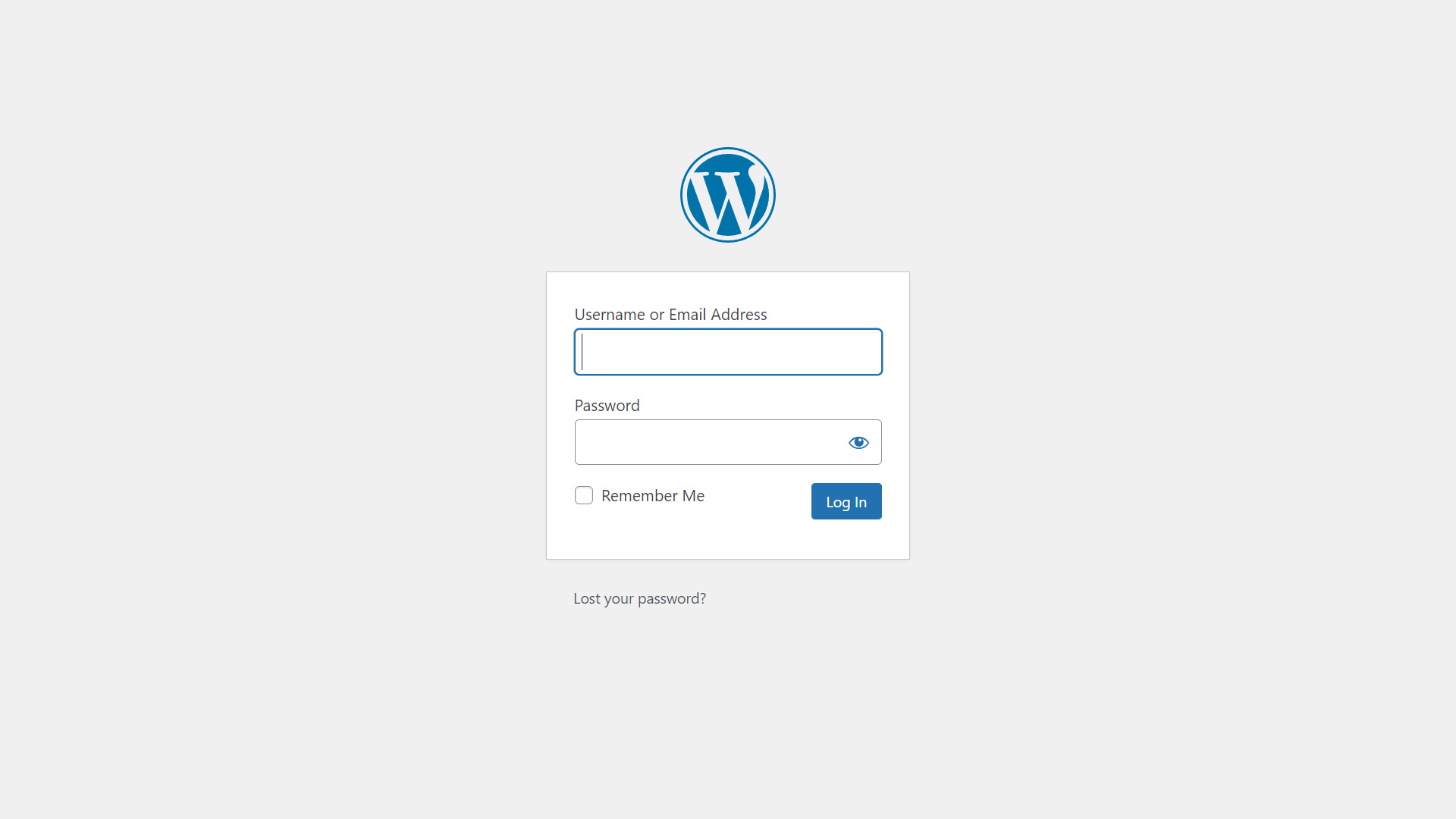
Step Two: Install and Activate WebP Image Express
Once in the admin dashboard, navigate to Plugins > Add New and then search for WebP Express by Bjørn Rosell. Select Install Now, and then once the plugin is installed, activate the plugin.

Step Three: Edit .htaccess File
Before editing the .htaccess, always create a backup first. Once that backup is created go into the settings via Settings > WebP Express. Next, in order to enable this plugin move down to the Alter HTML section. Enable this setting and check any other settings depending on the build. Finally click Save Settings and then the plugin will begin working.
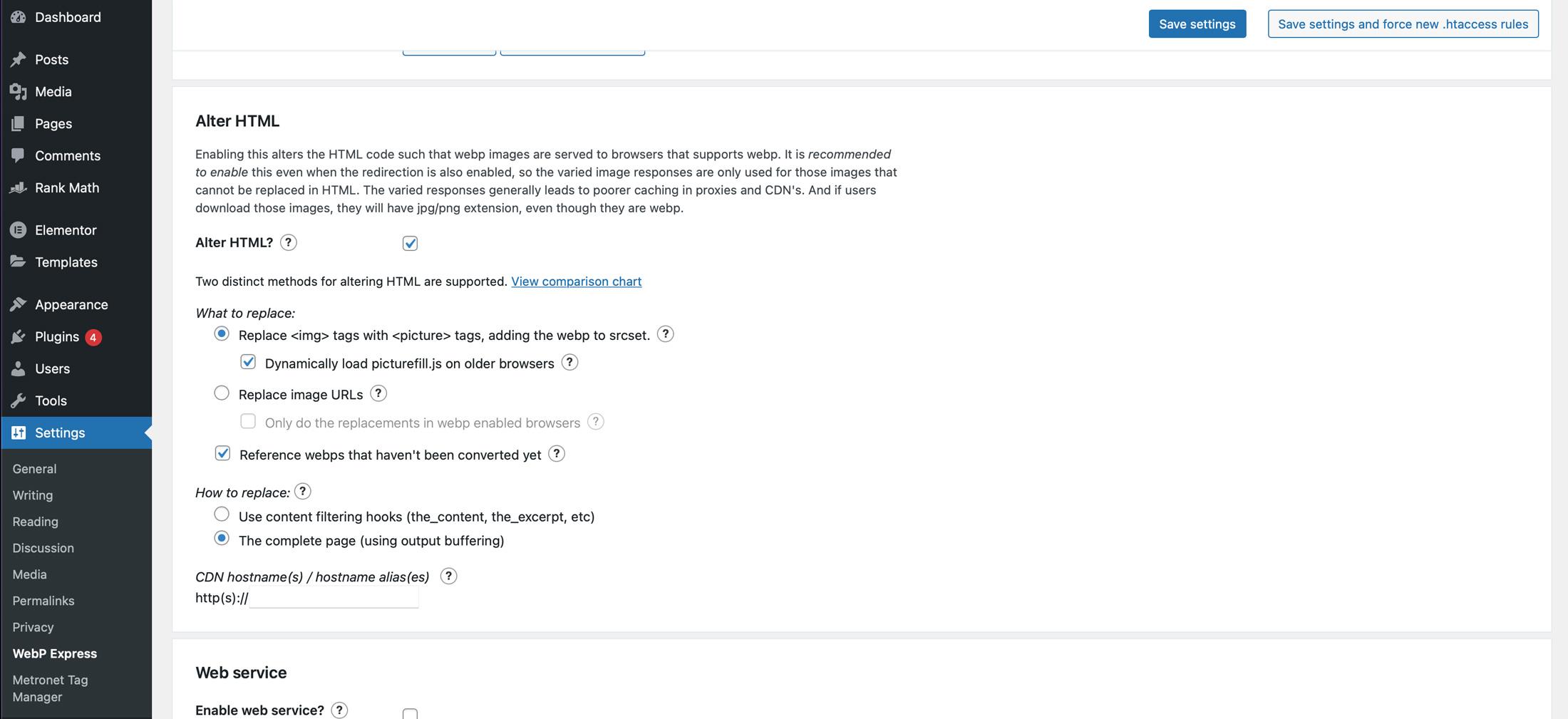
Step Four: Load Pages
Images will not automatically convert, and so developers will need to load pages to queue the conversions. This will cause a slowdown on the server as it will be under heavy load converting and processing images. Conversion will take time so do not panic if page loads skyrocket for a few minutes. Once the conversion is complete the page should load with WebP for all subsequent visits for all viewers.
Conclusion
As previously stated, WordPress recently allowed developers to natively upload WebP images with the 5.8 update due to its many advantages. Other CMS platforms such as SquareSpace automatically convert images and that’s what this plugin also allows. Some caching plugins such as LiteSpeed will offer conversion services as well. While this method does duplicate all the image files on the server itself, that is not necessarily a bad thing. The other reason this plugin is preferred if a cache plugin doesn’t natively do this is due to the simple cleanup of the files since all images are held in a separate folder structure within the file manager. If speed and optimization is the objective check out our article, on Caching WordPress and Speeding Up WordPress.