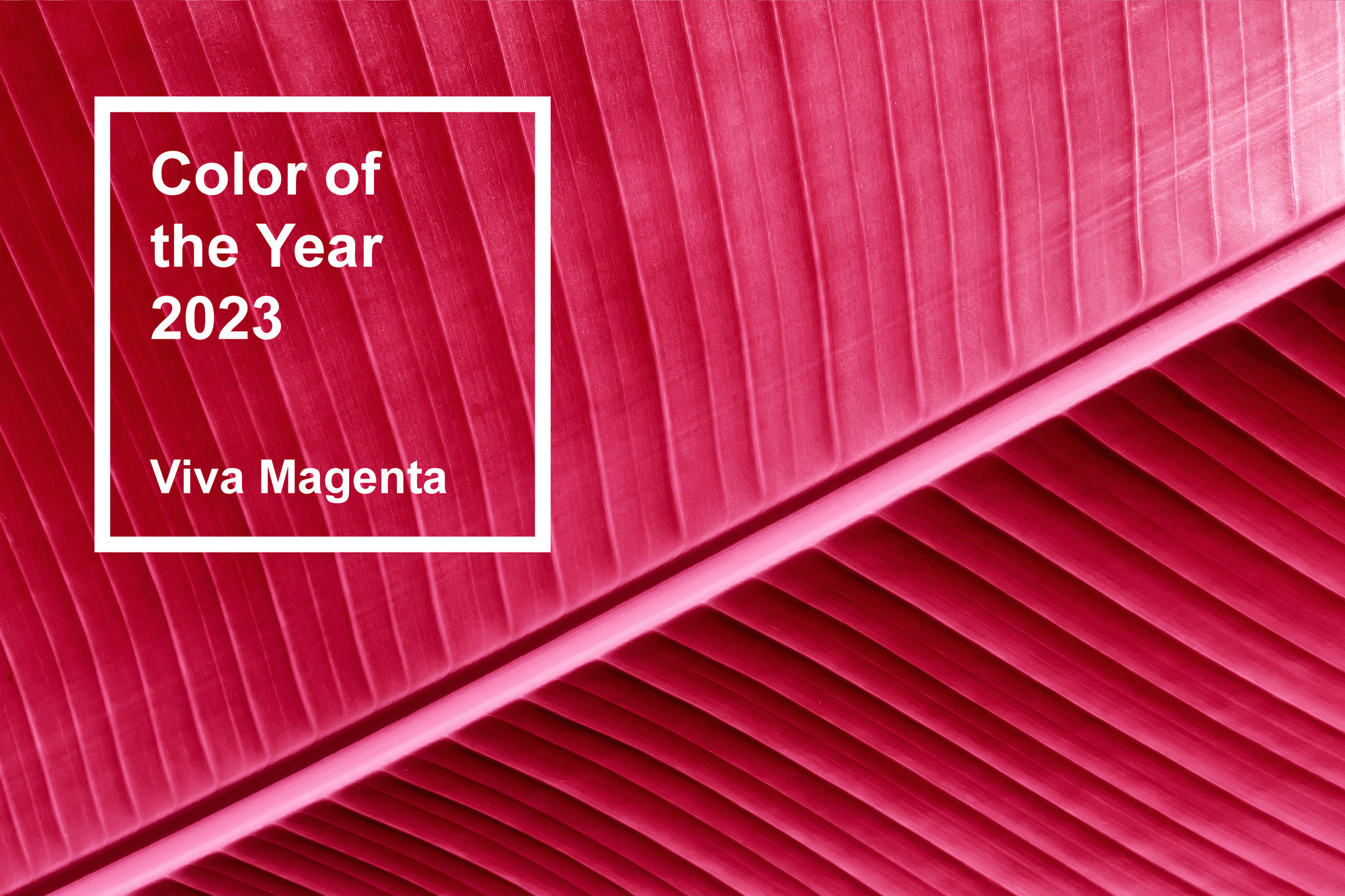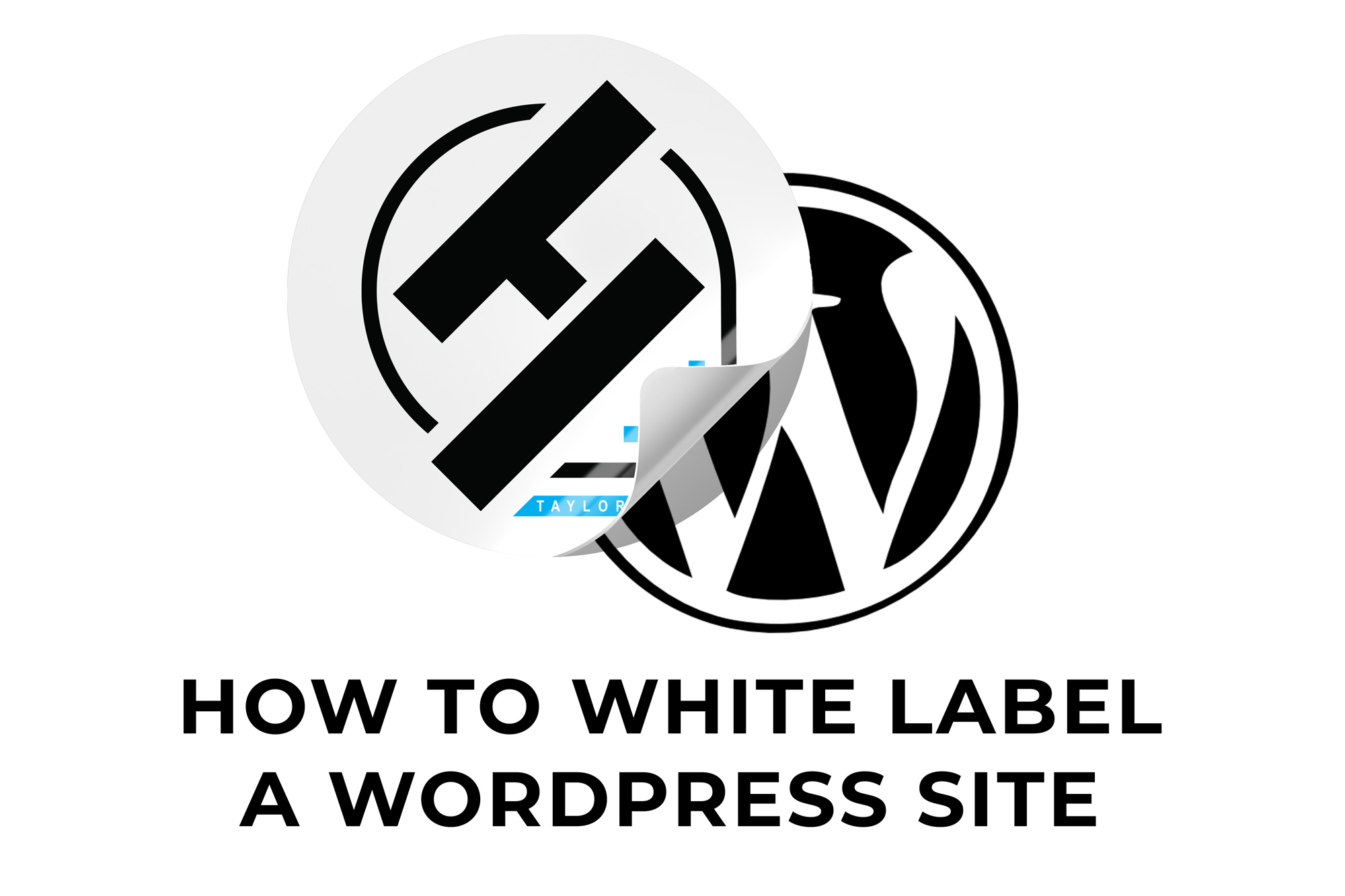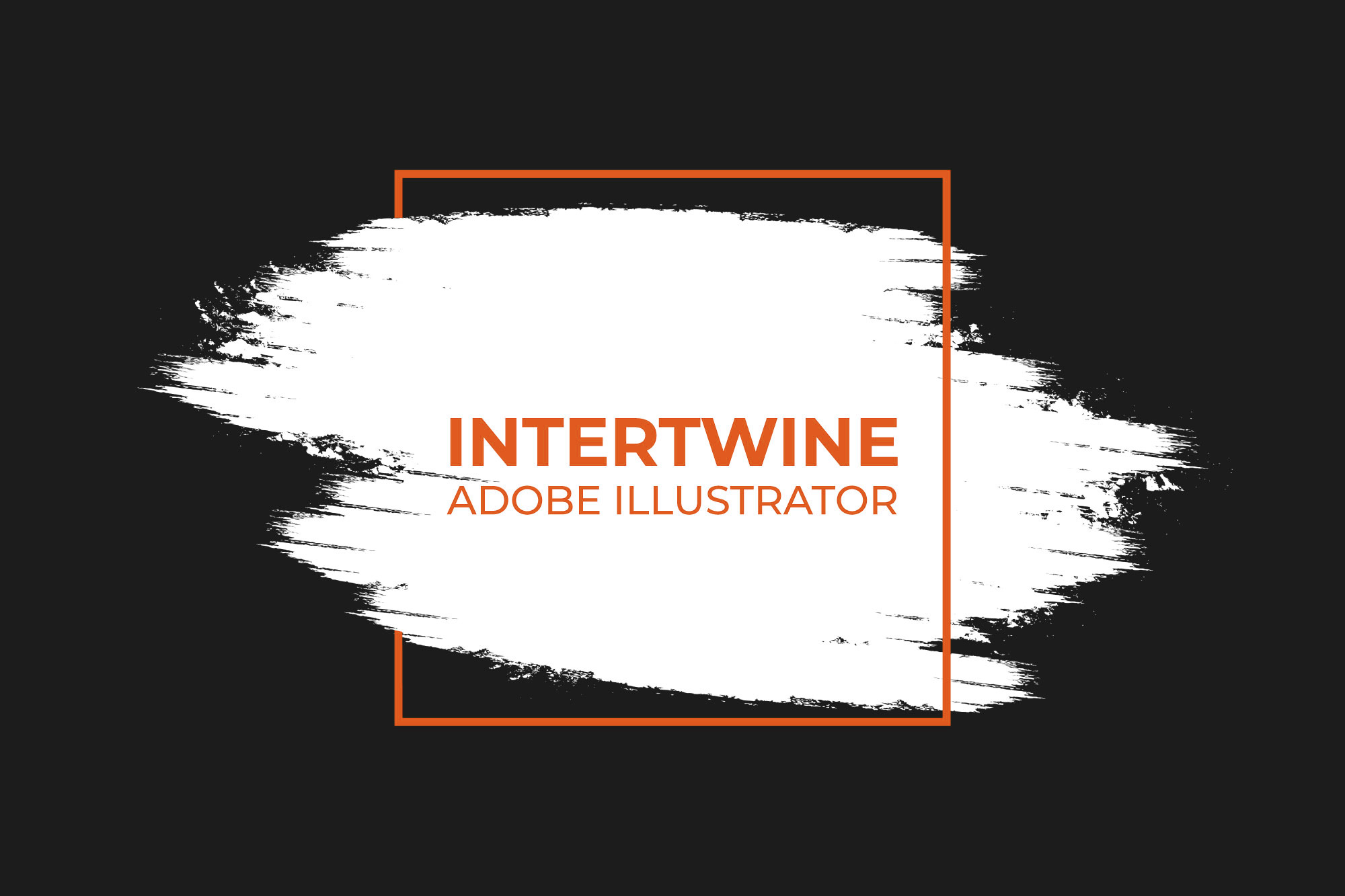How to Update a Theme in WordPress
Theme updates occur for a number of reasons up to and including new features, security patches, and general improvements. Keeping themes up-to-date is important when utilizing a WordPress site to ensure speed and security as well as compatibility with plugins and new versions of WordPress. As the theme is an essential part of any WordPress site it is important to make sure that before updating all plugins are up to date and the basic system requirements for the theme are met in terms of PHP and memory limits. Also before updating it is imperative to have another theme installed as a fallback so WordPress can begin the update process.
Updating a Theme Via WordPress
Most of the time this will be sufficient for updating a theme, however if issues occur restore the backup and progress via FTP/File Manager.
Step One: Backup WordPress
First things first, let’s take a backup of the WordPress site in case of a critical error. Utilize either a backup plugin or pull a backup via the Cpanel. We cover how to create WordPress backups here.
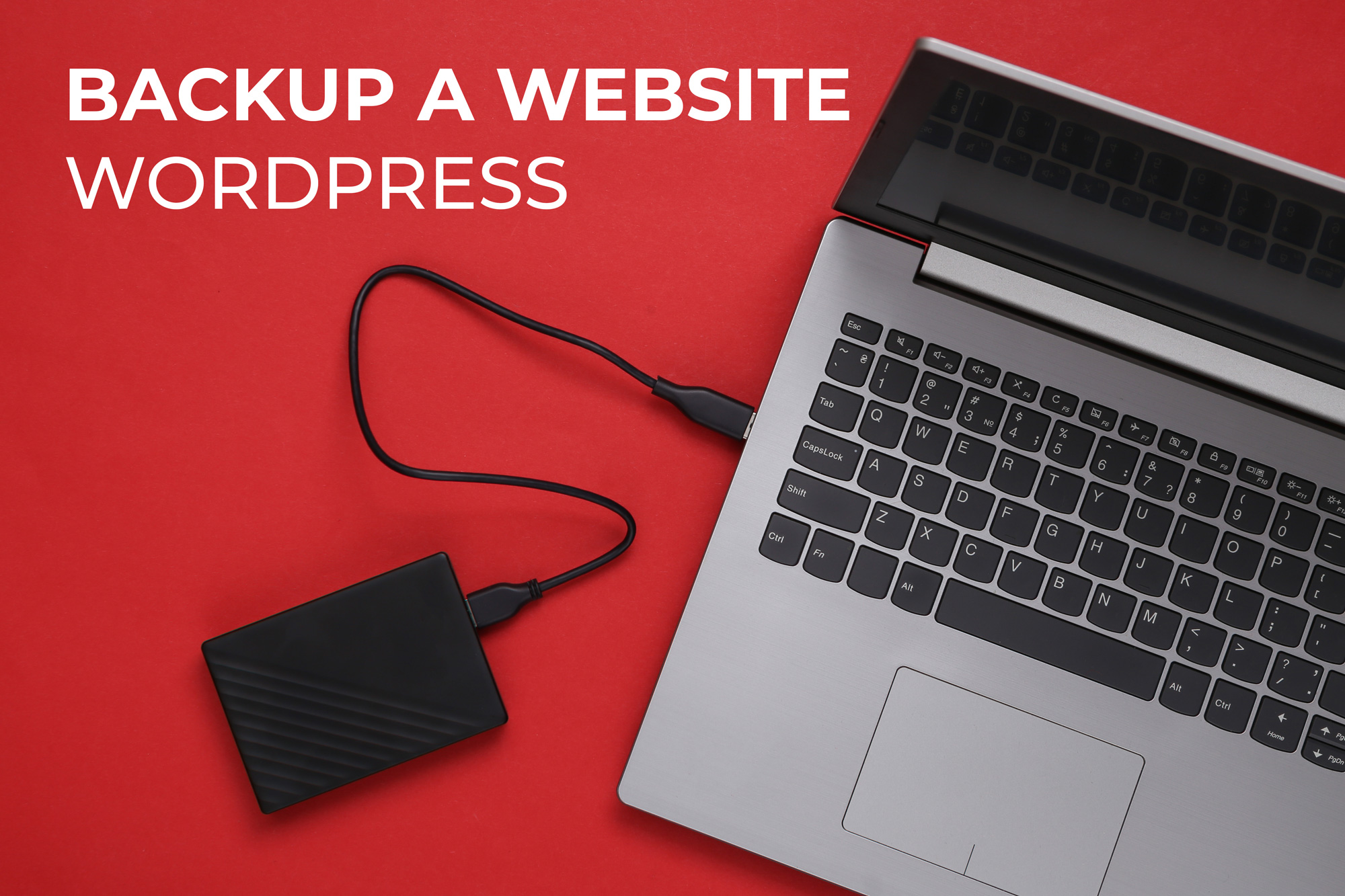
Step Two: Login to WordPress
Now that there is a backup of the site before pushing the update, login to the backend of WordPress site.
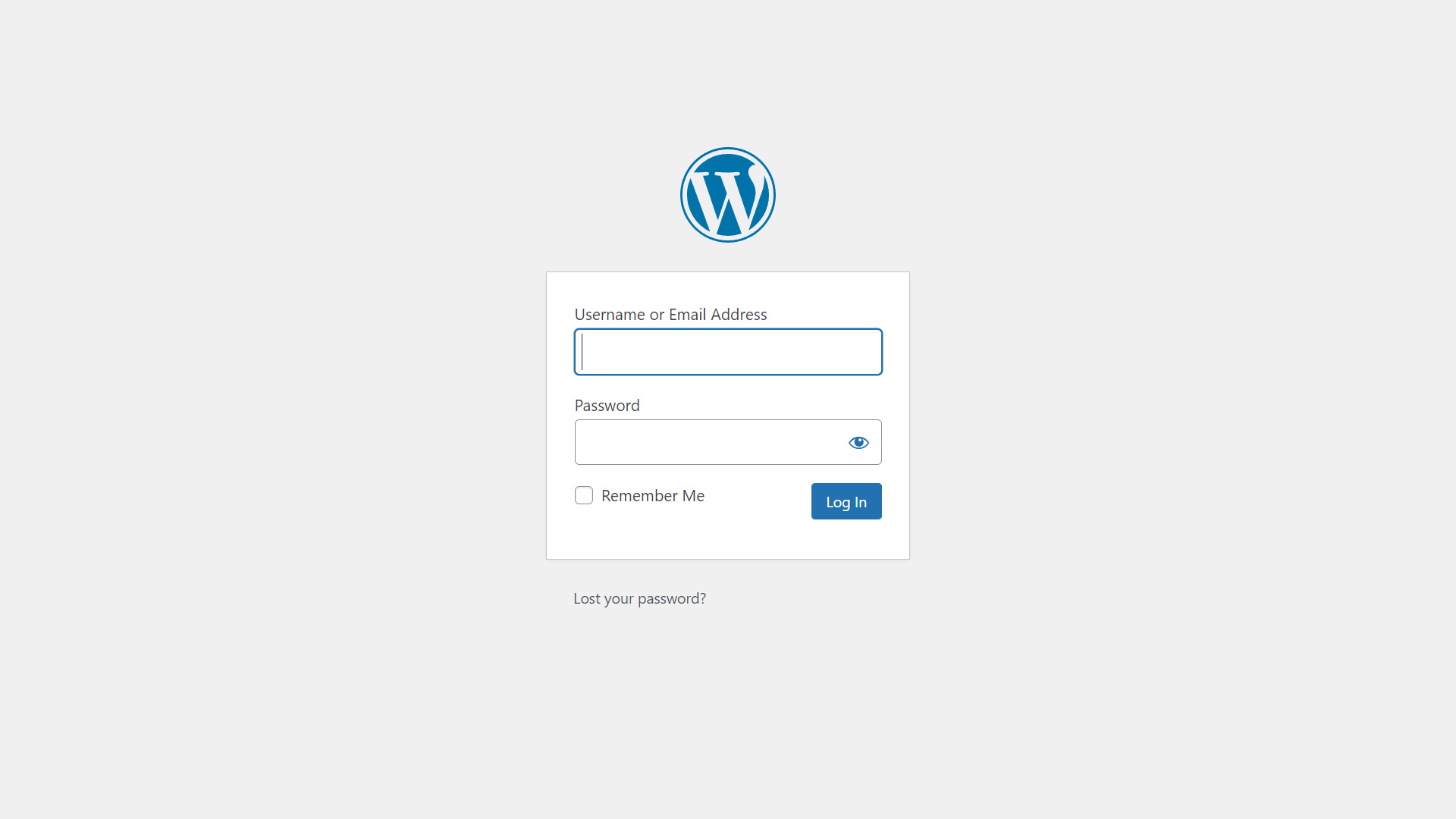
Step Three: Navigate to Themes
Next, on the left-hand side select Appearance > Themes to bring up the theme dashboard. Themes that require an update will have an orange message at the top of the theme. Keep in mind that for a theme update to show and commence a fallback theme is required. The go-to standard is to just keep whatever the most current default theme is so at the time of writing that will be Twenty Twenty-Two.

Step Four: Update the Theme
Go ahead and select Update Now to begin the update process. Once the update is complete, the theme will contain a green message confirming the update is complete.

Updating a Theme Via File Manager/FTP
If theme update issues have previously occurred, updating via FTP or the File Manager can be a workaround. This will be the same method that is automated above however will take away the probability of issues with the automated systems.
Step One: Pull a Site Backup
Again, pull a backup before trying to update the theme as critical errors can be difficult to fix.

Step Two: Connect/Login to FTP/File Manager
Once the backup is complete, either login to the file manager via Cpanel or login via FTP.

Step Three: Navigate to Themes
Once in the file manager navigate to the themes folder most typically found under the wp-content folder in public_html. This themes folder will be the folder with which we upload the updated theme zip file later on.

Step Four: Download Updated Theme File
Open a new tab and go to the theme’s WordPress page or wherever the theme is available for download. Download the latest version of the theme as a .zip file.
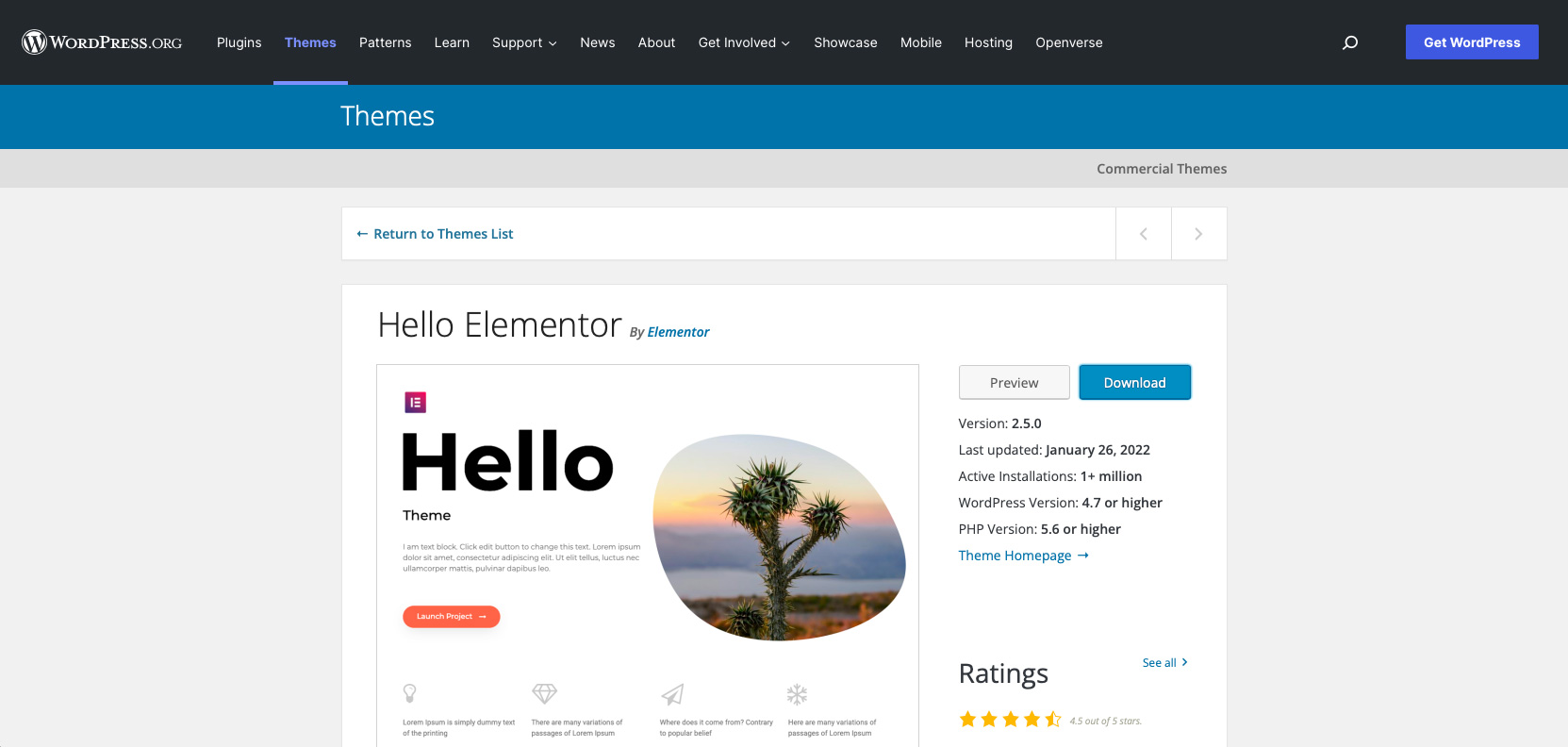
Step Five: Upload Updated Theme File
Navigate back to the FTP/File Manager and Select Upload. Select the theme’s .zip file and begin the upload process.

Step Six: Extract Theme File
Now select the .zip file and select Extract. Once the process starts the default updating screen will show and when the process is complete the screen will go away.
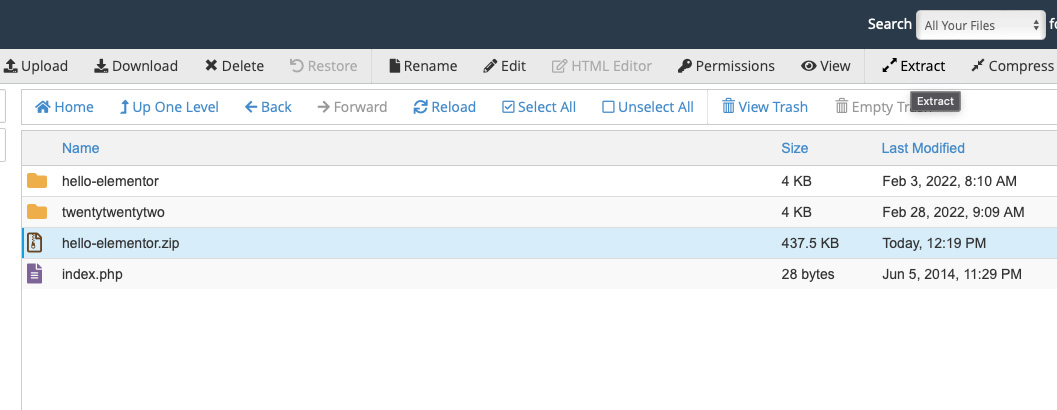
Conclusion
Updating themes can sometimes create issues with a WordPress site. Always take a backup beforehand that way if issues occur they can be reverted. As a general rule, always update plugins first before themes and core updates to cut down on the possibility of critical errors. Keeping themes up to date ensures the best speed, security, and compatibility for any WordPress site.