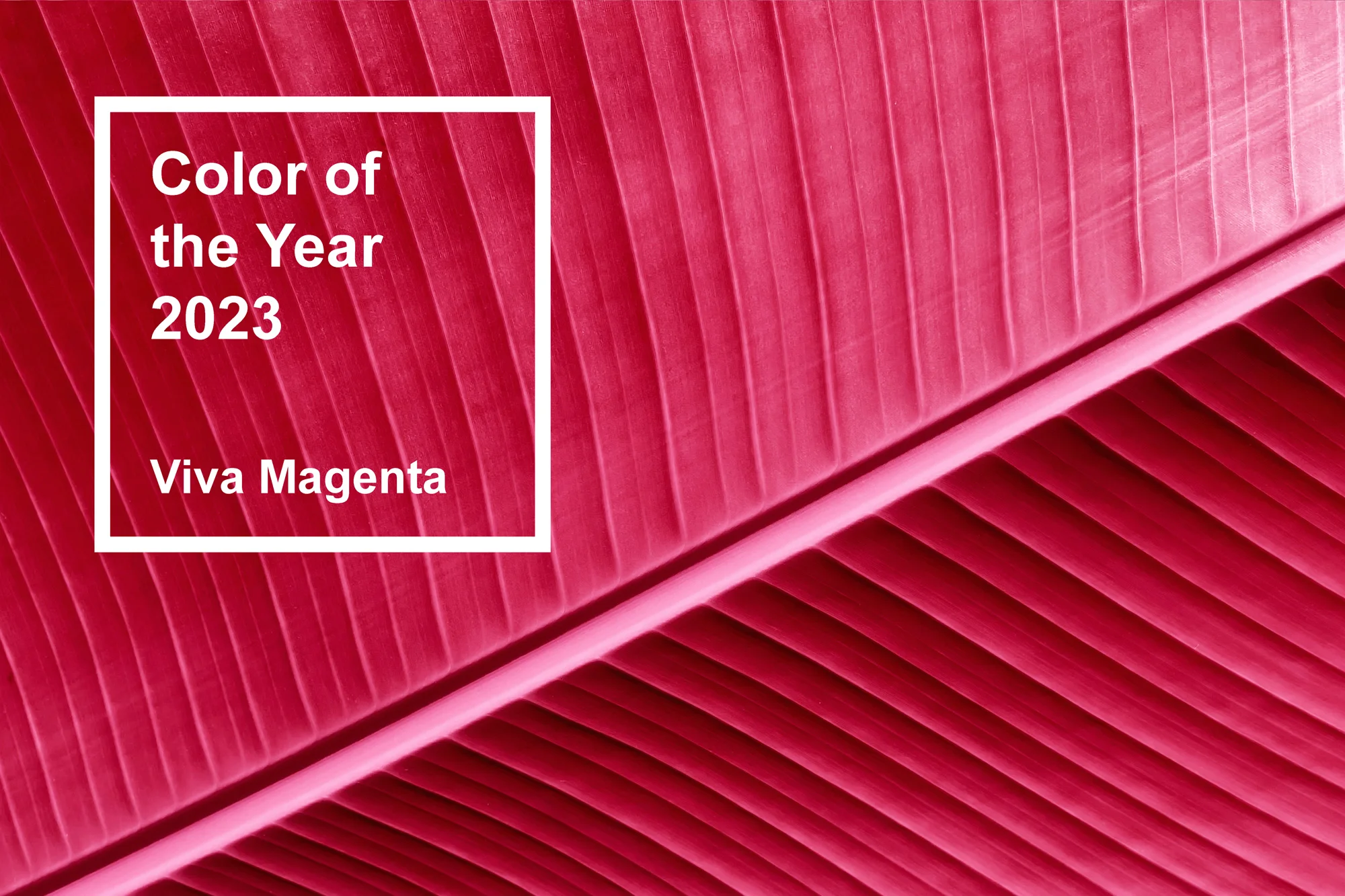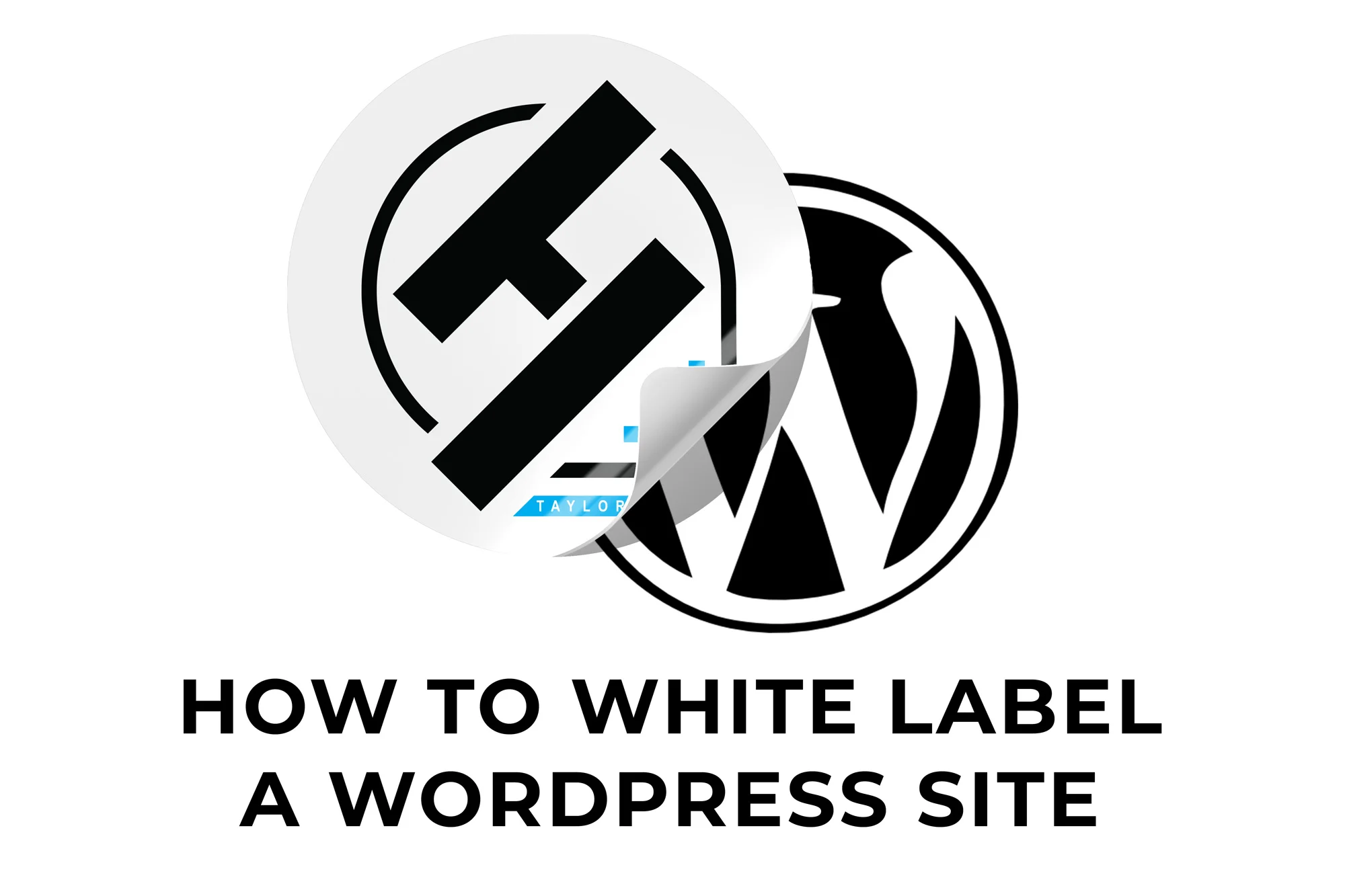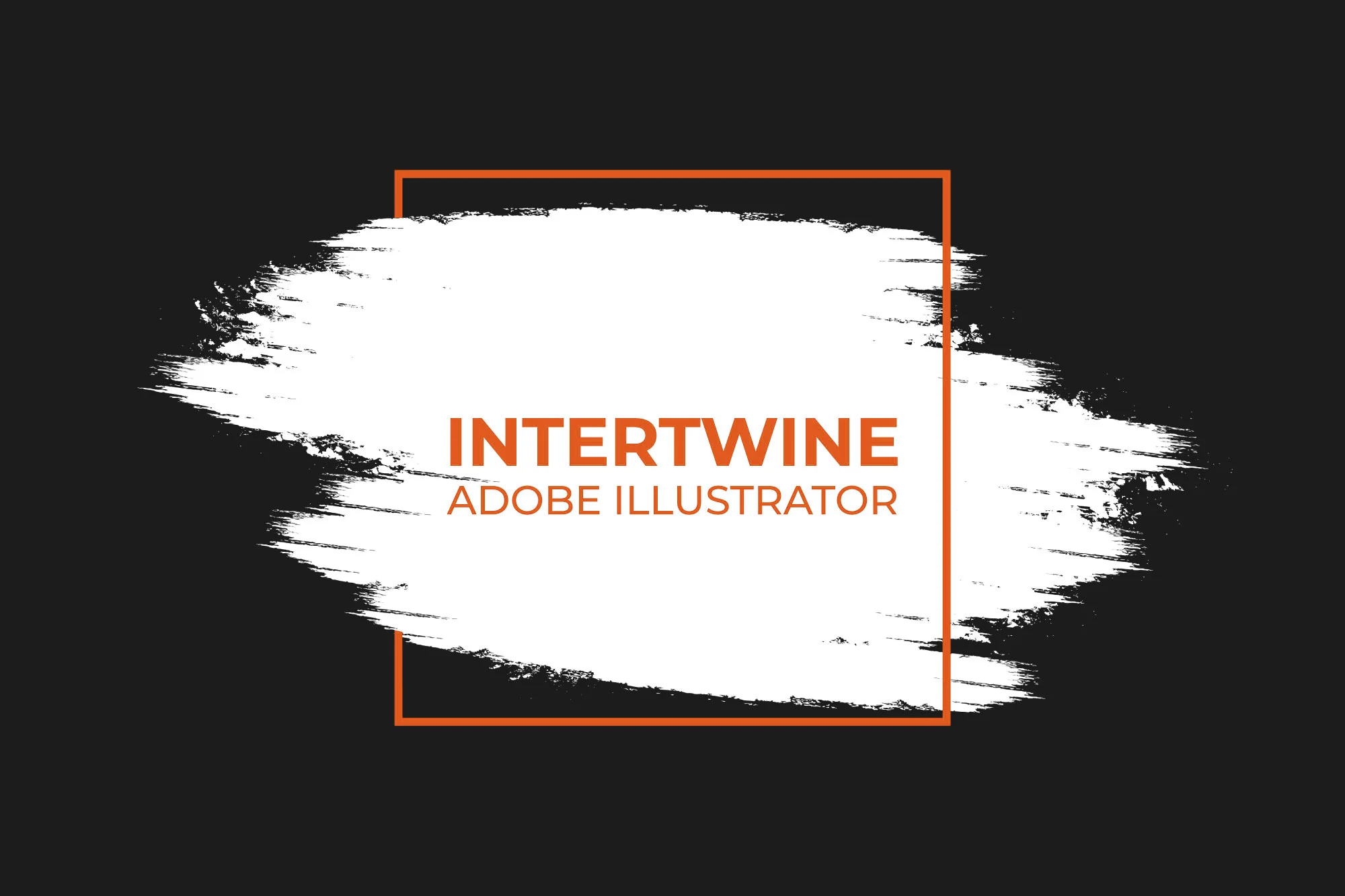Makeup Transfer Neural Filter | Adobe Photoshop Tutorial
With the release of Adobe Photoshop 22.0 in October 2020 Adobe released what they’re calling the Makeup Transfer beta neural filter. This filter takes a source portrait and attempts to apply the makeup found within on another portrait. This can be useful in portraiture when a model doesn’t show up with the right makeup or when you shoot with minimal makeup but want to add more in post.
How to Use Makeup Transfer
Makeup Transfer can be completed via the following five steps.
1. Open Image in Photoshop
Open a Photoshop document and select an image to apply the makeup to

2. Select Neural Filters
Go up to the top and select Filter > Neural Filters

3. Neural Filters Window
The Neural Filters panel will load on the right side of Photoshop. Select Makeup Transfer under the Beta Neural Filters.

4. Select Source
Select the Source Image with the makeup you want to apply and apply the effect

5. Output
Select the desired output method of the filter.

Bugs
Remember this is a filter in Beta so these issues will most likely be resolved soon.
Selection Issues
The selection window can be confusing and currently has issues so let’s dive in to fixing said issues.
Currently if you click to select an image it sometimes posts an error saying that this image cannot be used. I’ve found that clicking out/canceling the window and then reopening the window can sometimes solve the problem but I put that as working about 50% of the time. If this method doesn’t work open the source image in photoshop.
Conclusion
Makeup transfer personally is not a filter I will use too often but I’m not against having. I can see a multitude of applications on both the professional and personal creatives. Tools like these move us closer to a future in photo editing that has caused some calls for regulation. I will have an article on the emergence and development of Deep Fakes as well as the recent legislation regarding the disclosure of manipulated photos and Adobe’s response this past year at AdobeMAX. Check out my other articles on the 22.0 update: Neural Filters, Sky Replacement, and Pattern Preview.