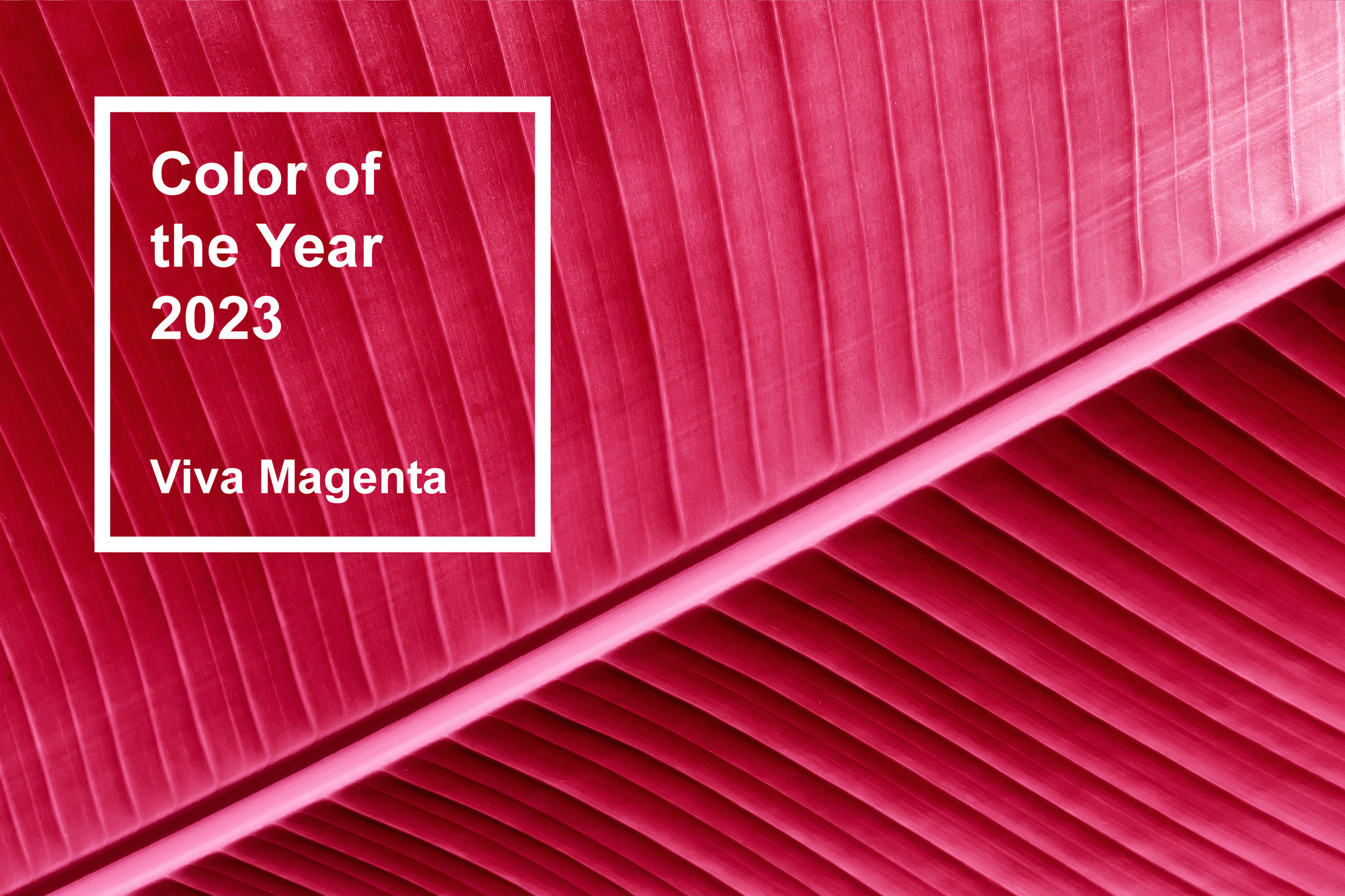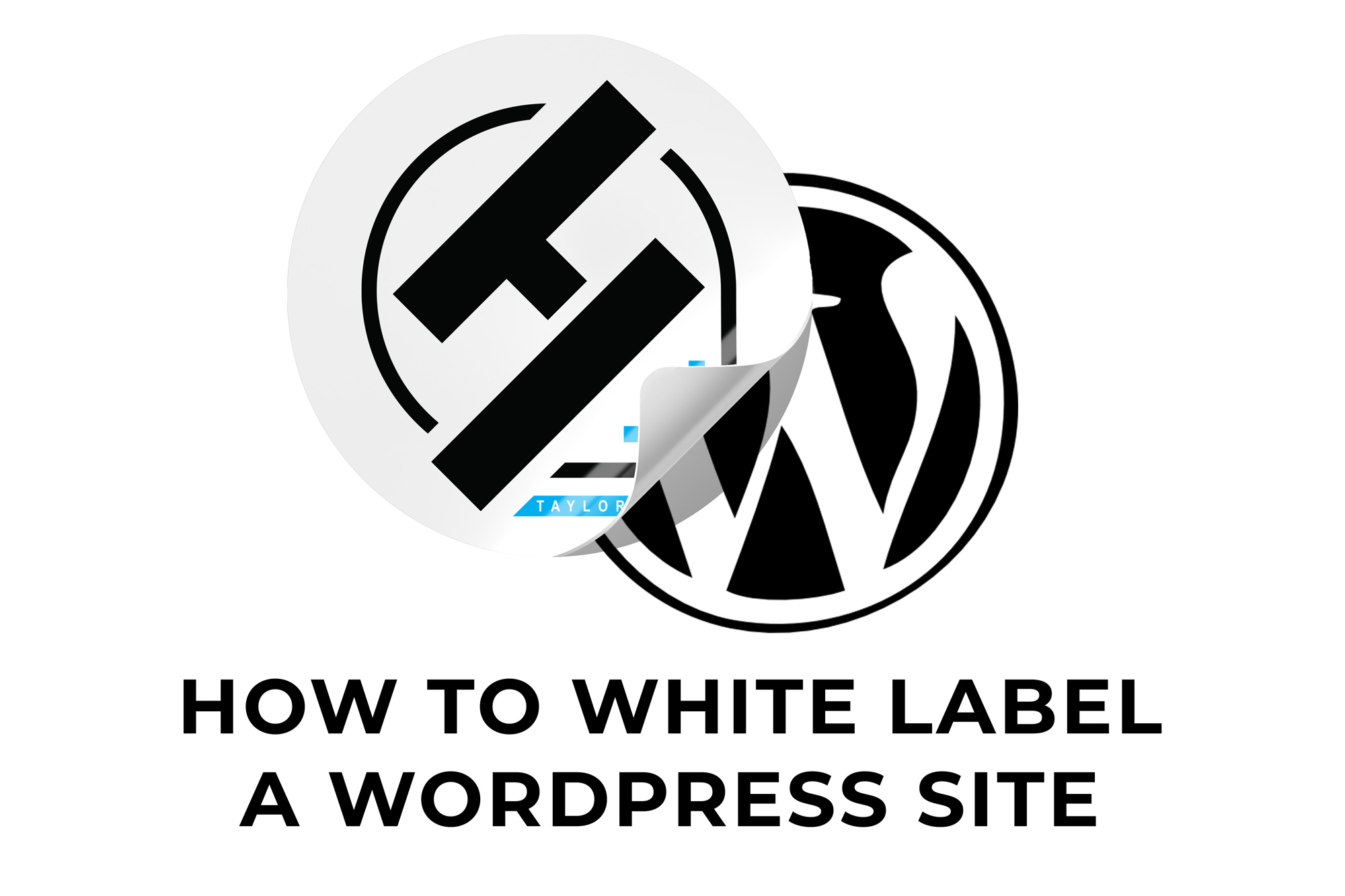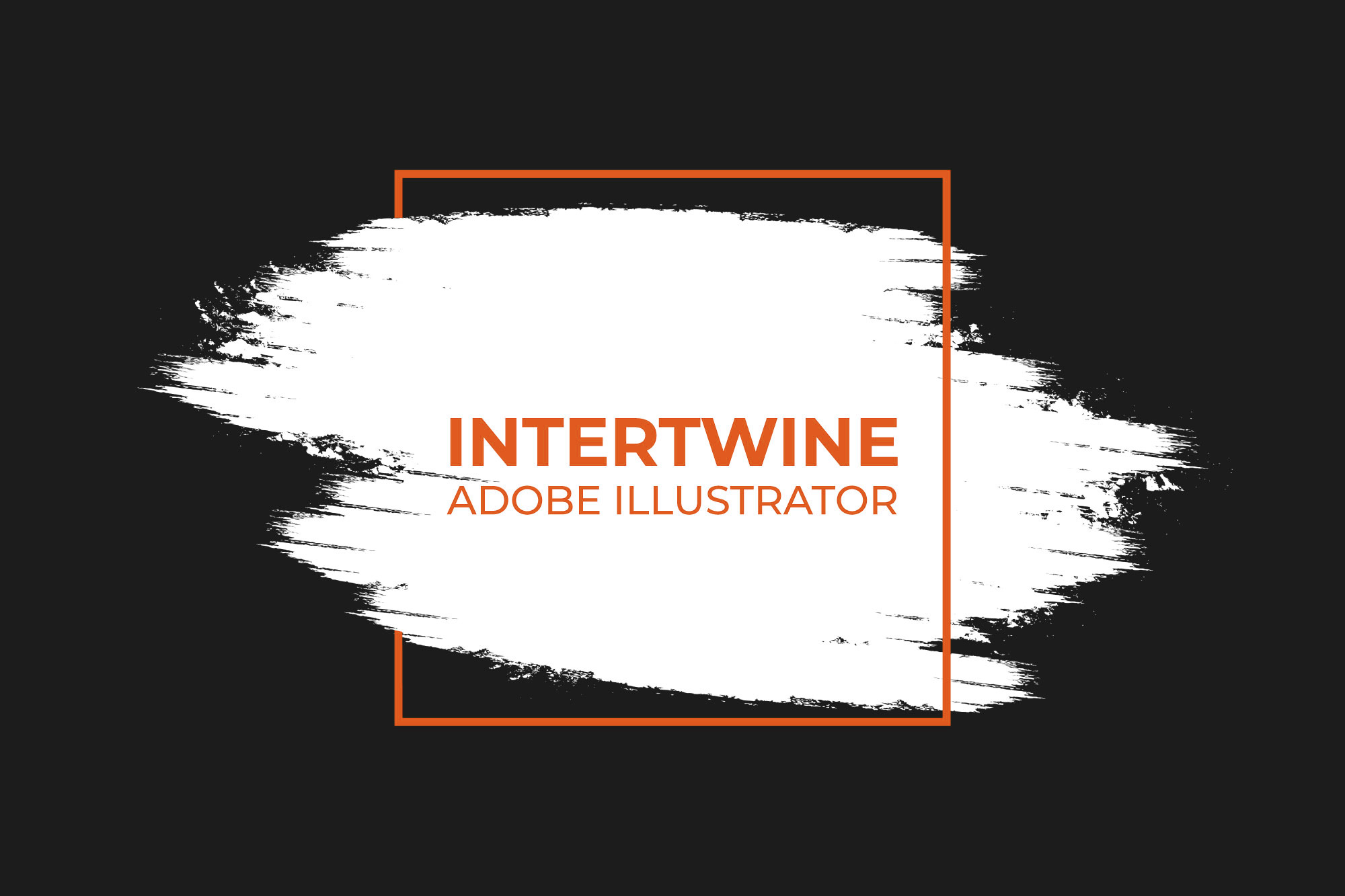Share for Review | Adobe Indesign Tutorial
Overview
Adobe InDesign released a feature entitled Share for Review towards the end of June 2020. This feature lets designers share their documents with the clients for all kinds of things from design proposals to mockups.
Share Documents
Here are the steps to sharing any InDesign document with clients or colleagues. Be warned this feature is still fairly early on in its development and there are still some bugs in the program.
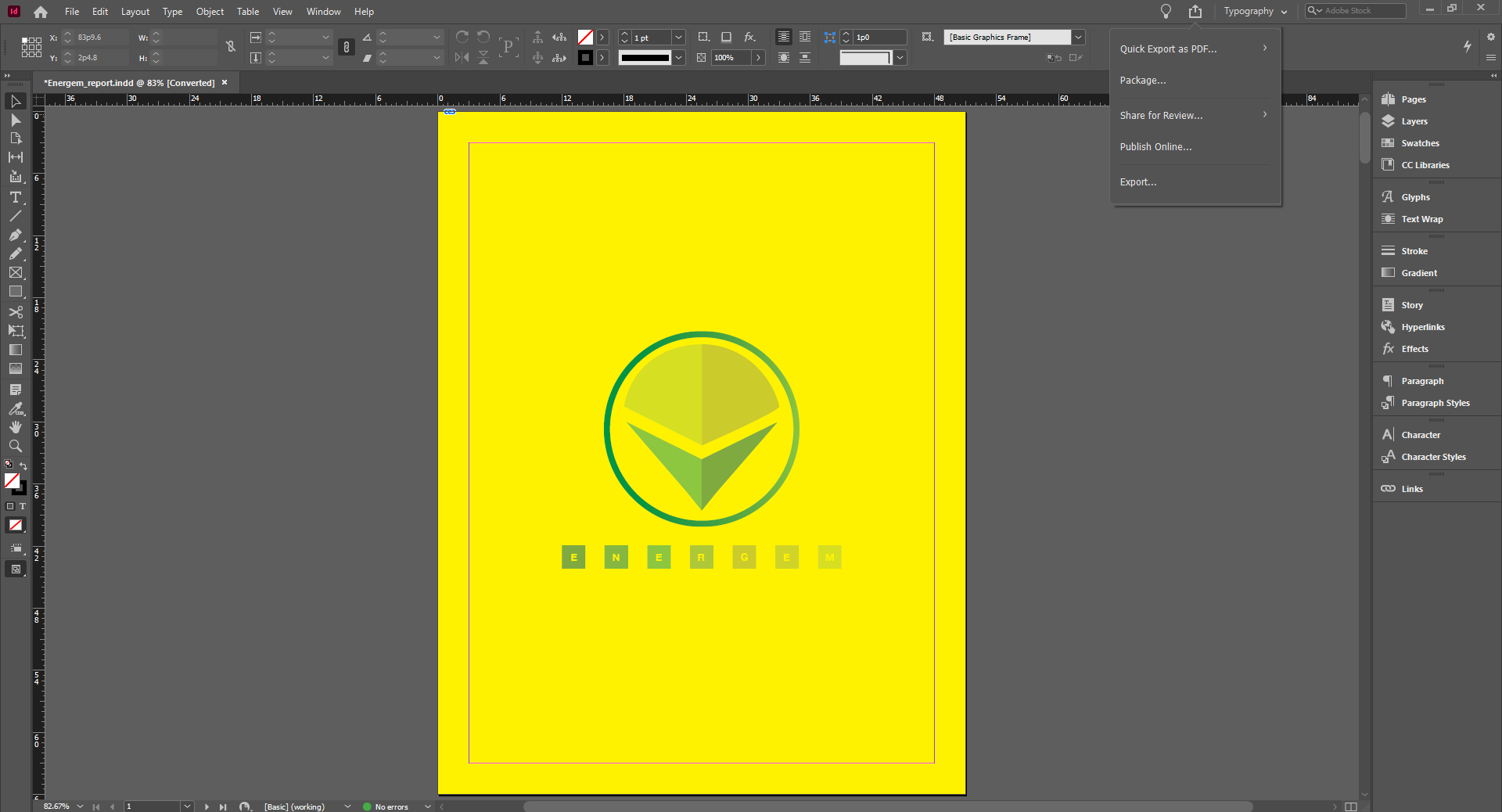
Step 1: Share for Review
Initiating this process on a design can happen three ways.
- Select Share > Share for Review
- Click File > Share for Review
- Click Create Review in the Window > Comments > Review panel.
Step 2: Title
After beginning the sharing process, InDesign will ask you to title the document you wish to share.


Step 3: Access Level
Once titled, the user must specify one of two access level permissions to the document.
- Invite Only: Share a design with people’s specific email addresses.
- Public: Share a design with anyone with the link. Passwords may be set if necessary.
Then you can also disable comments from public viewers, making the document view only under the Public Settings and unchecking the Allow commenting for public users option.
In order to add specific shared users click the Add People to initiate an invite system. Specify the email addresses and then click invite. Feel free to add comments if you deem them necessary before sending.
Step 4: Manage Members
Members can be managed in the following ways
- To add members, select Add People.
- To discard existing review settings and create a new review, click the ellipsis (…) for more options and select Create New Review.
- To remove all members, click Remove All.
To remove individual members, select Remove next to the member’s name.


Update Shared Links
Just because you share the document doesn’t mean you can’t update and make changes. Once you share the link it will provide the most up-to-date version you give access to. In order to update a document by clicking on the Update Link button under the box with the arrow up at the top right.
The UX
Clients/Colleagues
What’s this process look like for the clients/colleagues these designs are sent to? Well the process is simple, the user opens the link and is greeted with the document loading up. Once loaded, much like in Google Docs, the client can select what and where to comment on and make their comments. It will then ask them for a name before they are able to post the comment or that they continue as a guest. No client needs an Adobe membership to make a comment.


Designers
Using the Review panel, designers can see feedback in an almost real-time up-to-date system. Designers can also go to assets.adobe.com to view feedback or select Manage reviews on the web.
Comments can also be addressed and marked as resolved just like in Google Drive (make sure to update the links).
Delete a Reviewed File
Deleting a shared for review item is simple. Under the Share for Review dialog box click on the ellipsis for more options on the lower right hand corner and then select Delete review.
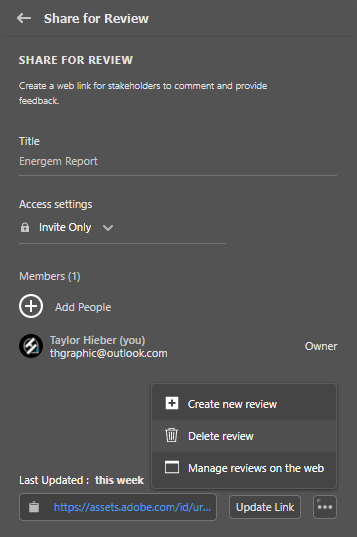
Conclusion
Share for Review was created in response to the 2020 Coronavirus lockdown and the need for online collaboration amongst designers and clients. While the lockdown may be over, the feature is here to stay and I’d argue it’s for the better. Personally I’d love to see Adobe utilize this feature across more programs and I will use this for professional proofs and design proposals. This is an invaluable tool to any designer and one that all should know.