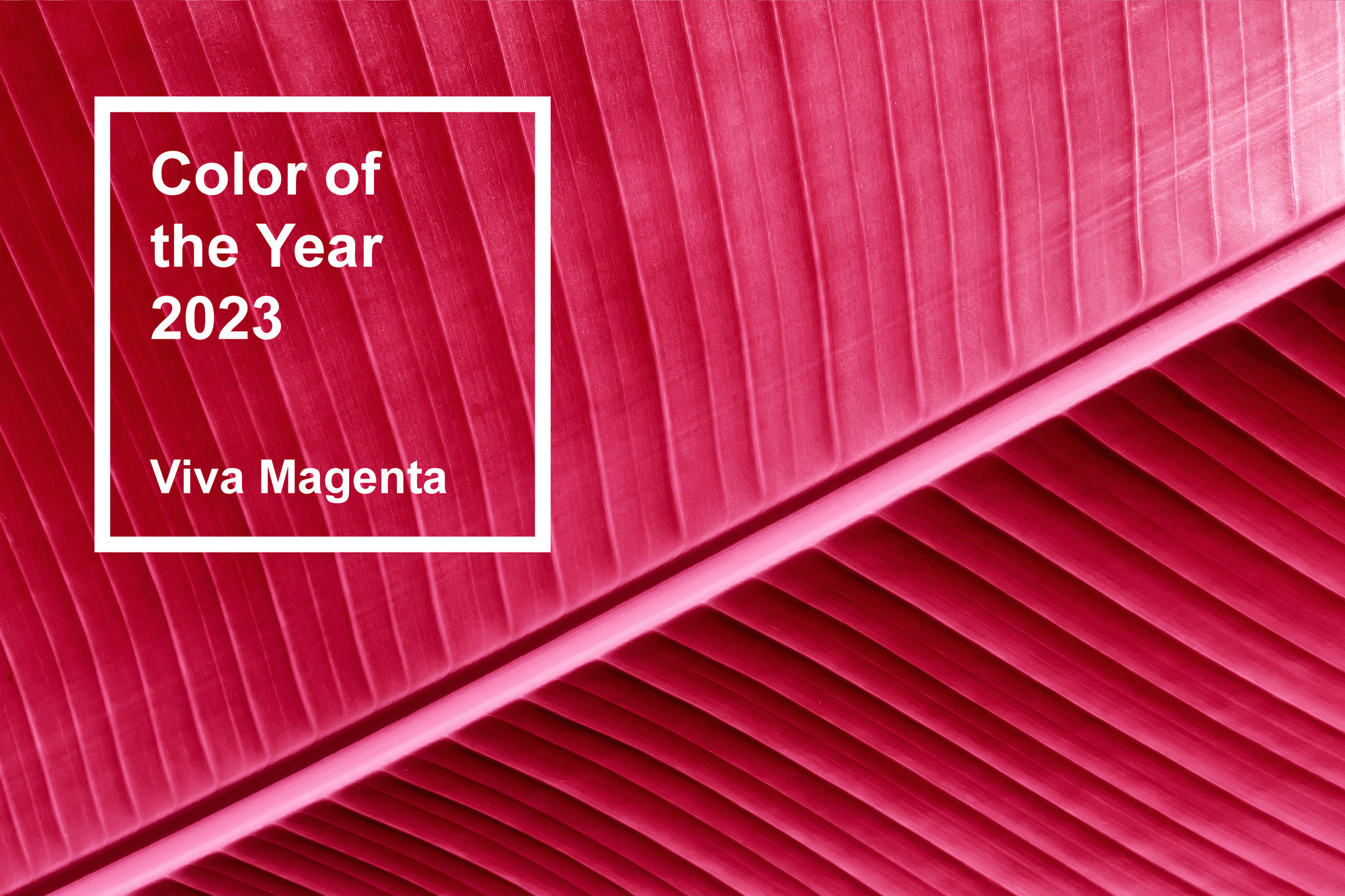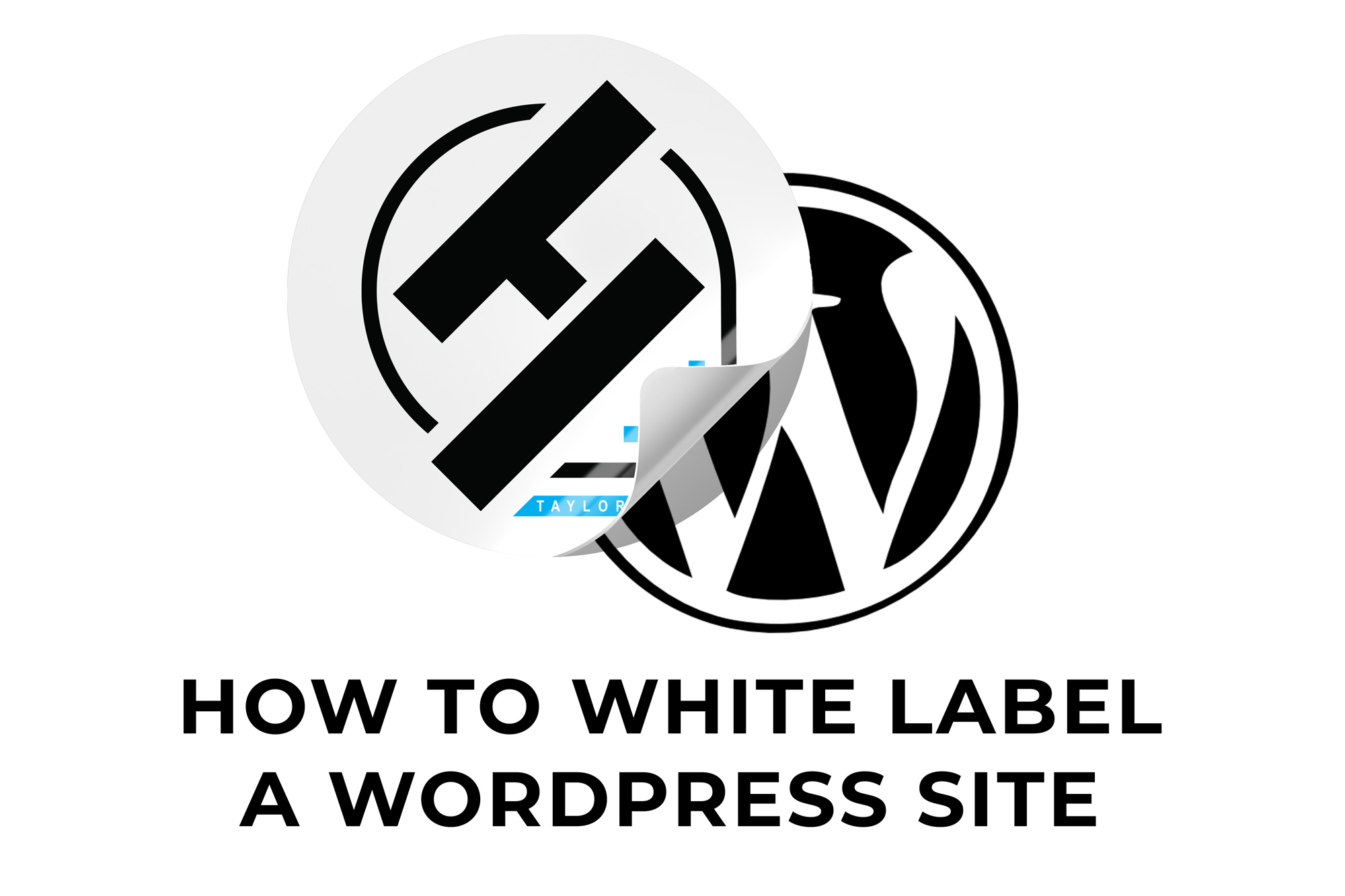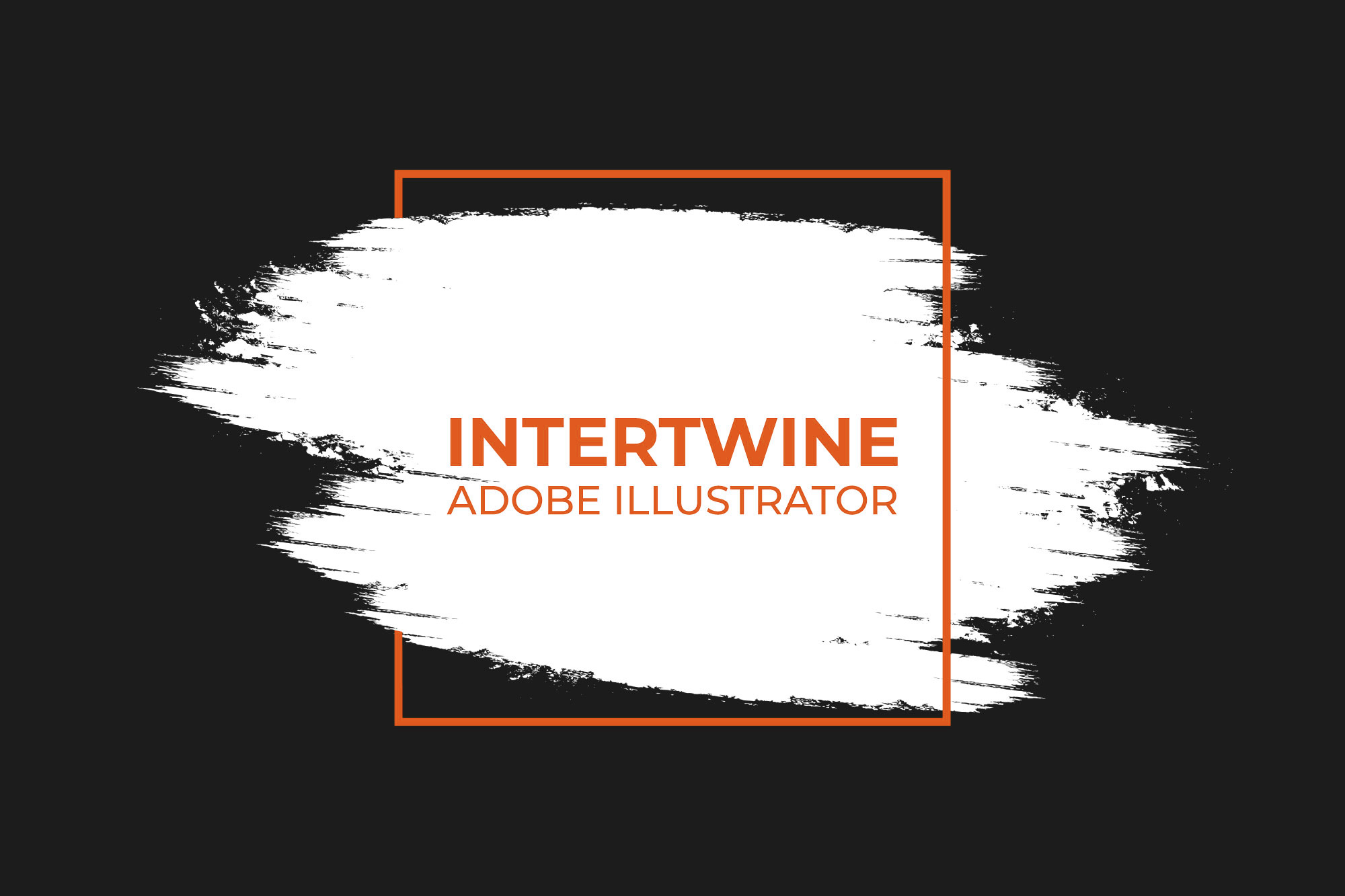Intelligent Subject Detection and Text Wrap | Adobe InDesign Tutorial
With the release of Adobe InDesign 16.0 in October 2020 Adobe released a feature they titled Intelligent Subject Detection and Text Wrap. Enhanced by the Adobe Sensei system, no longer is there the need for Alpha Channels or paths in Photoshop. Wrapping text is as simple as clicking a button and specifying the distance.
Subject Detection
Using the Intelligent Subject Detection is only a few simple steps.
1. Import Image and Text
Import the image and text that needs to be wrapped around the subject in the image.

2. Text Wrap Panel
Open the Text Wrap panel, and select Window > Text Wrap.
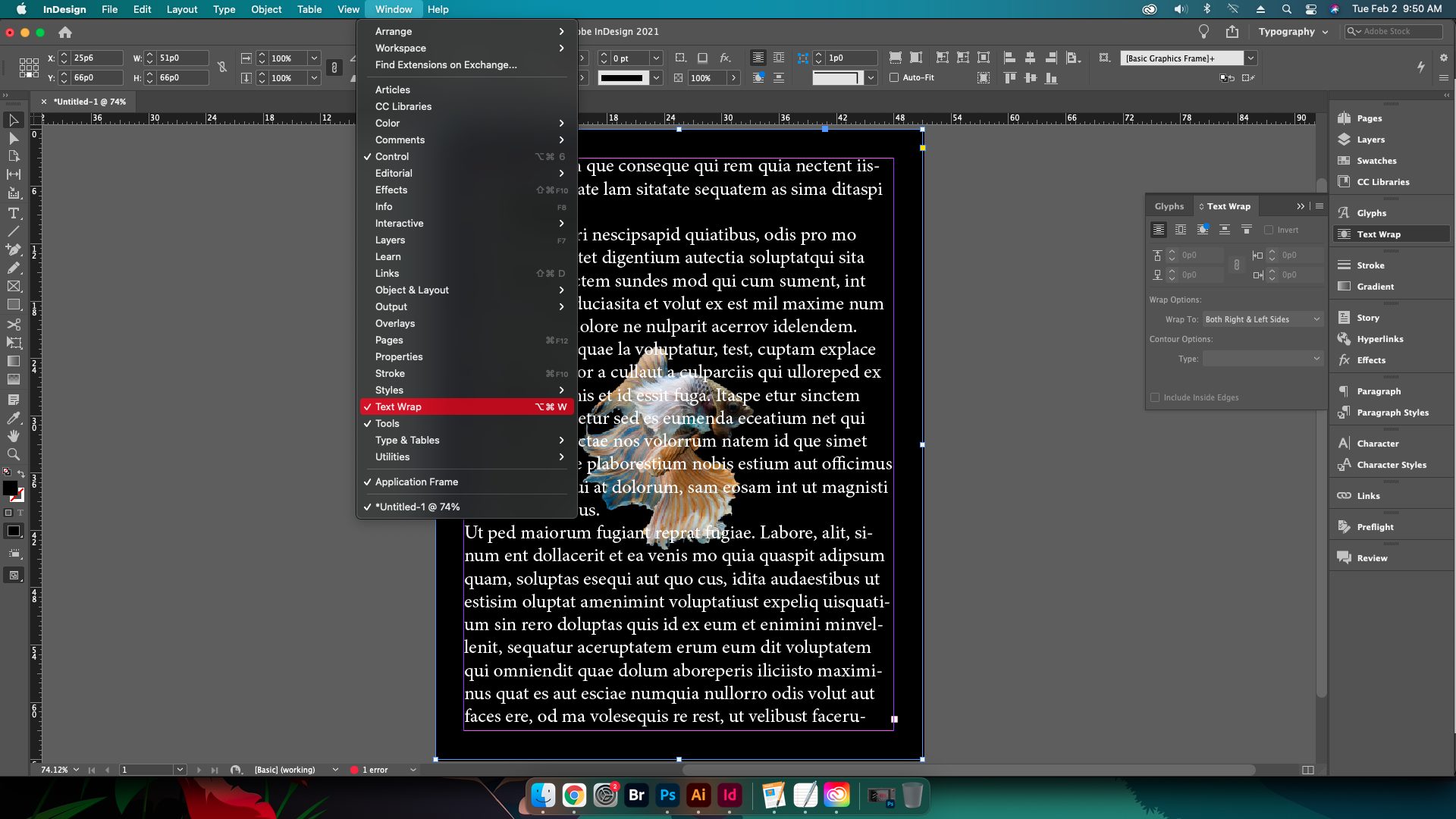
3. Wrap Text Intelligently
Select the image to wrap and select Wrap around object shape, within the Text Wrap panel.
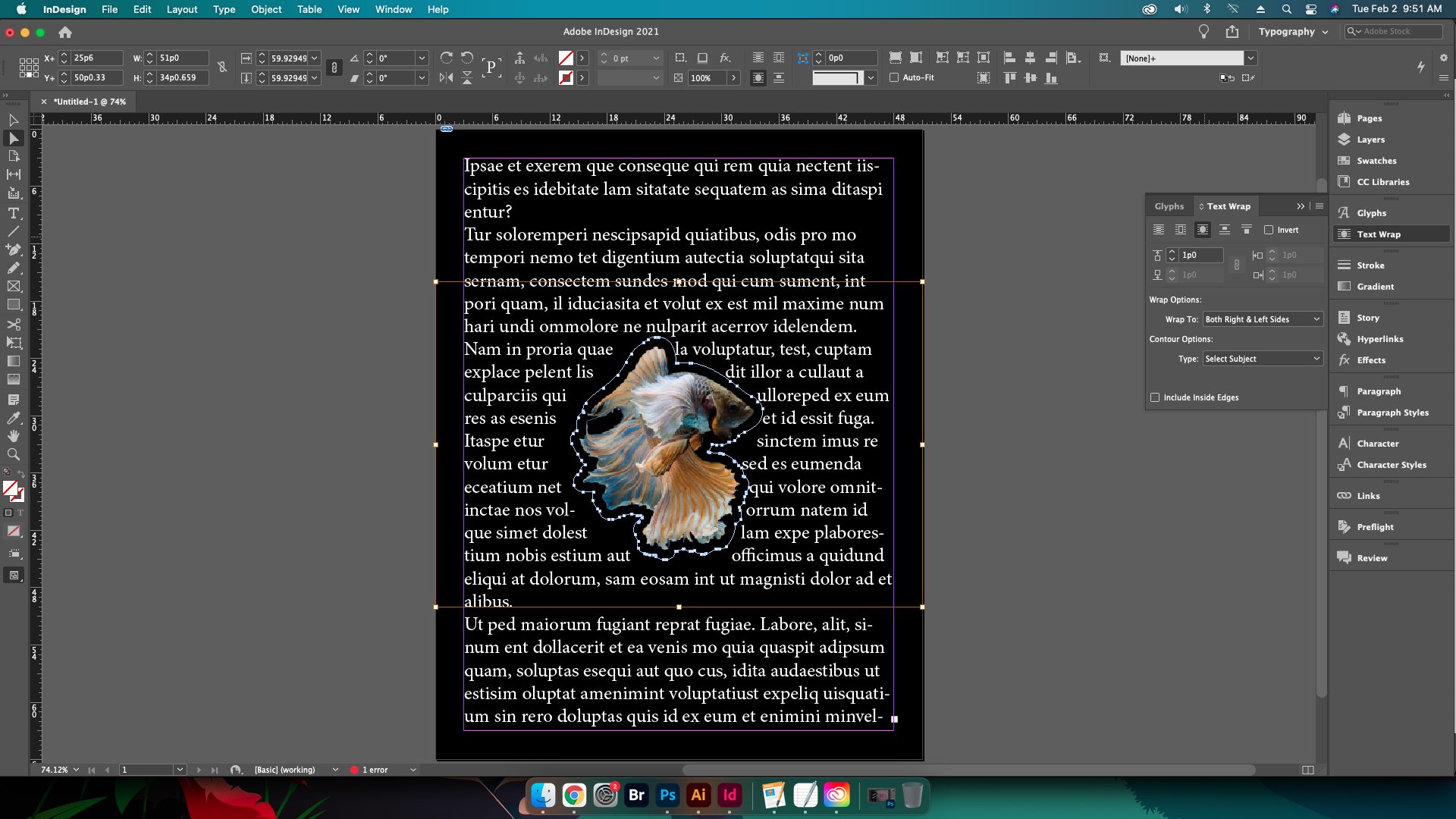
4. Display Anchors
Under the Contour Options selecting the Type > Select Subject. InDesign will know display the anchor points around the selection.
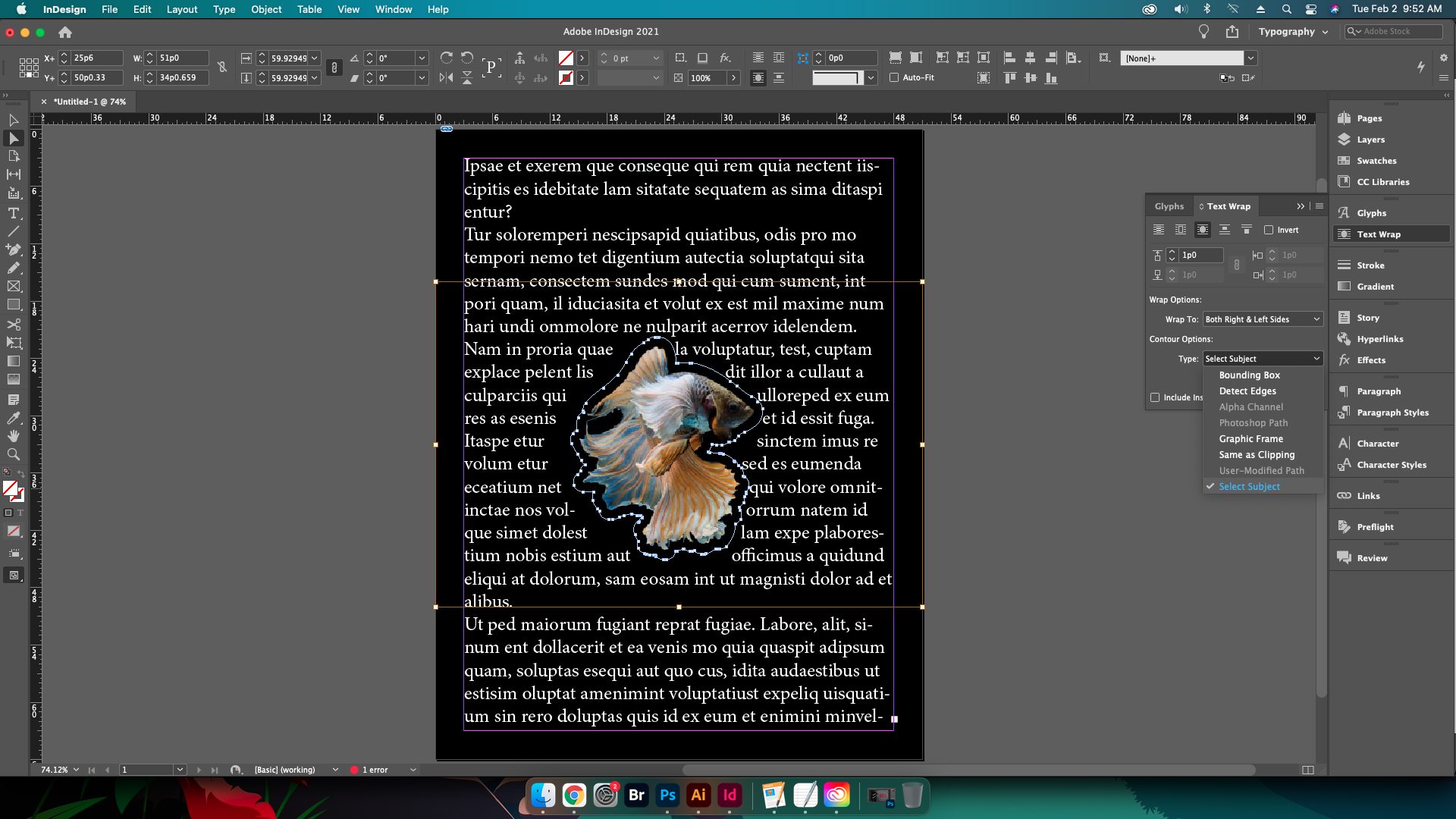
5. Modify Selection
To add or delete points around the selection, utilize the Pen Tool. The Direct Selection tool will allow you to move anchor points on the path for further customization. Click OK when finished with modifications to save the changes.
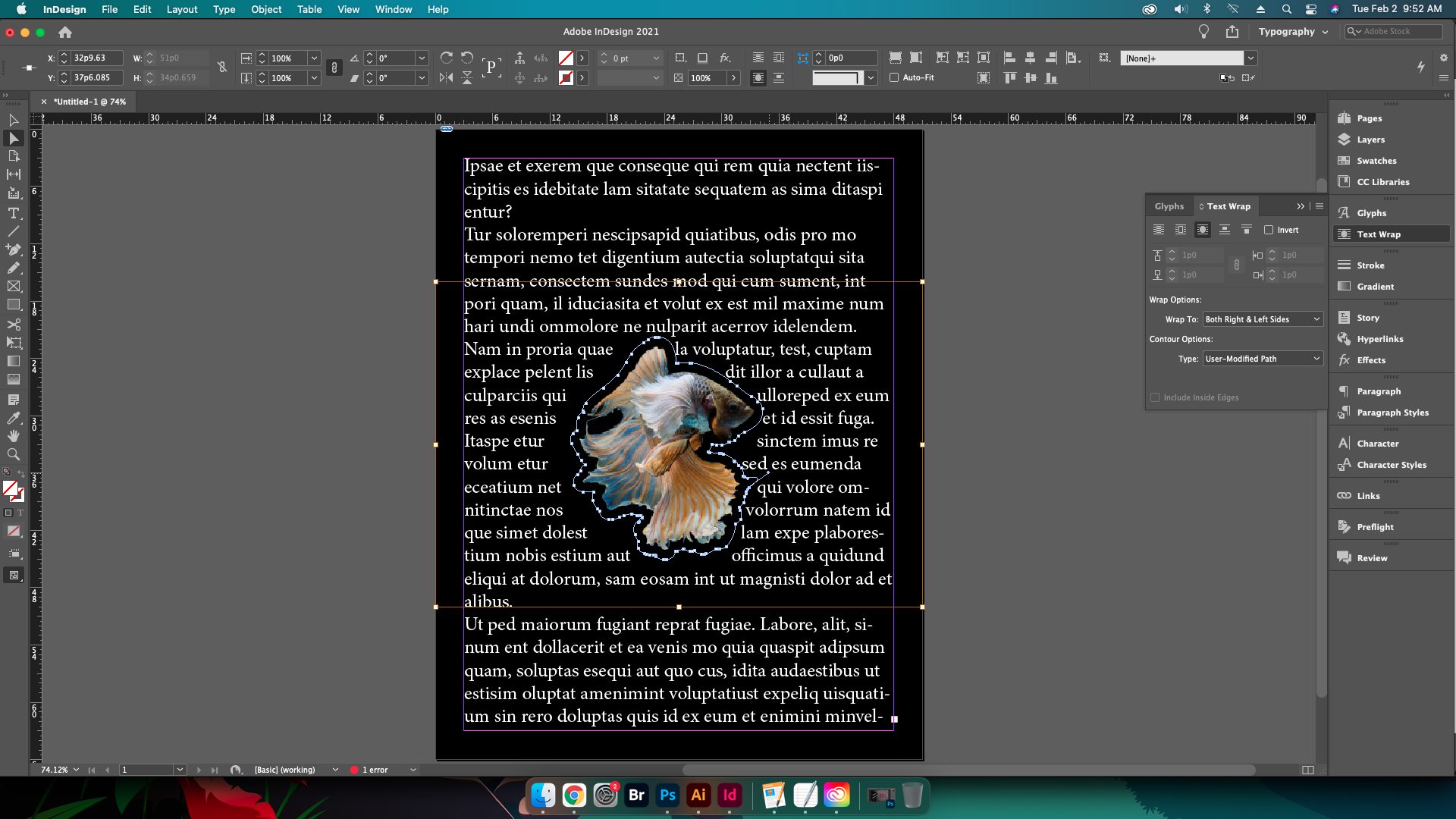
Conclusion
Intelligent Subject Detection and Text Wrapping is another example of a super useful feature to the modern designer. Time saving measures like these that utilize the Sensei systems are the way forward for modern design. It is also helpful that designers can tweak the paths manually if necessary given the nature of automations’ far from perfect record. Check out the other article on the 16.0 update: Locate and Change Colors in an InDesign document. Also included in this update were modifications to the review process, HSB color support, recovery of damaged documents, and Navigation Points in the Media Panel. These items were pretty minimal and thus don’t require articles.