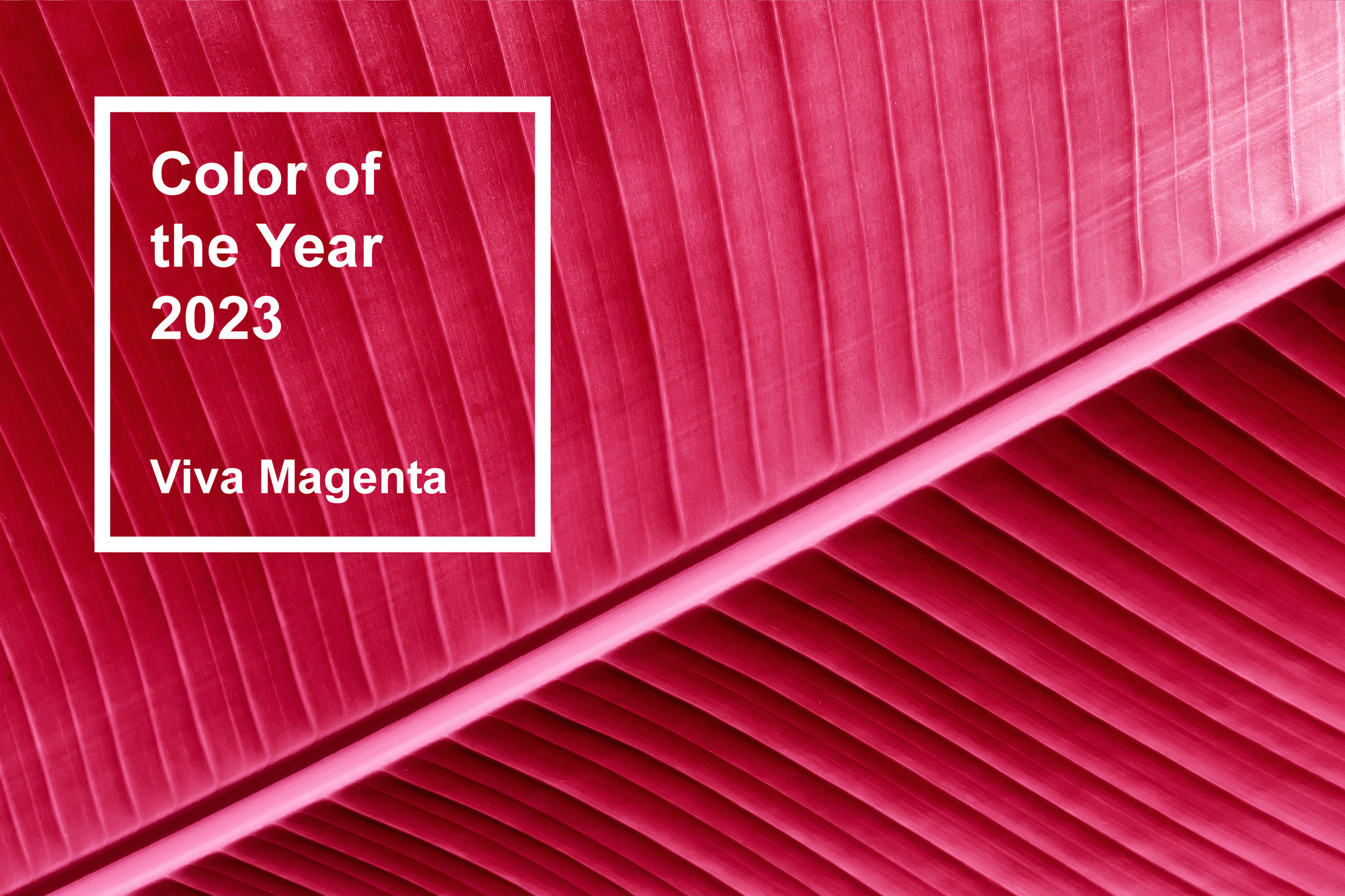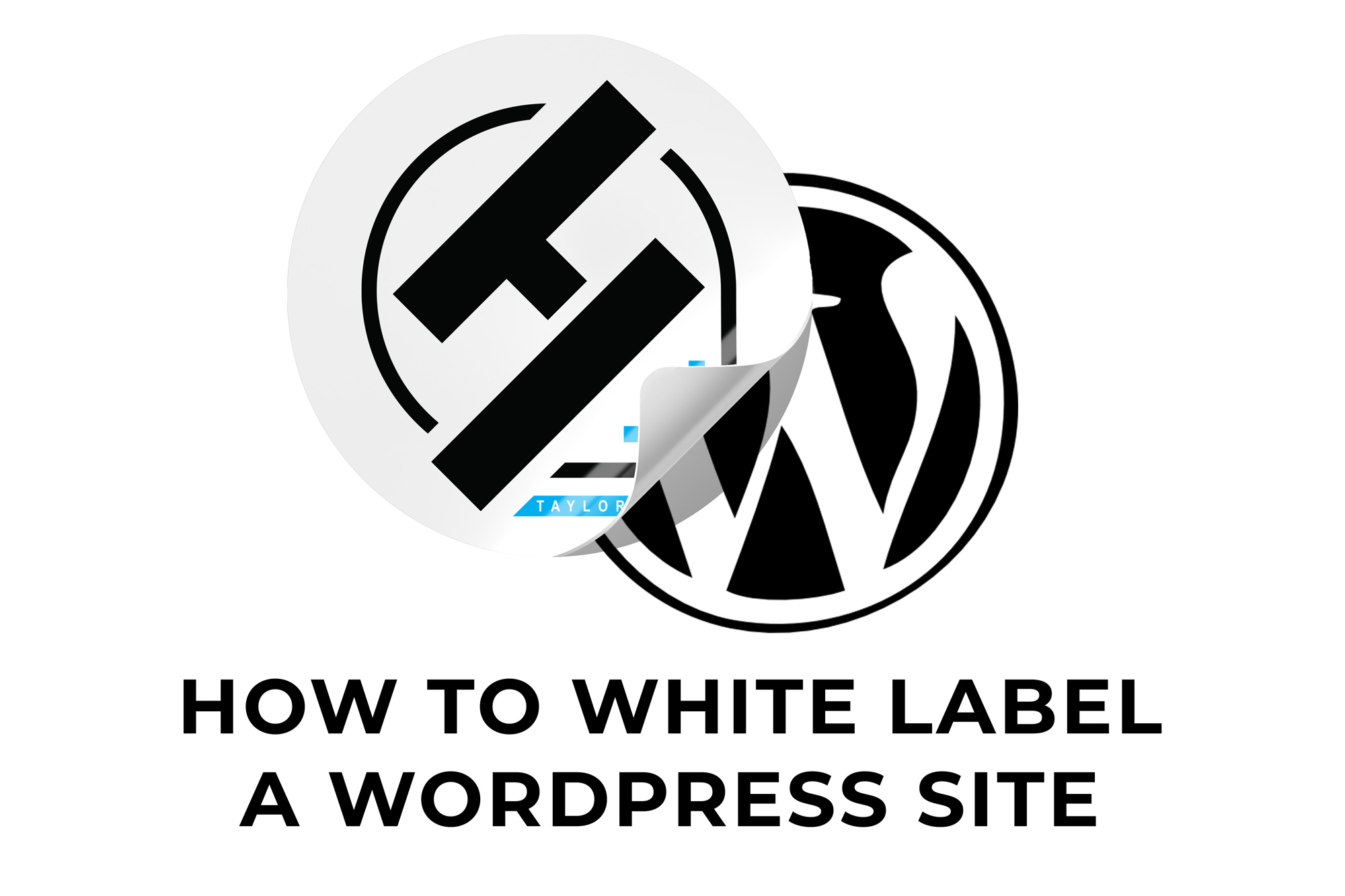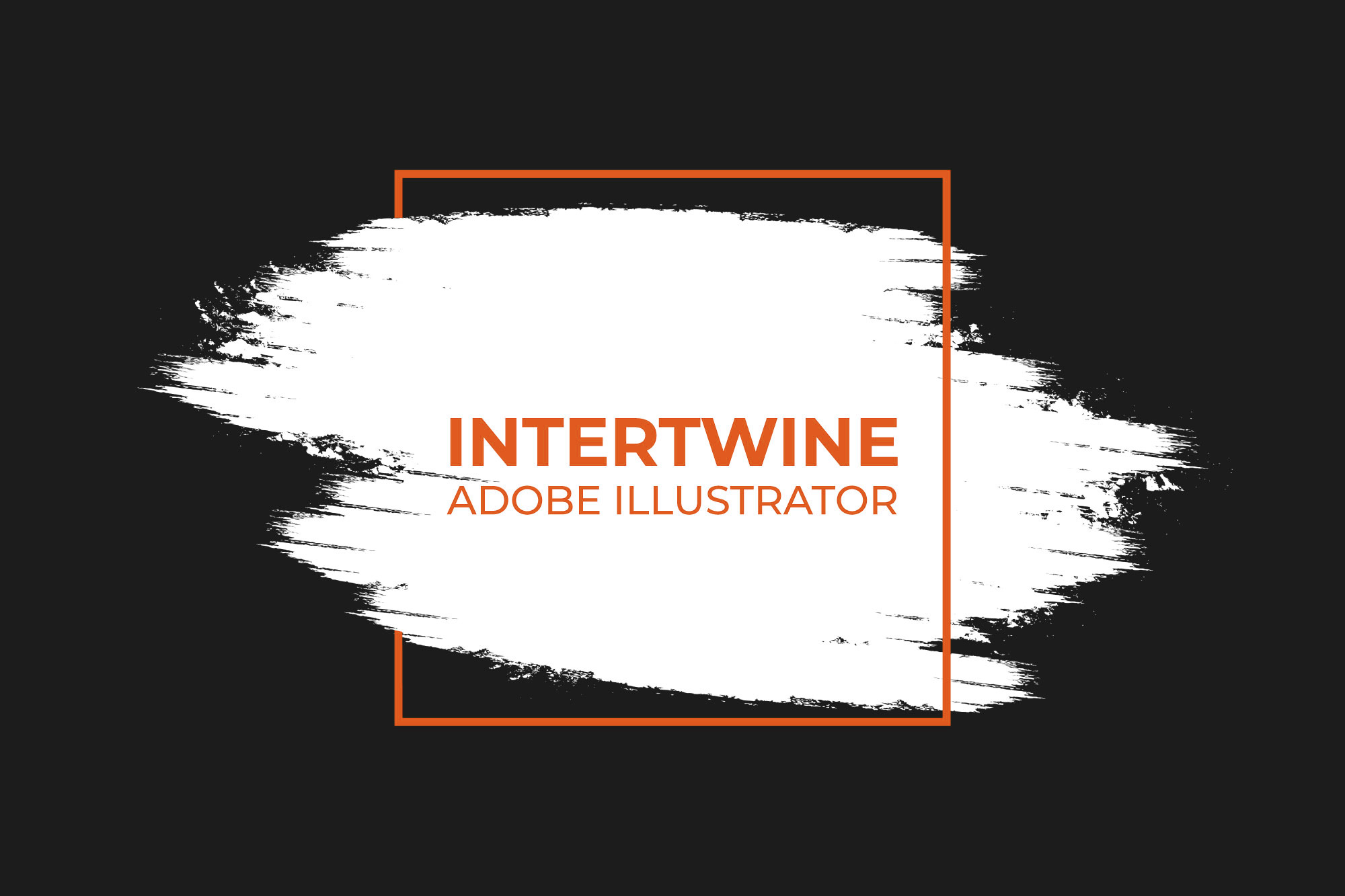What is JPEG Artifact Removal? | Adobe Photoshop Tutorial
With the release of Adobe Photoshop 22.0 in October 2020 Adobe released the JPEG Artifact Removal neural filter. In order to understand what this filter does you first need to understand how JPEGs work. JPEGs use compression algorithms to remove unnecessary details to images in order to reduce the file size. The algorithm does well but does degrade over time based on how many saves away you get from the master file. This degradation shows in the form of artifacting. Artifacting makes images look fuzzy and often can begin to lead to pixelation depending on the number of times it’s saved.
How to Use the JPEG Artifact Removal Neural Filter
The Neural Filter can be accessed via the following five steps.
1. Open the Image
Open a Photoshop document and select the compressed image
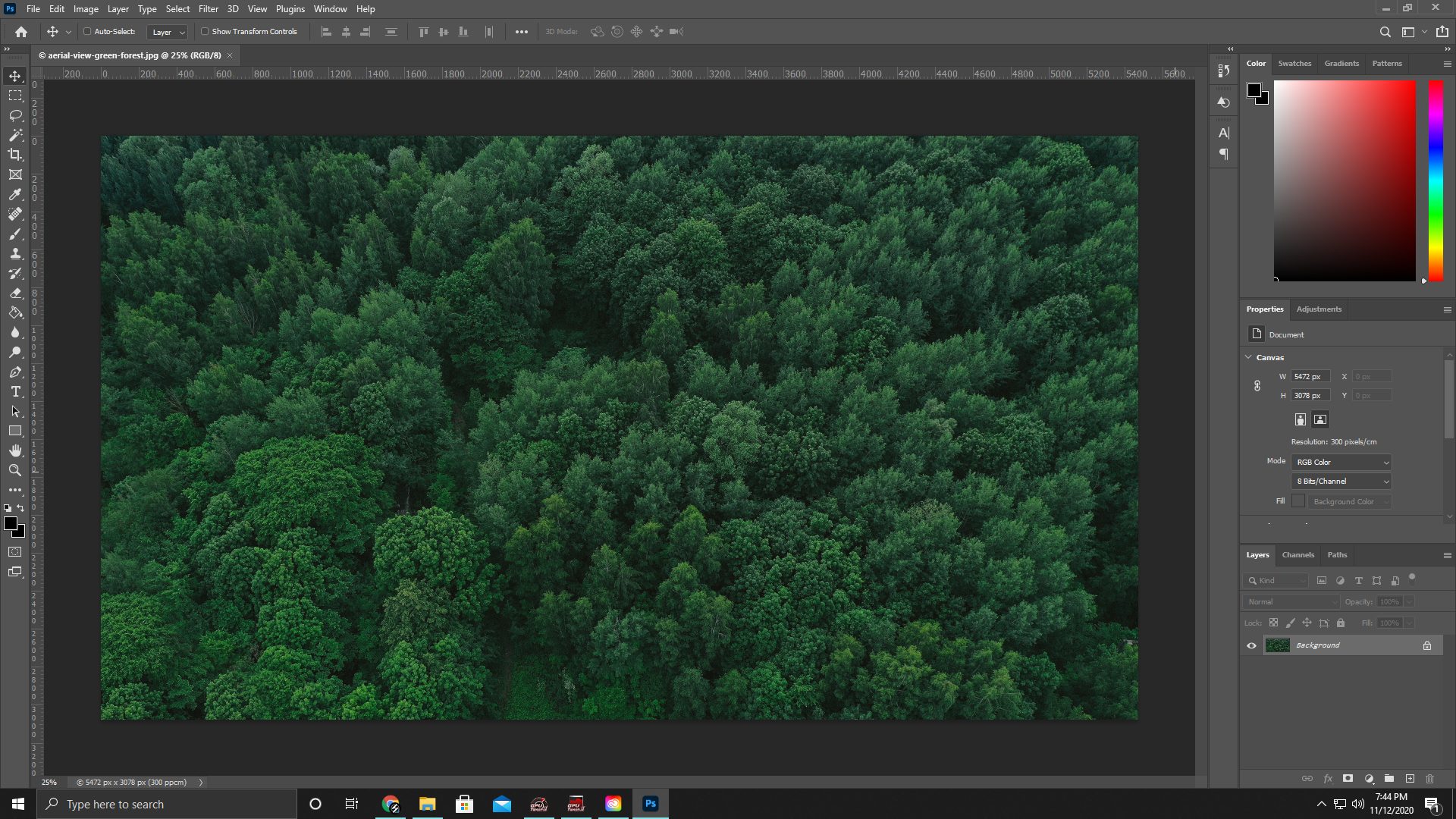
2. Open Neural Filters
Go up to the top and select Filter > Neural Filters

3. Select JPEG Artifact Removal
The Neural Filters panel will load on the right side of Photoshop and select JPEG Artifact Removal under the Neural Filters tab.

4. Select the Strength
Select the Strength of the Artifact Removal from low, medium, and high.

5. Output
Select the Output Method for the Neural Filter.

Controls
Strength
JPEG Artifact Removal works by trying to reverse the compression using blur to smooth the edges and bring them closer to the original. The strength settings have three options between low, medium, and high. These options determine how strong the blur needs to be in the image for the removal of the artifacting.
Conclusion
JPEG Artifact Removal has its place, but not something I will use unless absolutely needed. If the image is super compressed the filter will not be able to clean everything up and if the image isn’t very compressed then it can actually create more artifacting. Testing it through an image that has been saved over 100s of times did clear up the subtle pixelation but confused the larger pixelation with being a part of the photo itself and testing against a photo that has been saved from the RAW file at the highest compression caused more artifacting than the JPEG itself.
Also one other thing that is noticeable is it seems there is a bit of an adjustment to the levels as well across all images. Check out our other articles on the 22.0 update: Neural Filters, Sky Replacement, and Pattern Preview.