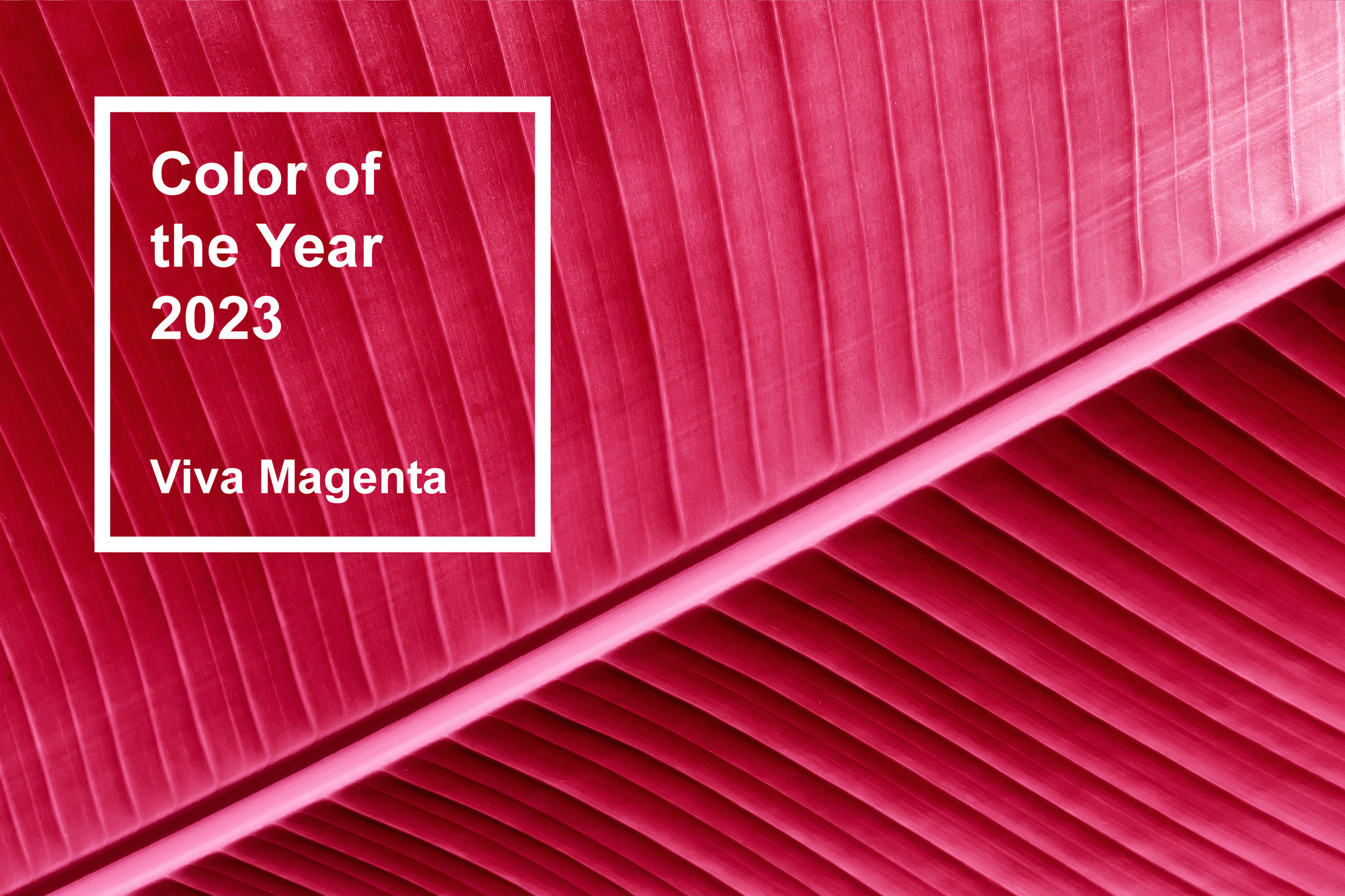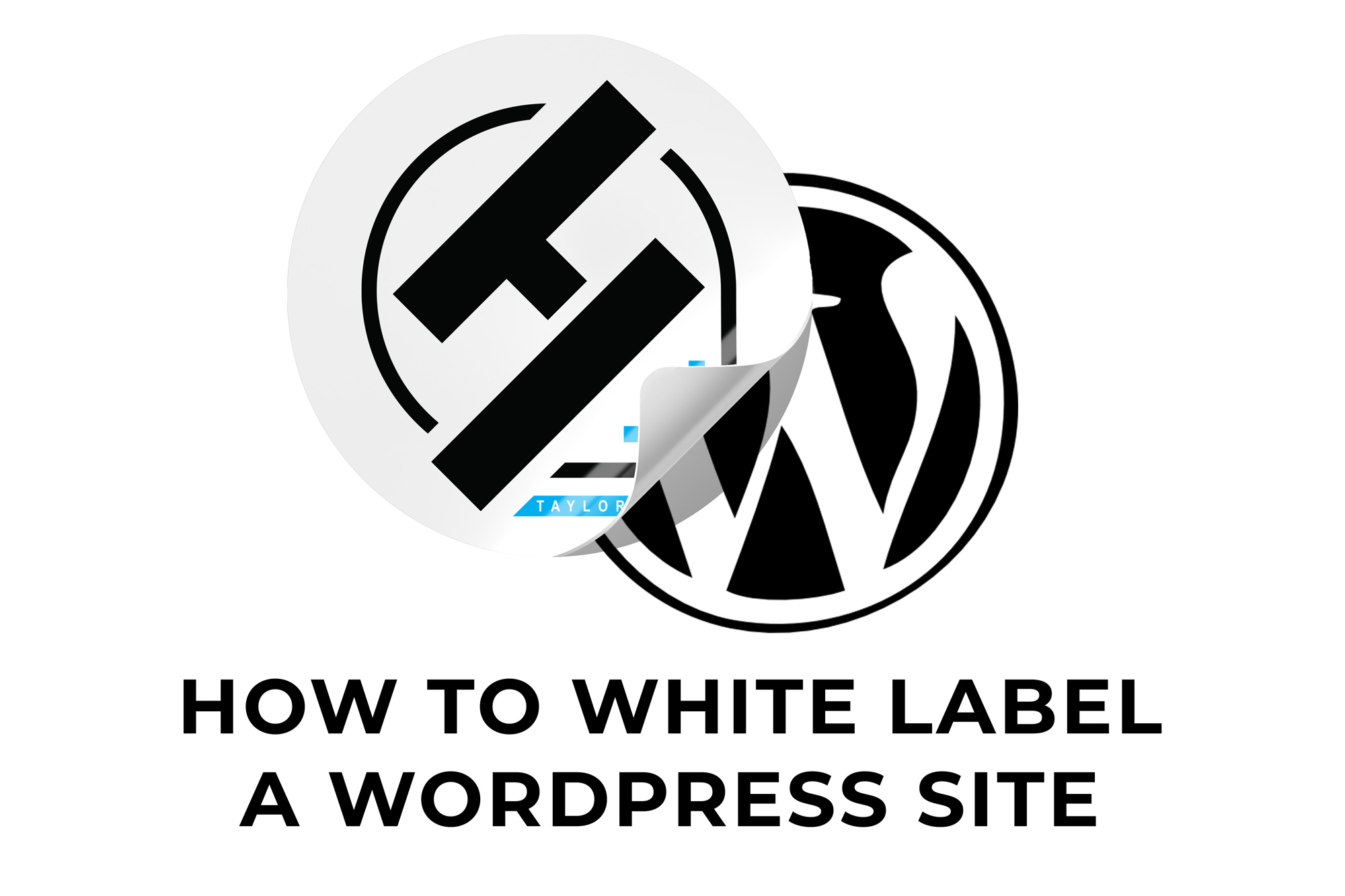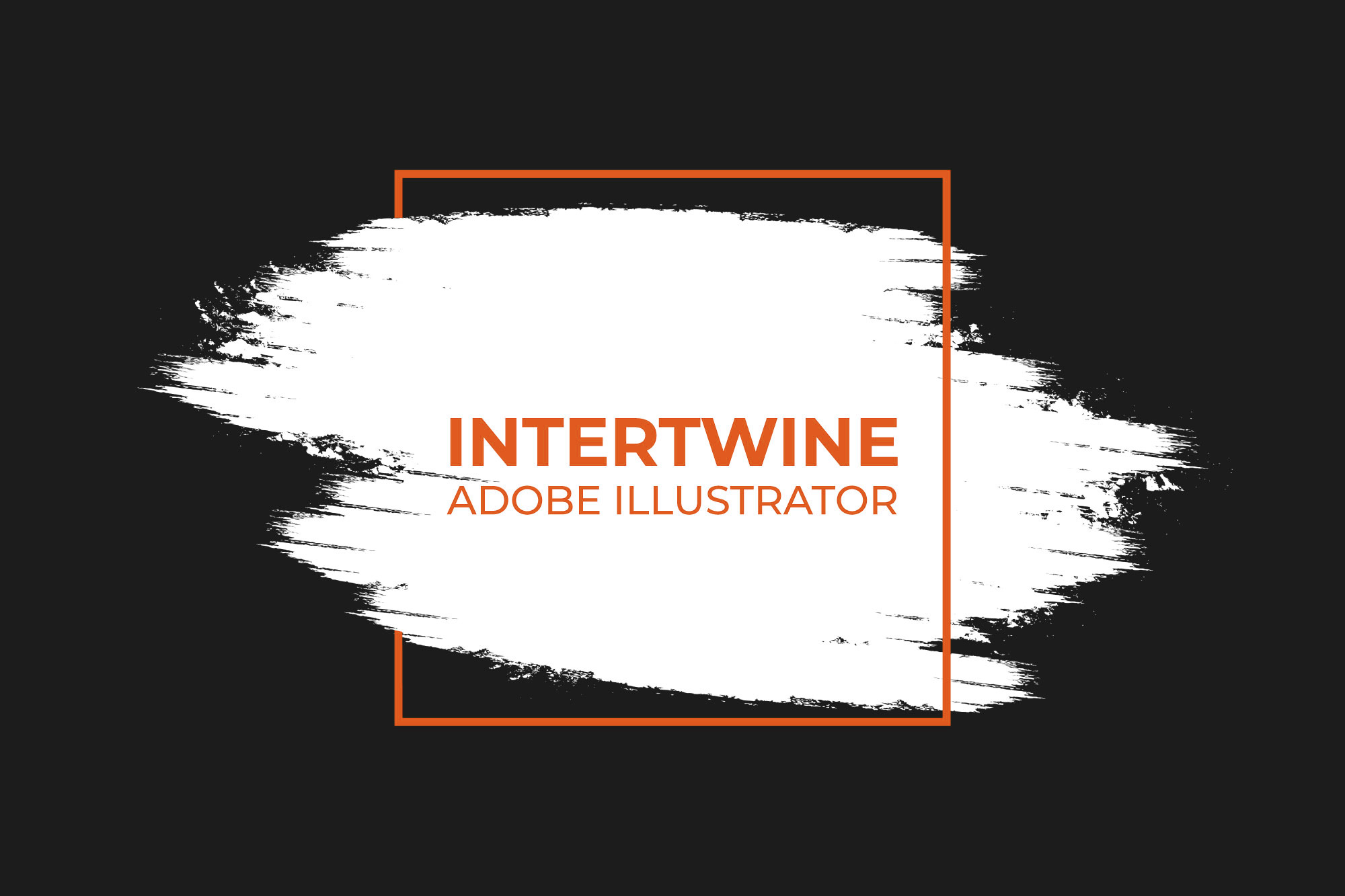Landscape Mixer: How to Change Seasons and Mix Landscapes into a New Image with Neural Filters in Adobe Photoshop
Create a new landscape by mixing different landscape images together into one breathtaking image. Released as part of the 23.0 update in Adobe Photoshop, this filter looks to challenge the boundaries of landscape photography. Debuted at Adobe Max as one of the flagship neural filters to be added to the beta, Landscape Mixer is a powerful filter.
How to Use Landscape Mixer
Landscape Mixer can be completed via the following six steps.
Step One: Open Photoshop
Open a Photoshop document and select an image to use with the landscape mixer.
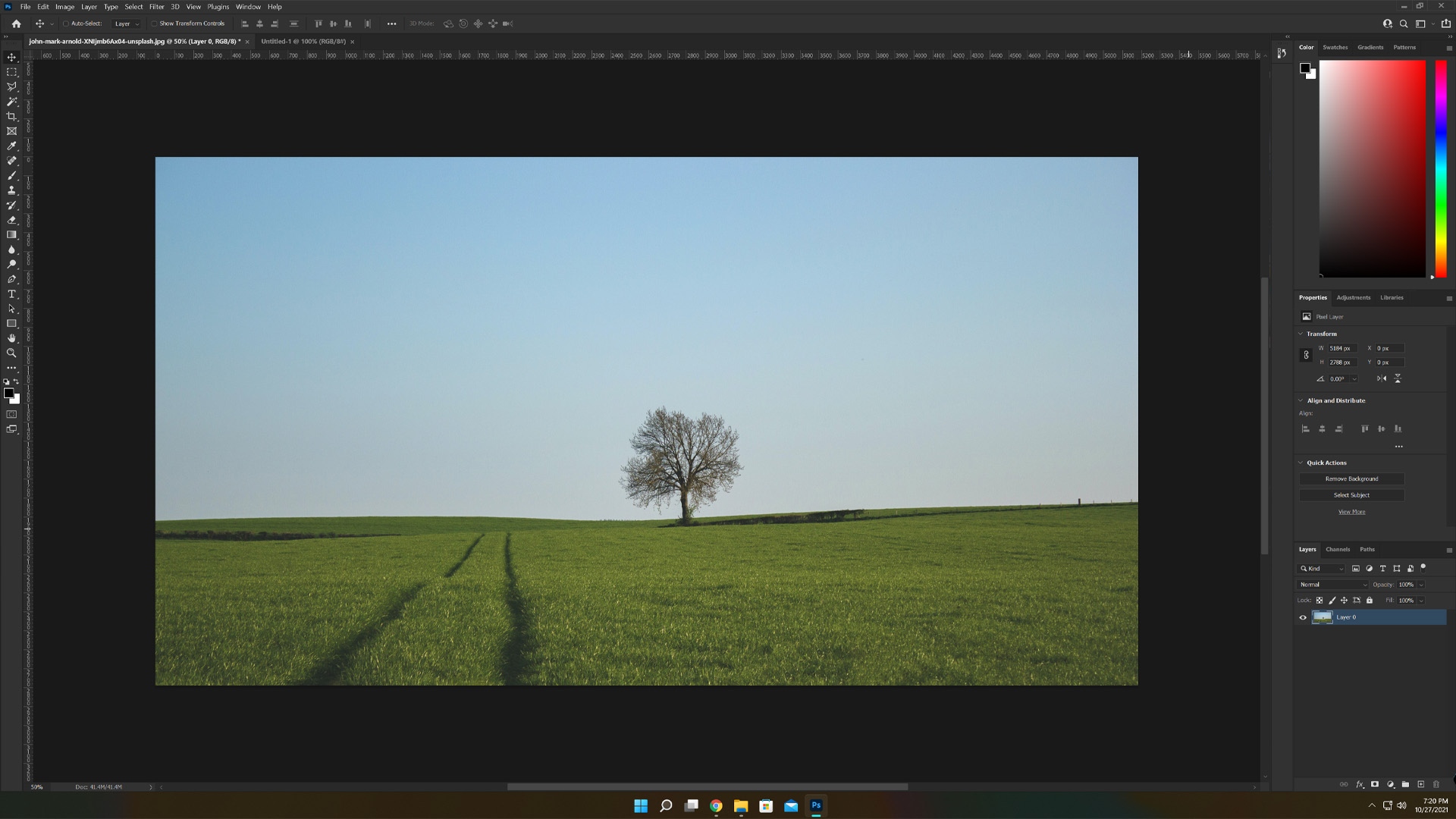
Step Two: Open Neural Filters
Go up to the top and select Filter > Neural Filters.

Step Three: Select Landscape Mixer
The Neural Filters panel will load on the right side of Photoshop. Go ahead and select Landscape Mixer from the Beta Filters list. This may require a download to be able to use, simply select the cloud icon to get the download started.
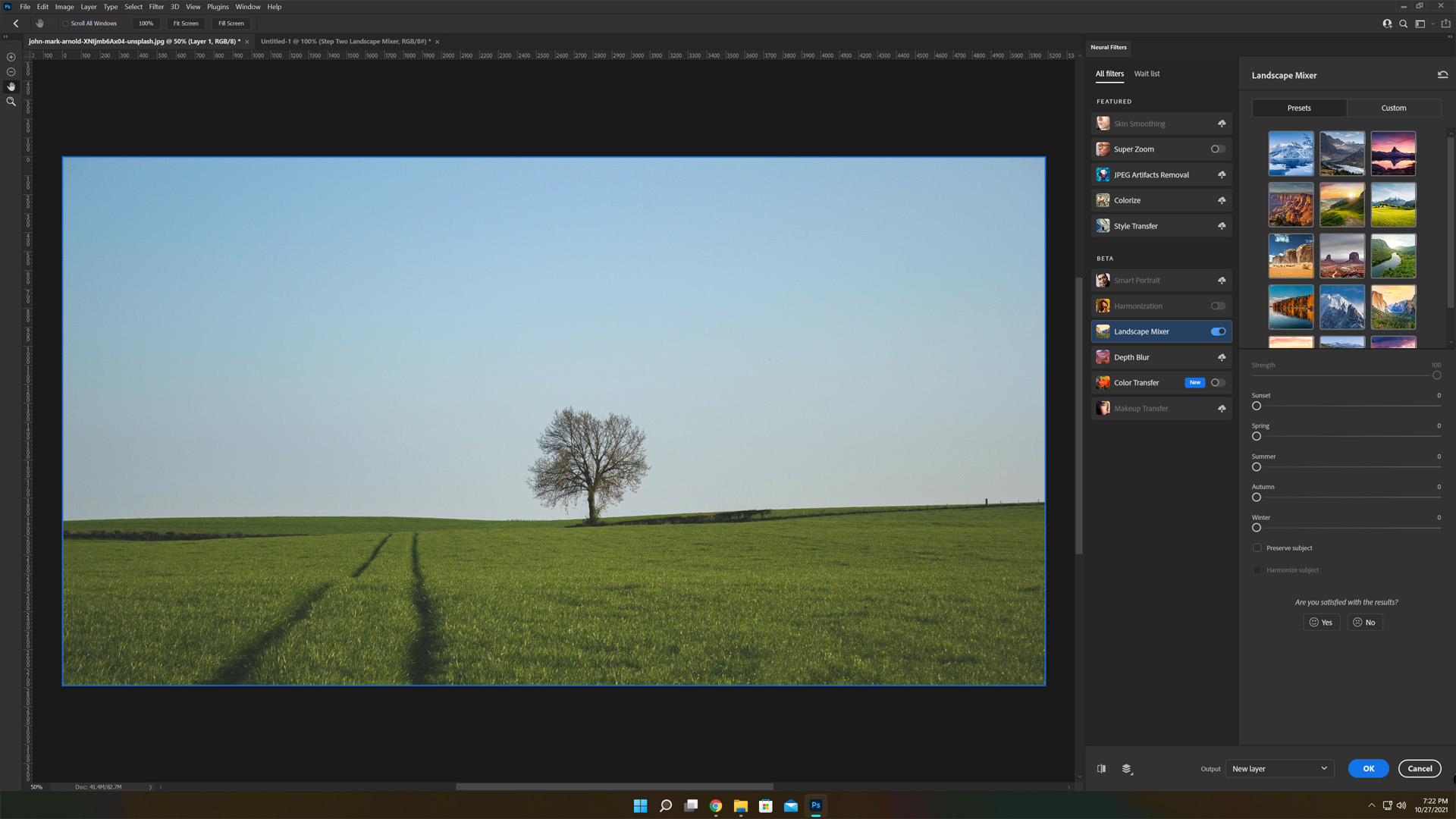
Step Four: Select Preset or Upload Custom Image If Desired
Select Preset or Custom Image to save time as needed. Similar to how Sky Replacement uses custom skies to replace stock skies.
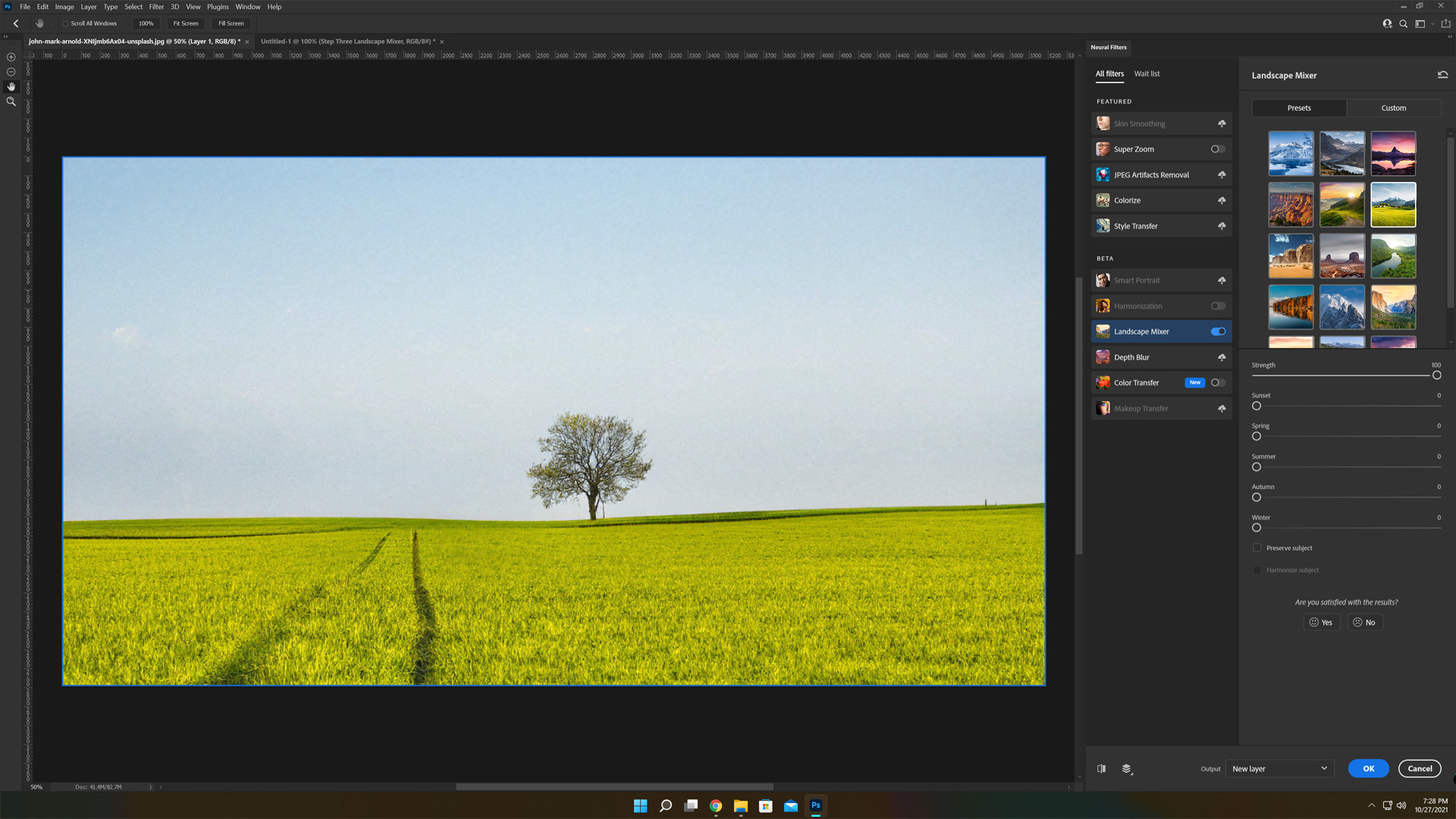
Step Five: Adjust Settings
Adjust everything from season, strength and time of day along with subject preservation and harmonization settings to desired liking. Presets do not need to be selected for this to work.
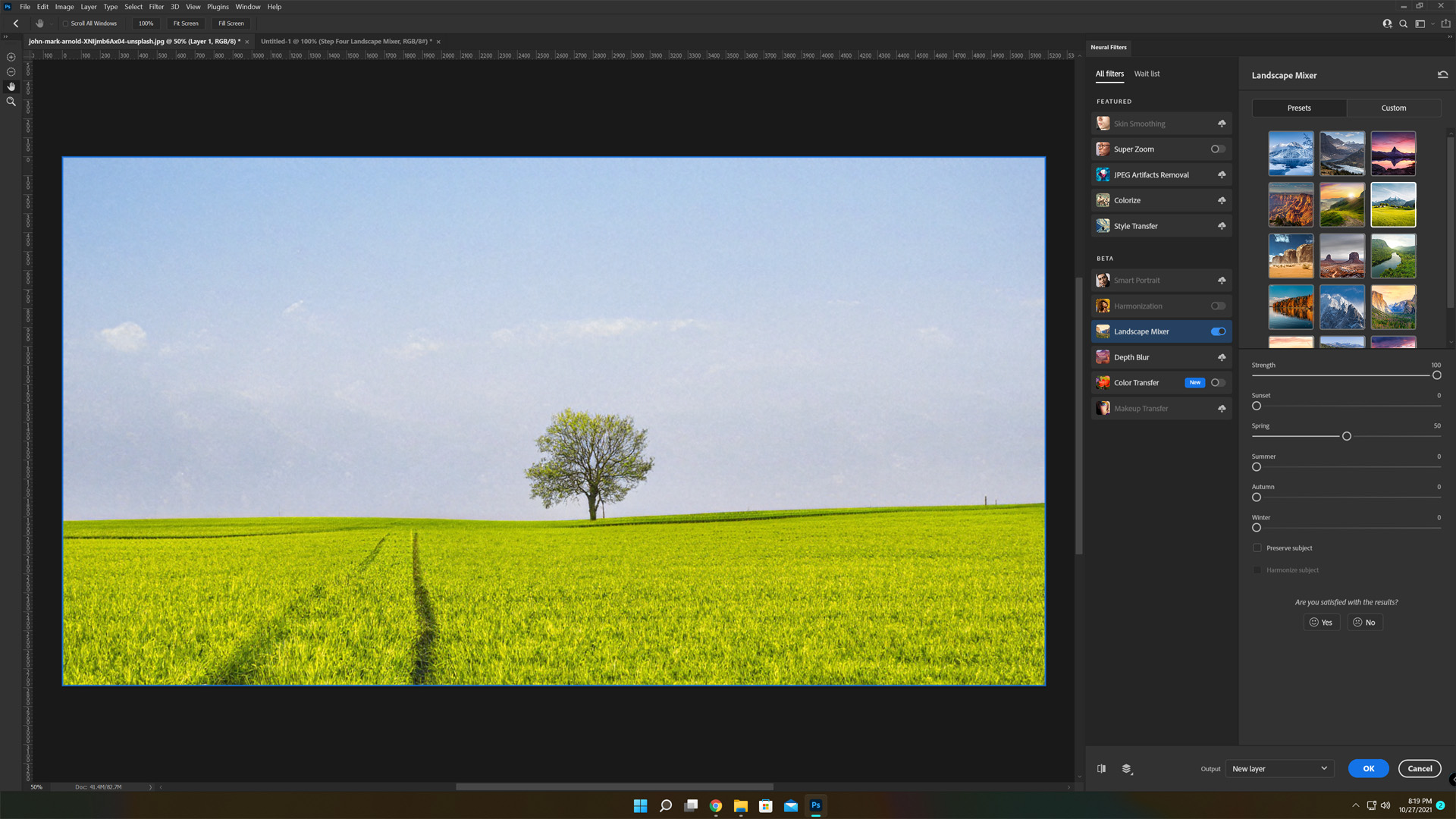
Step Six: Select Output Method
Select the correct output method desired and then click OK.
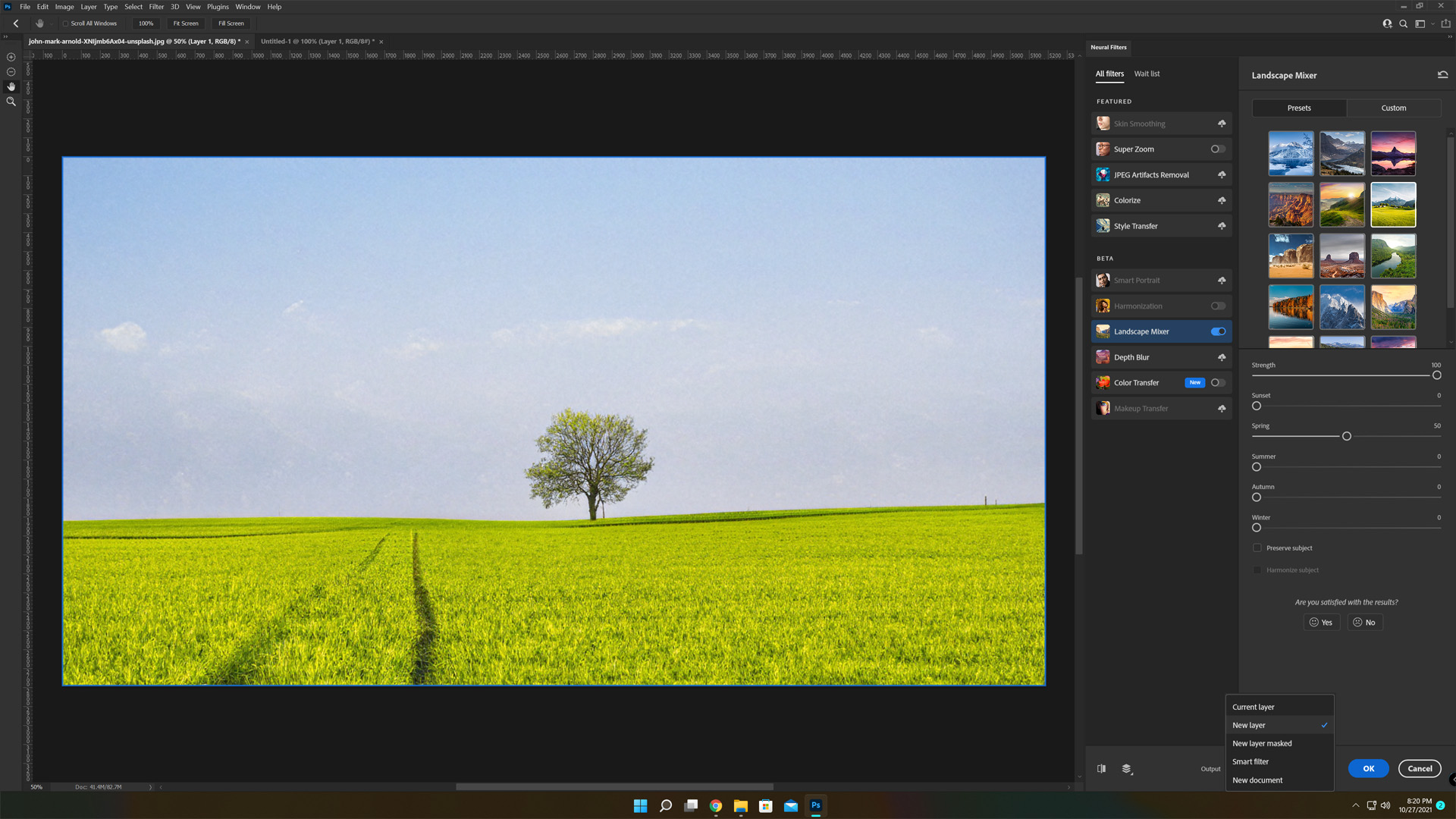
Controls
Preset or Custom
The presets included with this filter will work to automatically convert the image over to the season and time of day of the selected filter. Now, while there are multiple options there are few in the way of autumn so Adobe allows designers to upload landscapes containing the season desired to create their own preset. The custom landscape needs to be formatted in .png to be used in the filter. These can be used to create a base for other adjustments.
Strength
Allows editors to customize how strong the filter is on a percentage scale. By default this is set to 100 as most likely a full change is needed.
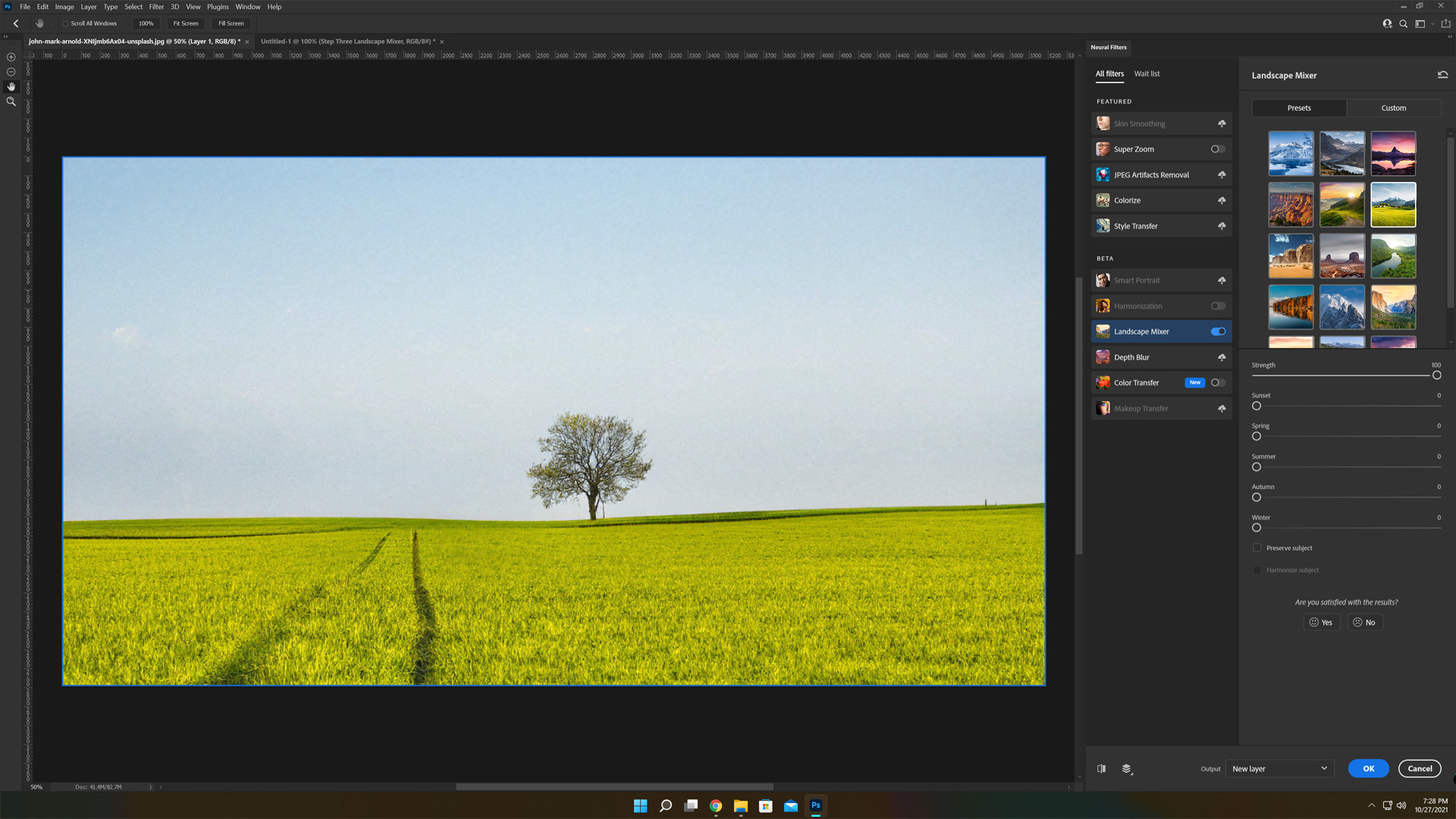
Sunset
A slider which can change the time of day of an image by adding characteristics of a sunset such as a lower light source and more saturated color scheme.

Spring
Spring looks to add light grass and the start of leaves on trees depending on the tree.
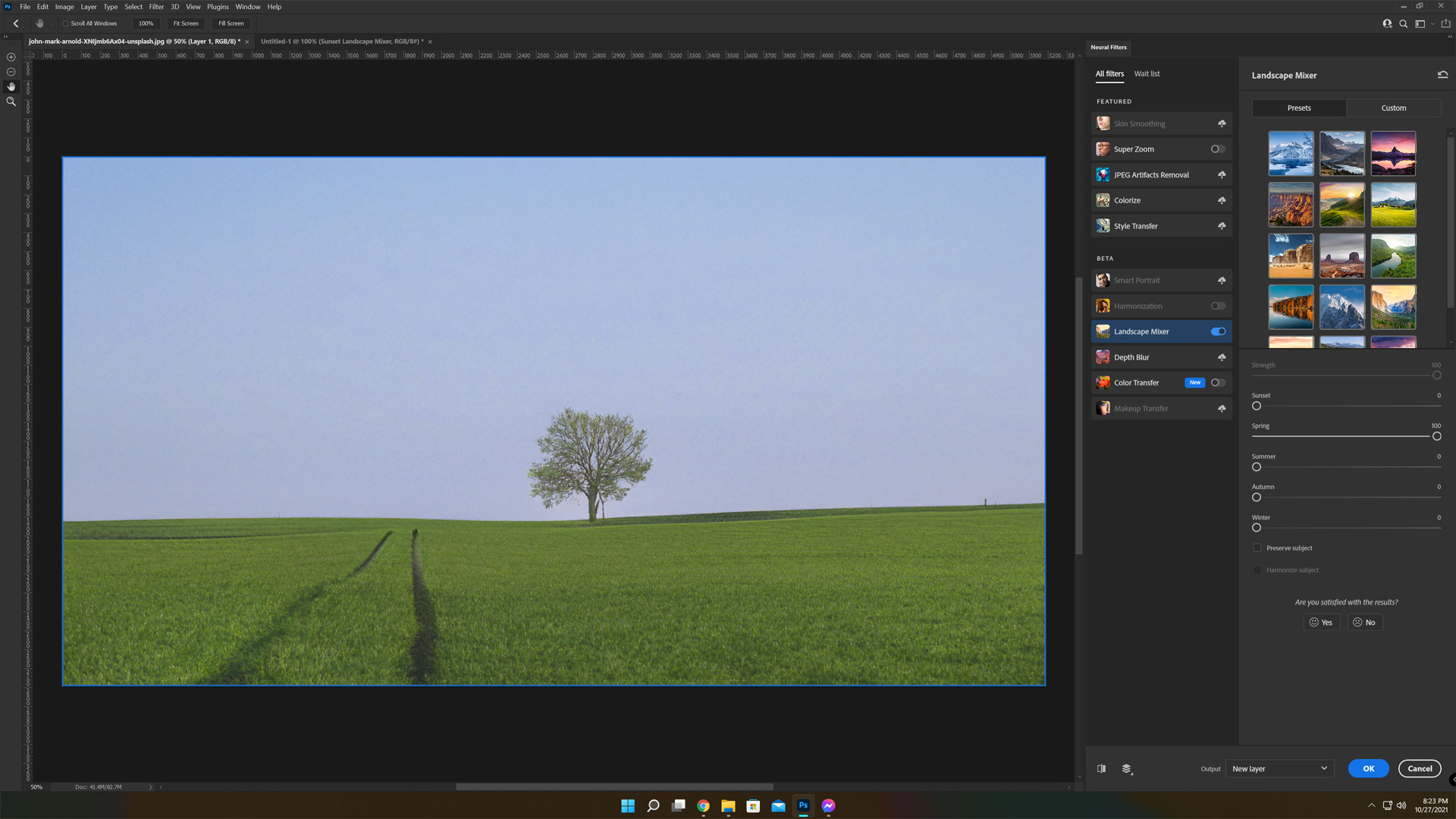
Summer
Summer controls the amount of green and warmth found in the landscape with what looks to be the maturity of the Spring filter.
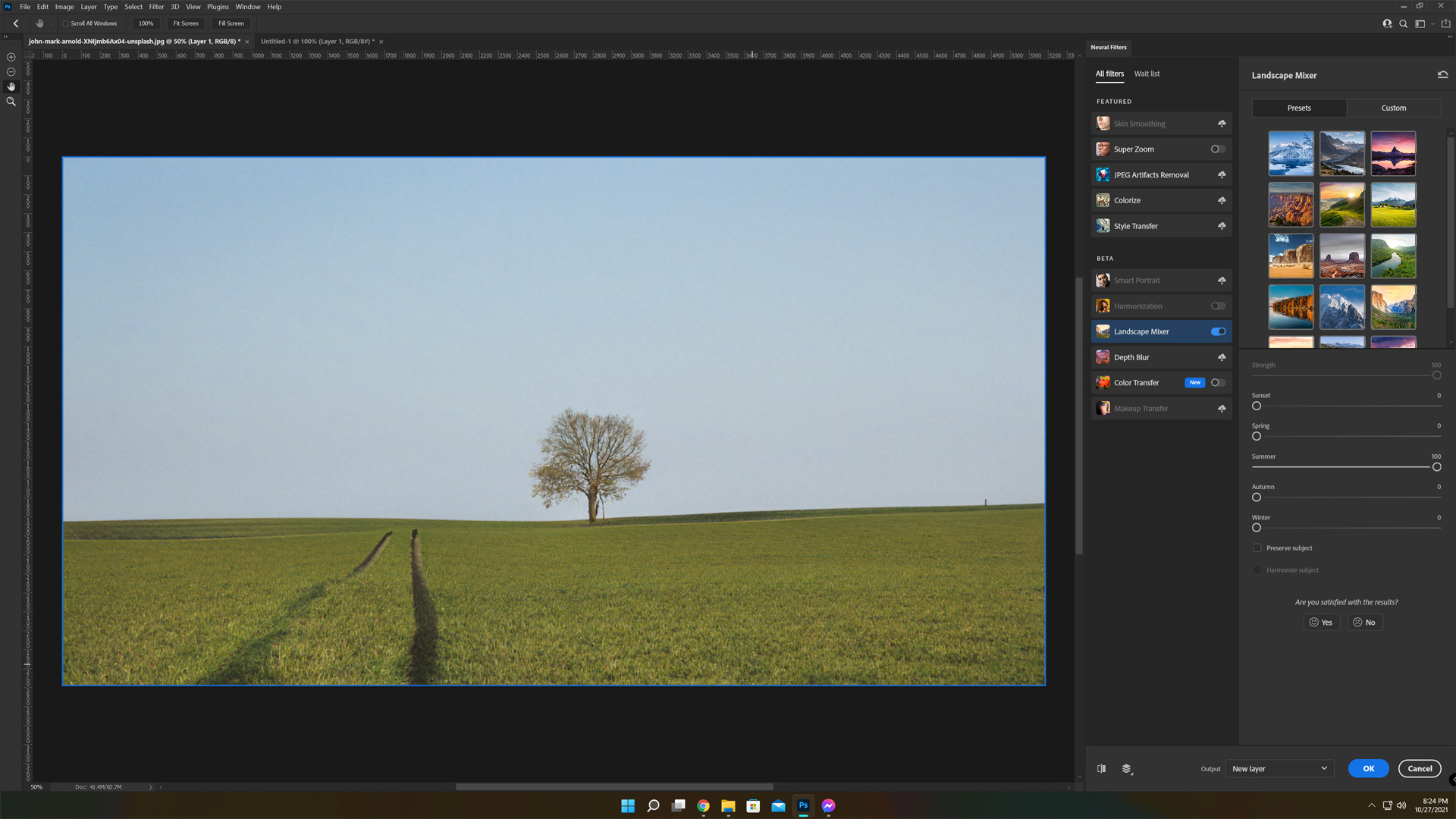
Autumn
The Autumn control changes things like the color of the grass and leaves and generally works to give a more fall appearance.

Winter
Winter is the final slider which controls the amount of “winter” a landscape has such as loss of leaves, snow, etc.

Preserve Subject
A checkbox option which enables the neural filter to work to preserve the subject from these changes in scenery.

Harmonize Subject
Another checkbox option is to Harmonize the Subject with the changes made to the background. This won’t add clothing or a scarf and mittens but it will make the colors and lighting appear more harmonious and like a slider wasn’t used to change seasons.
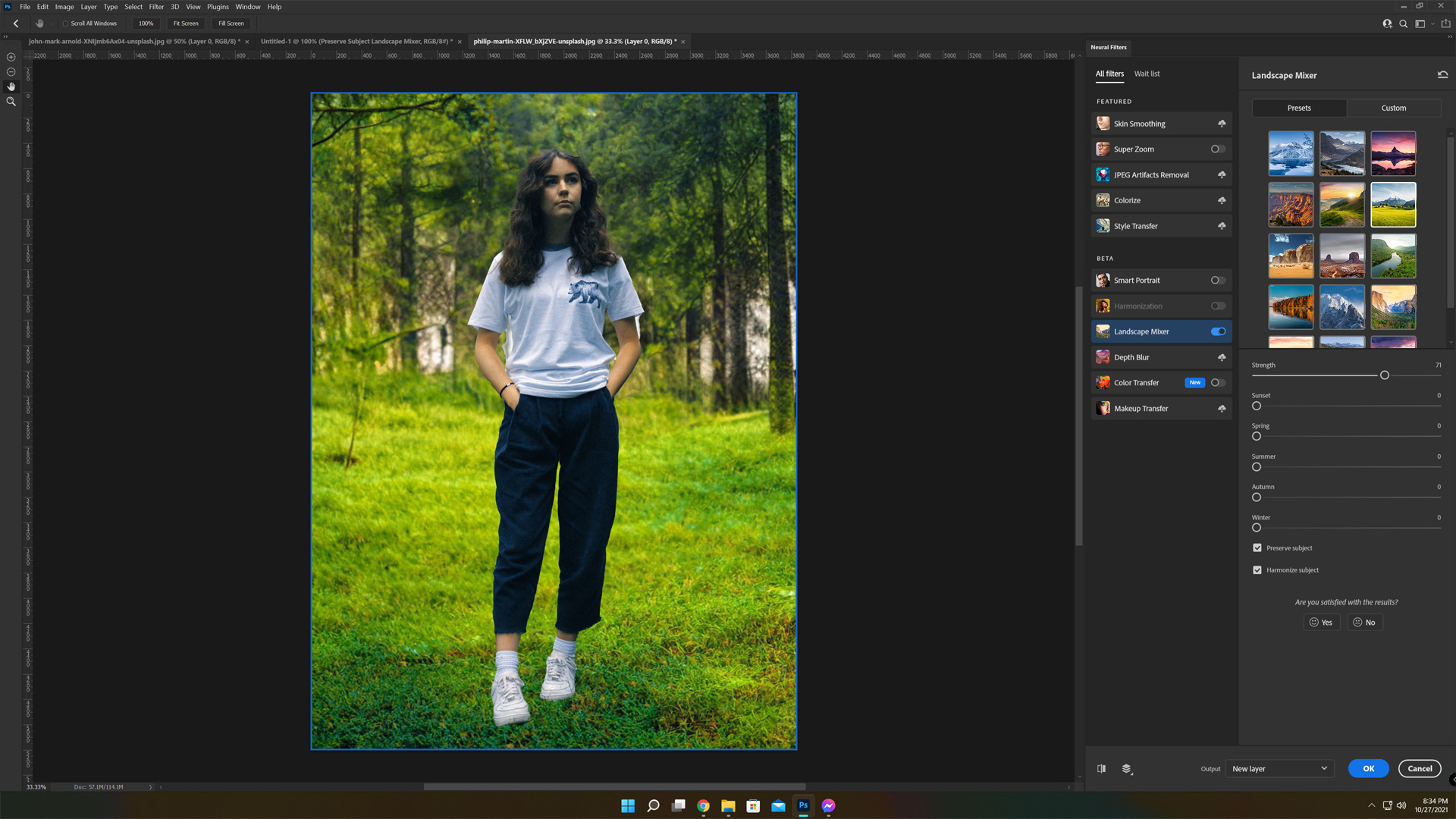
Conclusion
Adobe’s neural filter platform within Adobe Photoshop is truly remarkable and this is no exception. While the filter is powerful, it definitely has its limitations. When utilized, the filter can introduce a loss of overall detail as it is trying to take and mix in other materials as best as possible. Check out our other articles on the 23.0 update of Adobe Photoshop: Color Transfer and Harmonization Neural Filters, as well as Sharing Documents for Comment, Redesigned Subject Select, Object Selection Tool, and Working with Illustrator Documents in Photoshop.