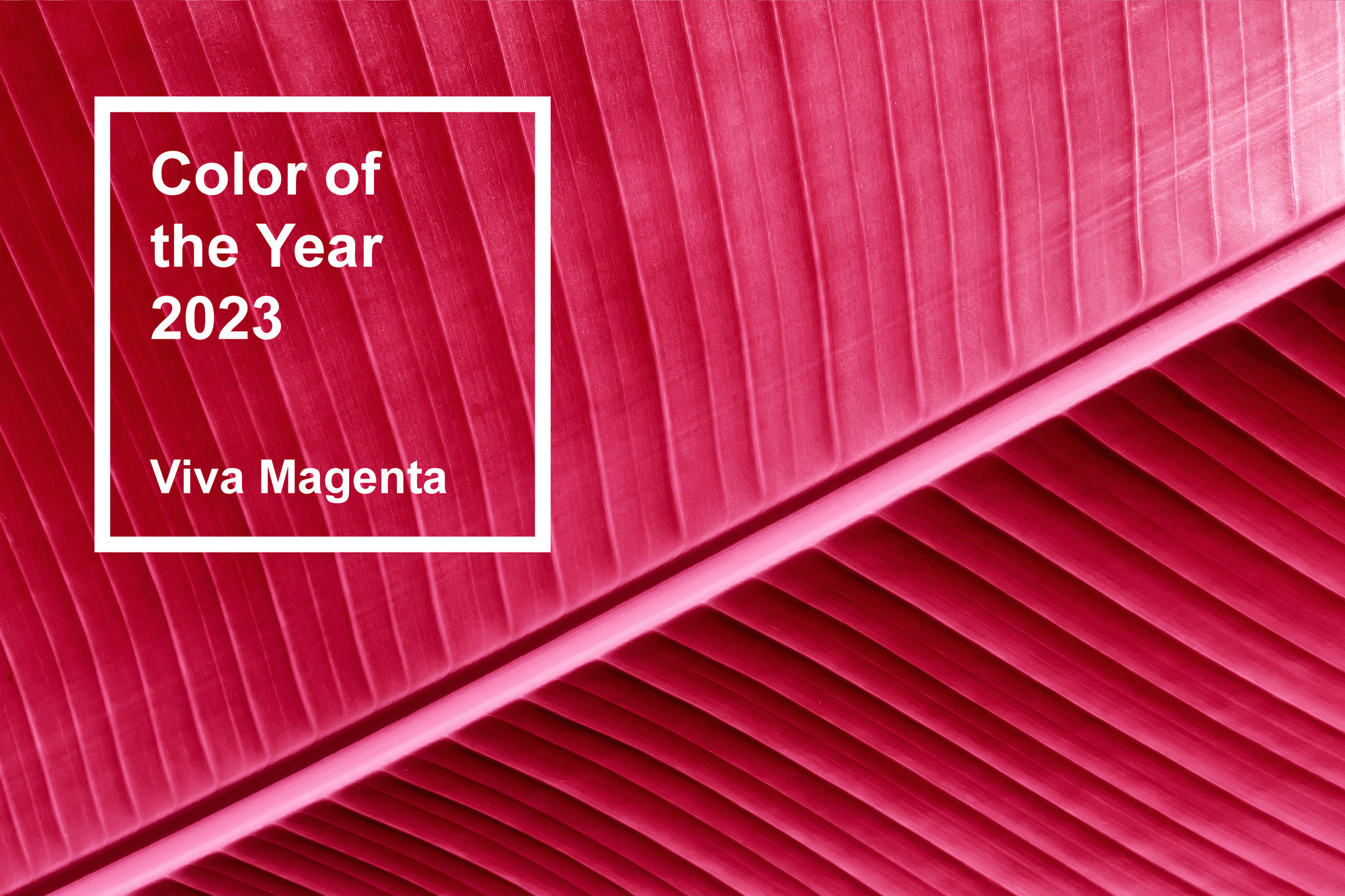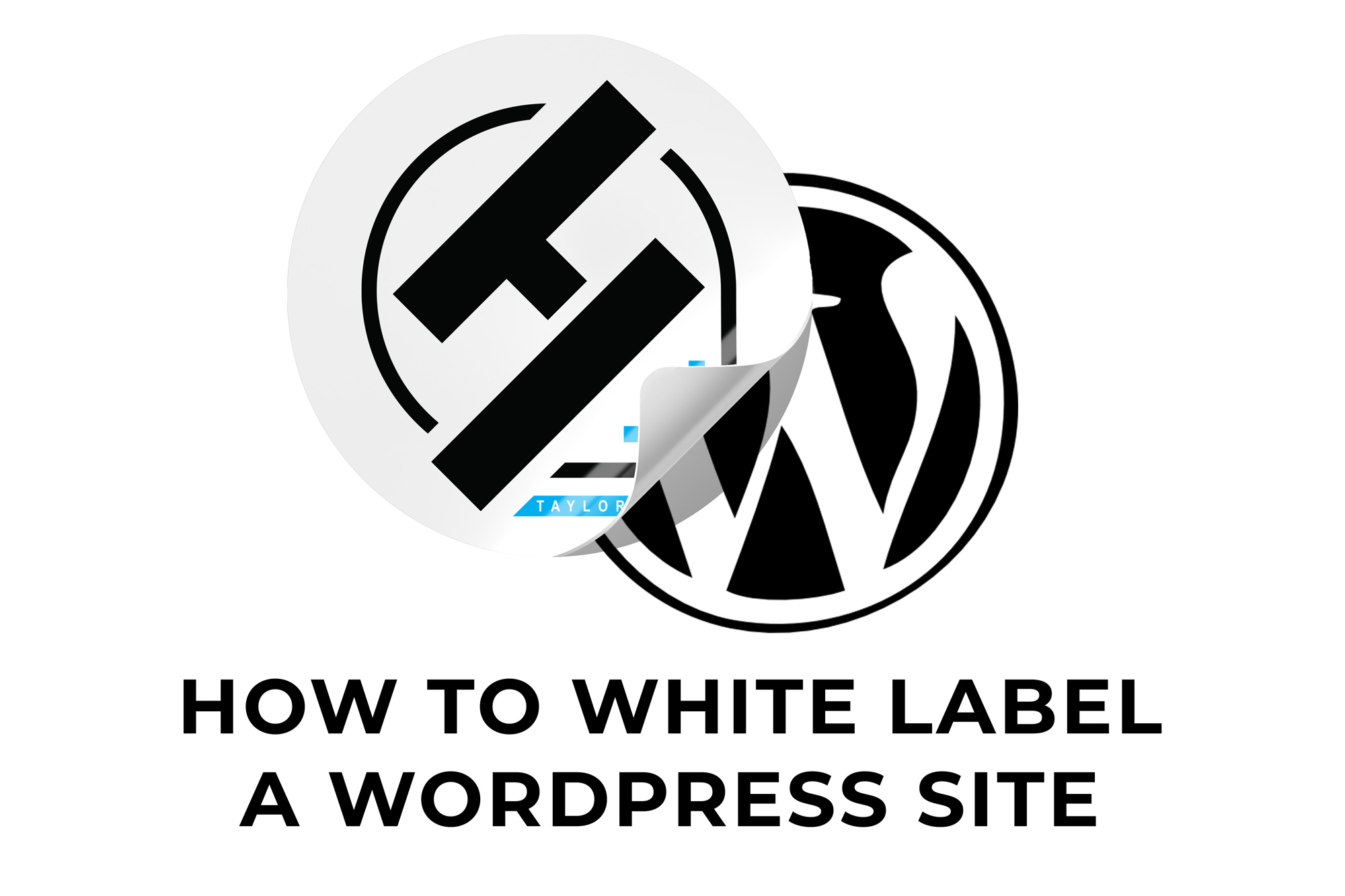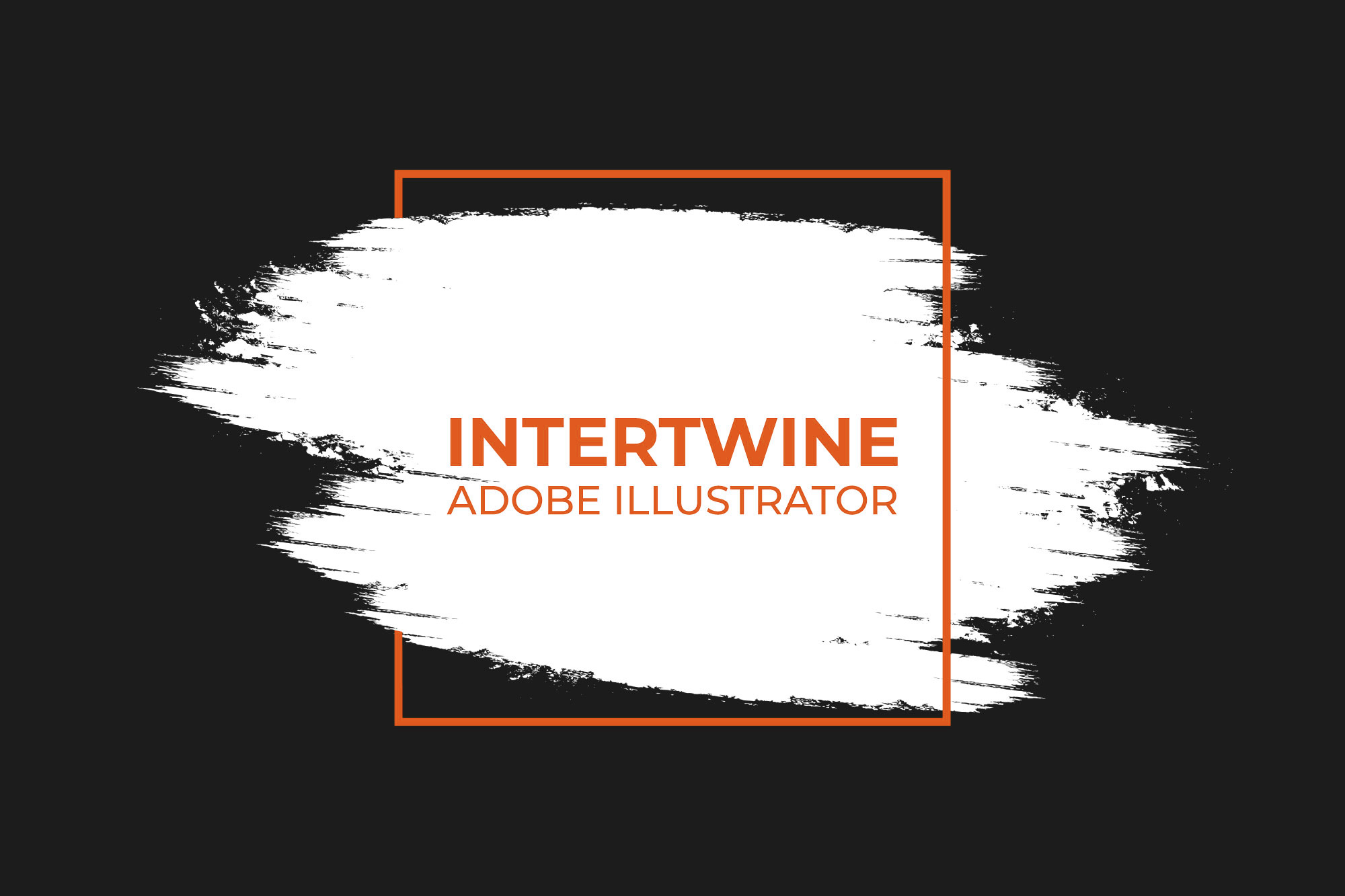What Version of WordPress do I Have?
Why is It Important to Know
WordPress will often have updates to its core language, and knowing what version you’re running can be key to know if it is time to update WordPress (a blog about updating WordPress, themes, and plugins are all available as well as a master guide). Not only that, but also knowing what version of WordPress a site runs can inform developers what plugins will be compatible with the site as some plugins do not work with certain versions of WordPress.
How to Find Out
Finding out what version of WordPress a site runs is simple if admin privileges are available.
Step One: Log In to WordPress
Logging into the backend of a WordPress site can be as simple as just adding /admin/ to the end of the home page URL (if the login isn’t hidden, which we cover how to hide that here). Once on the login screen, simply input in the required credentials.
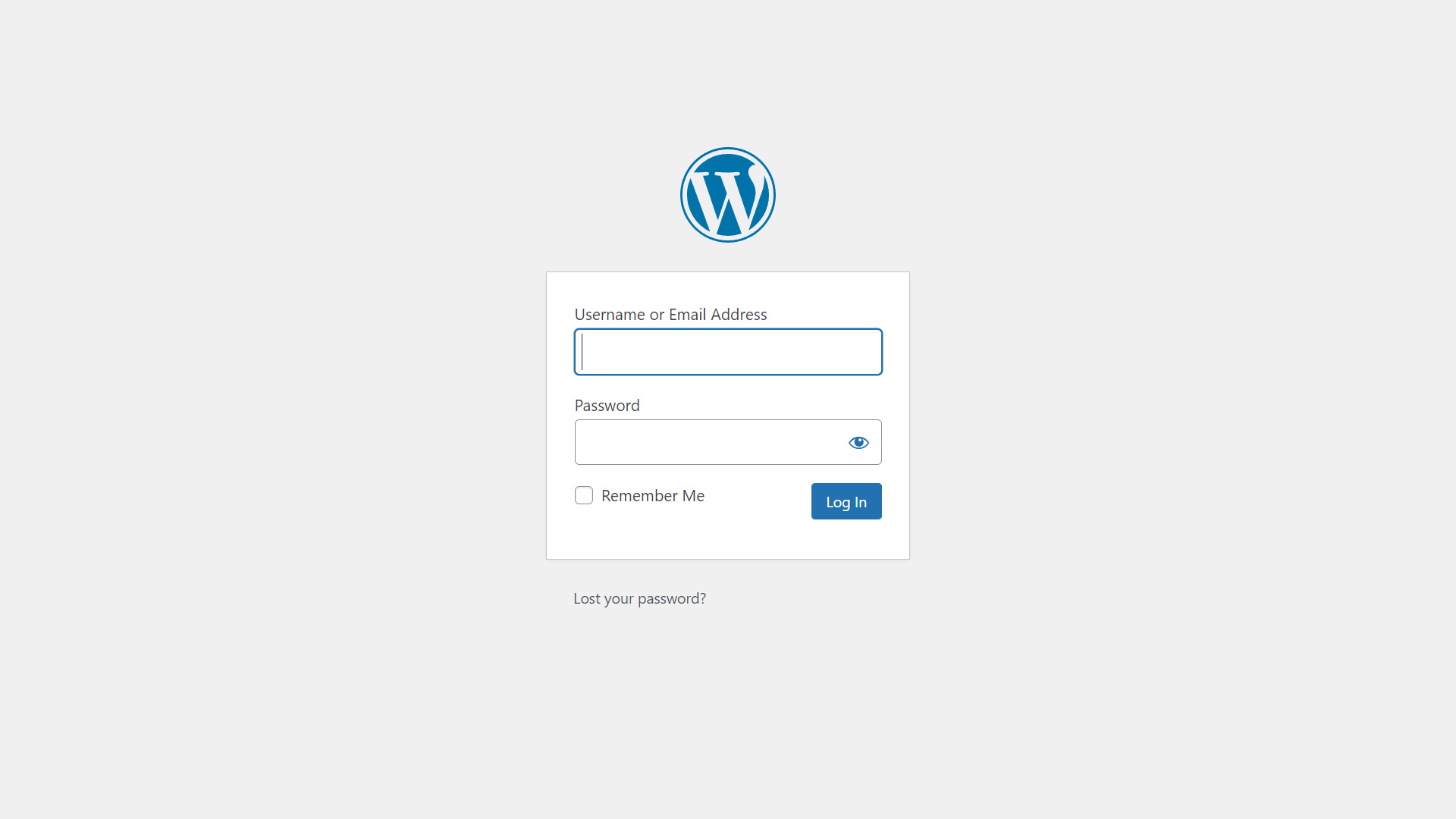
Step Two: Navigate to the Dashboard
Sometimes logged in users will not be redirected to the back-end dashboard, which is where the version information is easily found. Simply click on the name of the site on the admin bar up top if the front end loads first. Navigate to the Dashboard option found on the left hand side and select it.
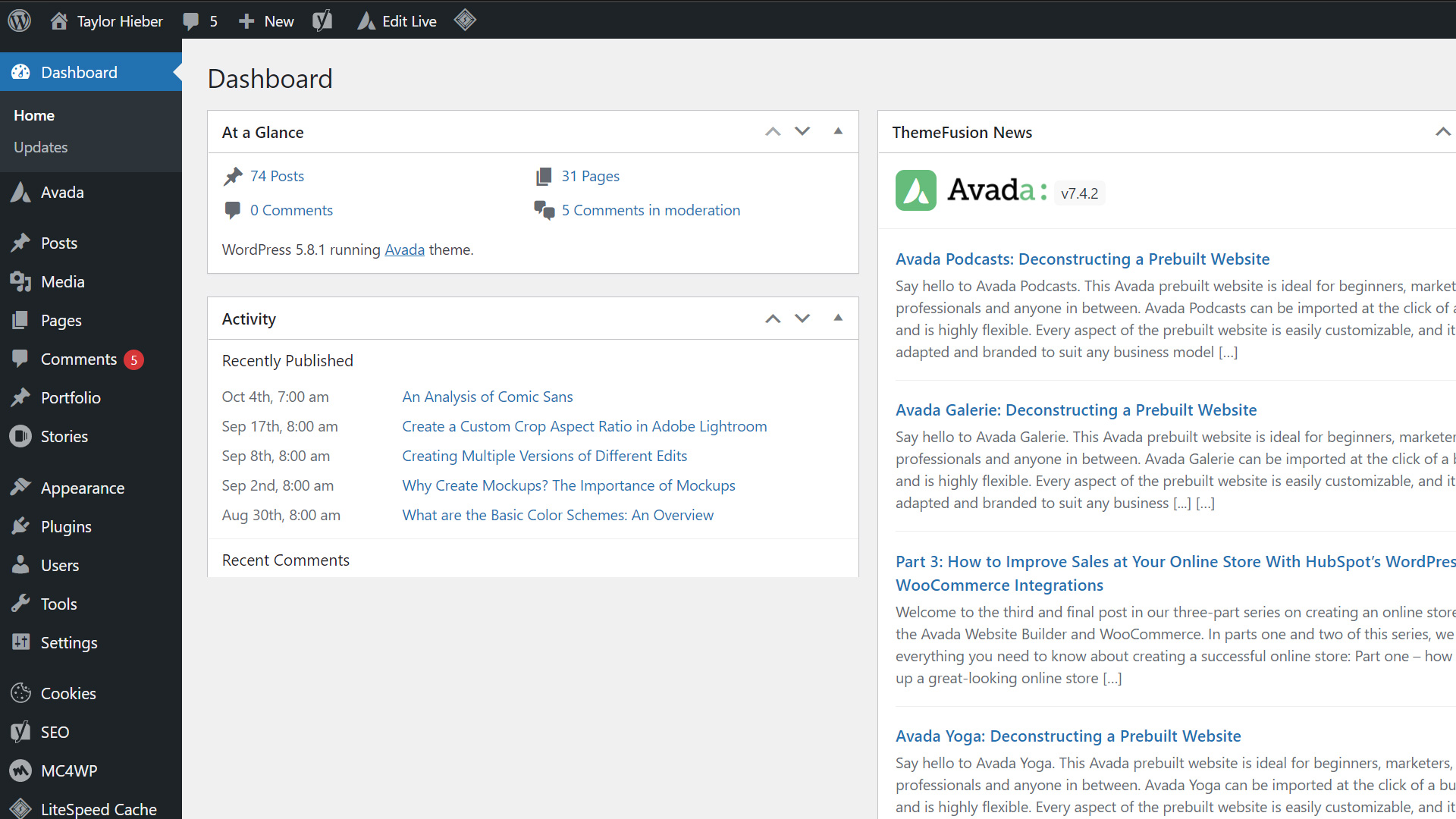
Step Three: Locate and Expand the At A Glance Panel
Once the dashboard loads, locate the At a Glance panel. This panel contains information such as how many pages are published as well as posts, comments, and comments in moderation. Underneath the aforementioned information will be a sentence that simply states “WordPress X.X running Y theme.”
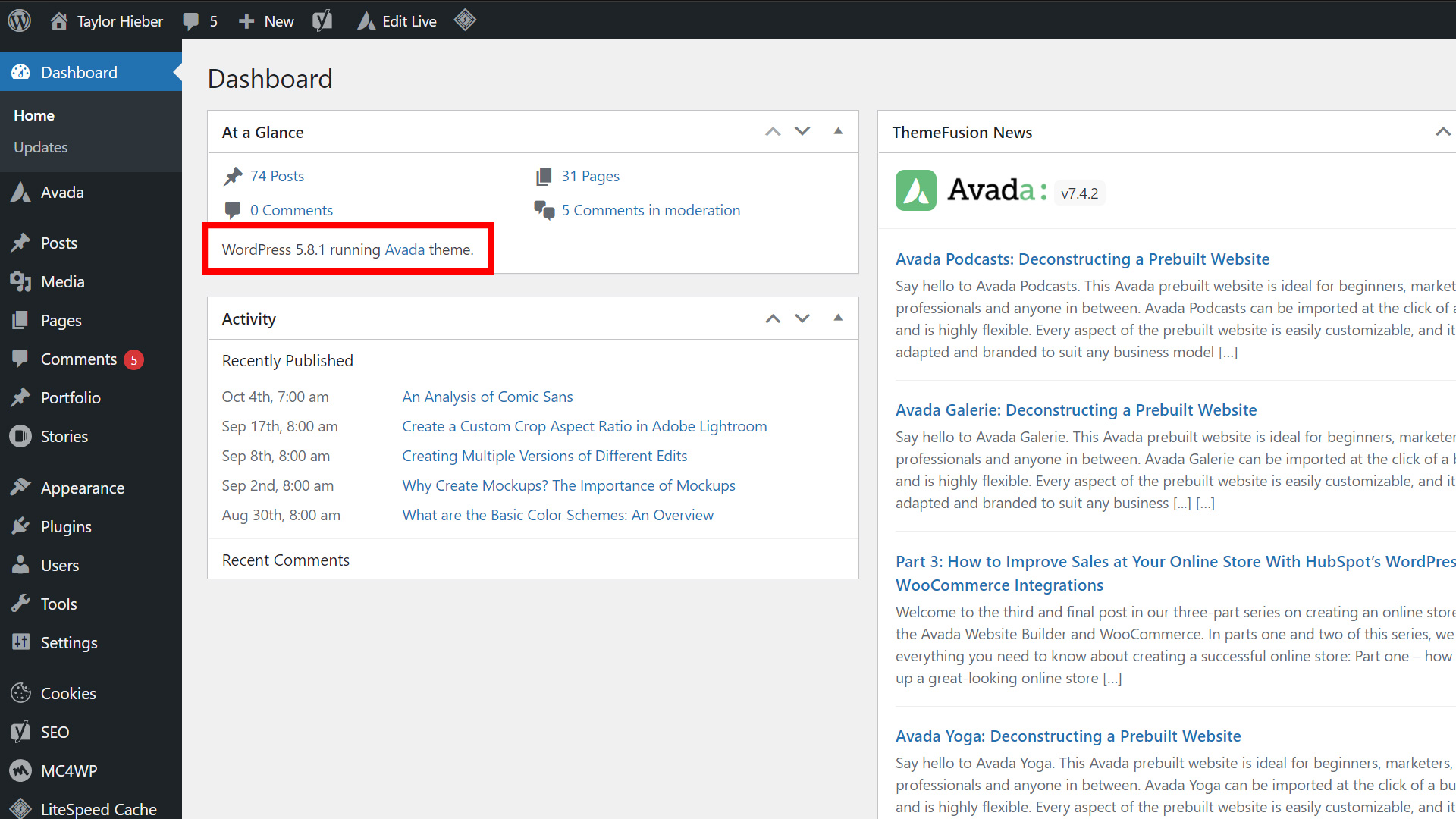
If Admin Privileges Are Not Available
Sometimes it is possible to tell what version of WordPress a site is running on by viewing the code of the site. If a user right-clicks on the site with Google Chrome and selects View Page Source. Sometimes looking at the CSS or JavaScript version tag will give it away.
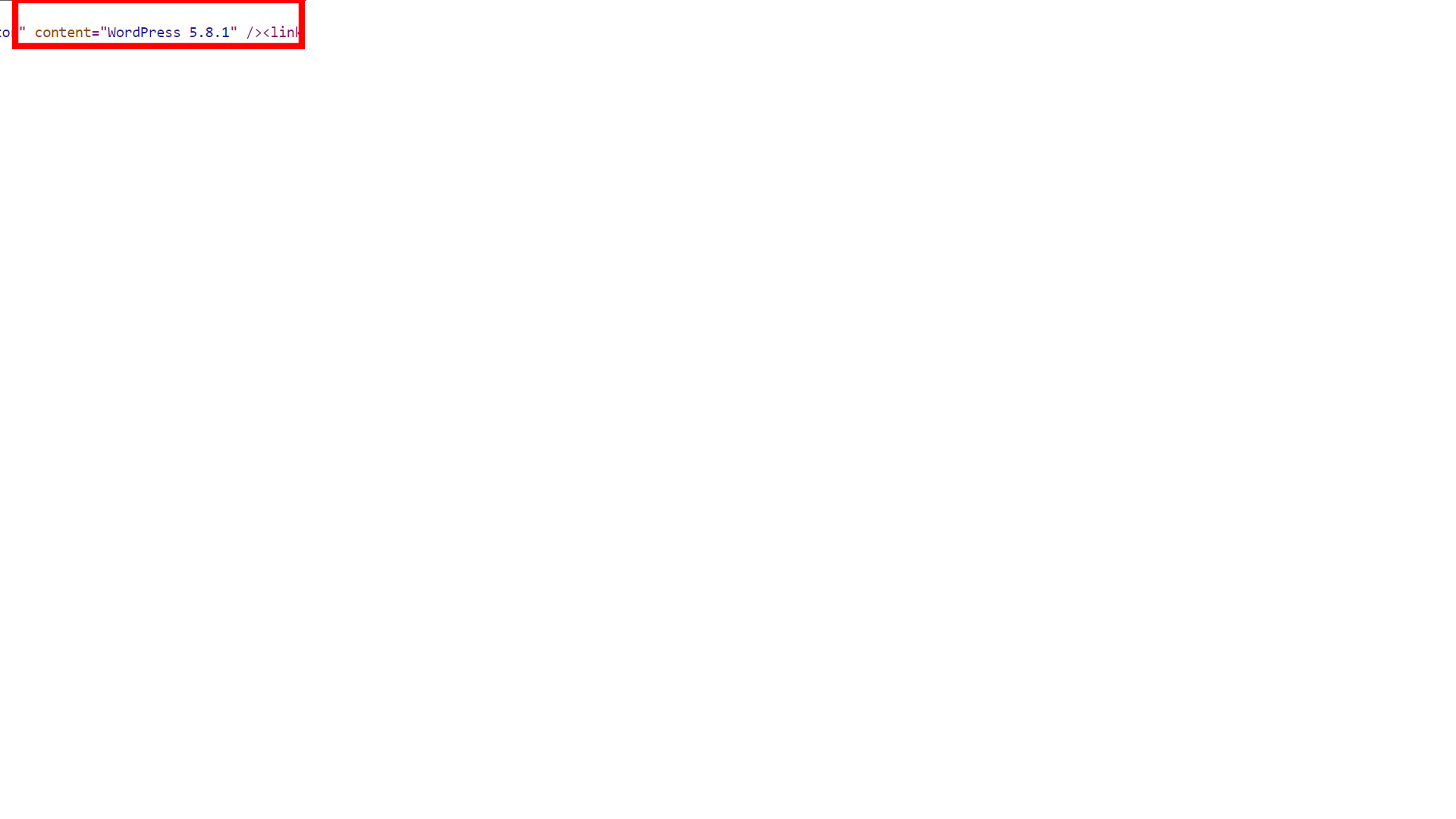
Conclusion
Thankfully for everyone involved, finding out what version of WordPress is a simple three step process as long as admin privileges are available. If the WordPress version is out of date then it is usually recommended to update to the latest barring a critical error. Always take a backup before doing so which we cover in our article on How to Backup a WordPress site. Some things that could cause a critical error would be an incompatible theme or plugin amongst other issues such as an out of date PHP language which we also cover how to update in our article on How to Update a Website’s PHP settings. Learn how to update your WordPress Version here with our tutorial on How to Update WordPress.