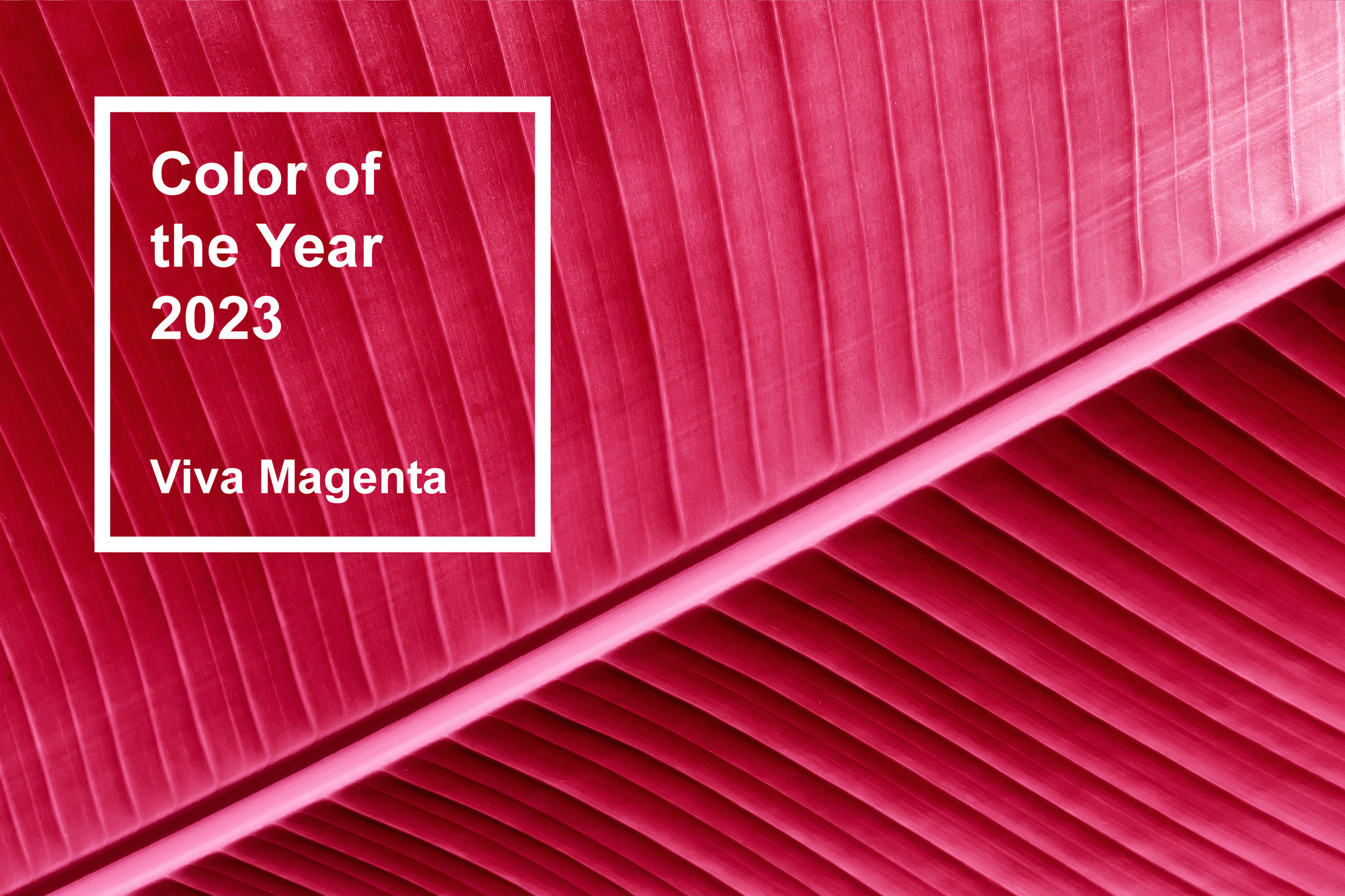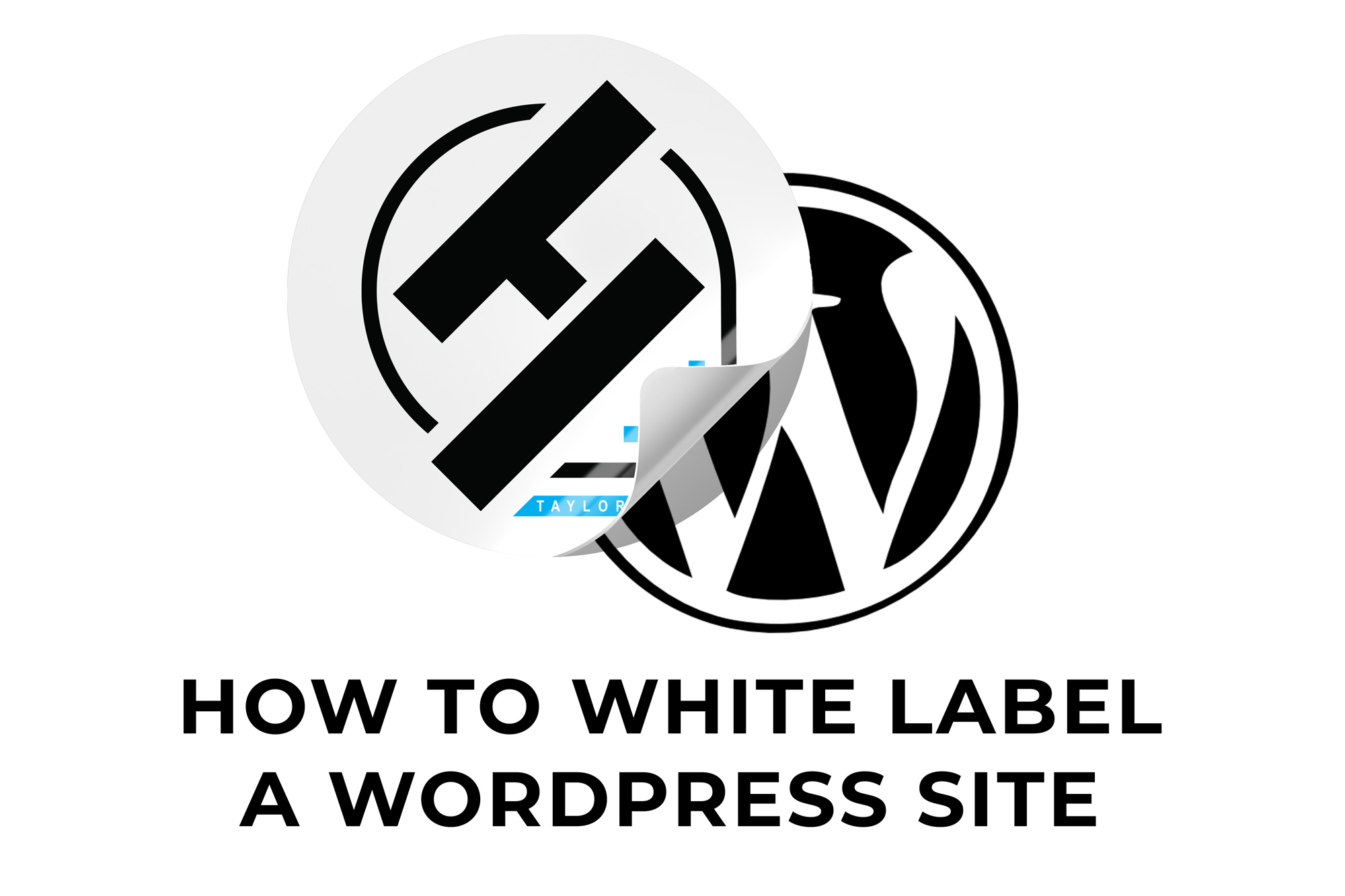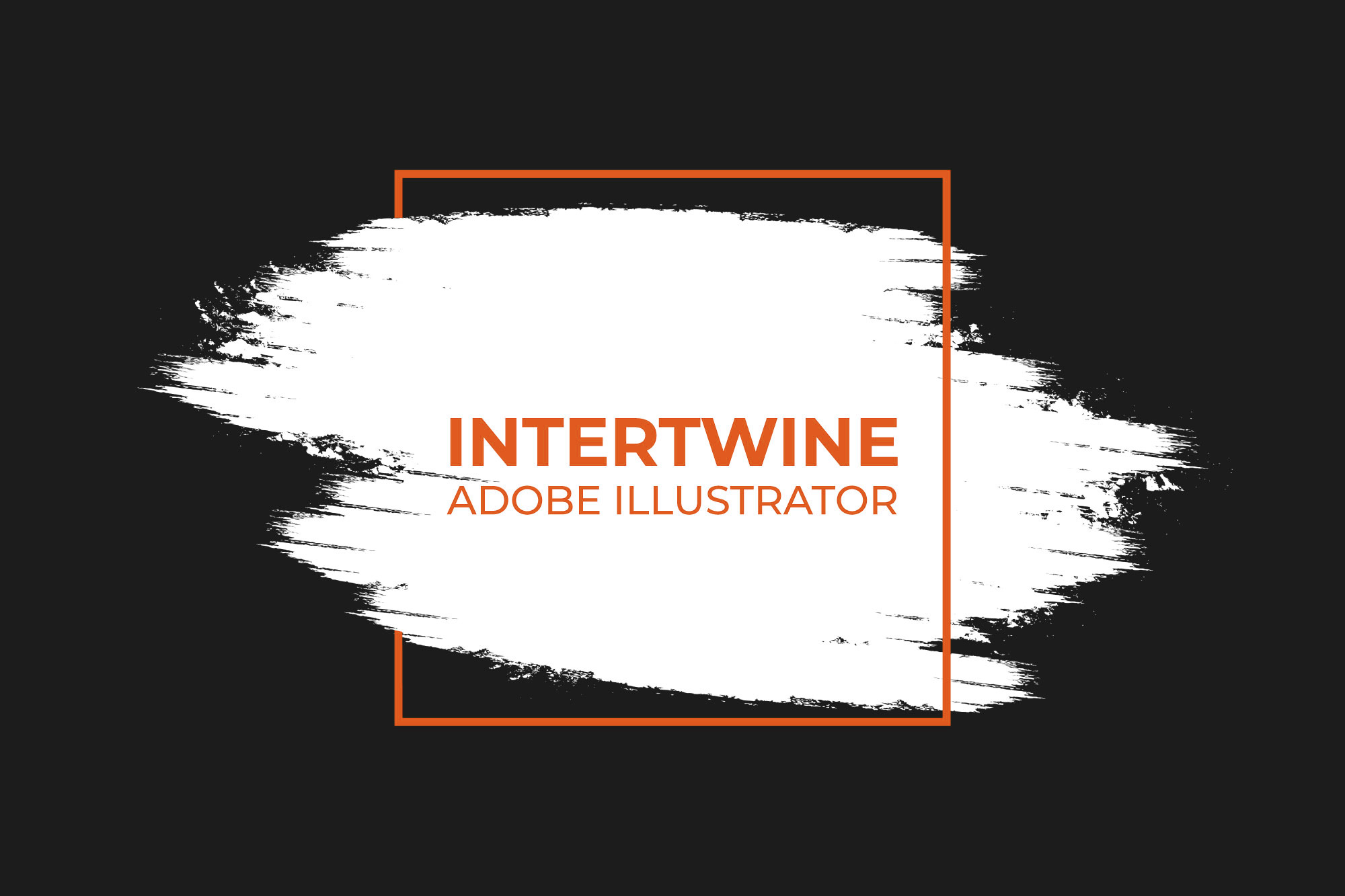Collaboratively Editing Documents in Adobe Photoshop
With the release of Adobe Photoshop 22.2 in February 2021 Adobe released a feature they titled Invite to Edit. Now through the use of the cloud system that Adobe has in place anyone can edit Photoshop documents with their Creative Cloud account. This is a major step forward in terms of usability and working remotely. Having a synced file across multiple users ensures no more of the send and receive game collaborating designers and marketers know all too well.
Prerequisites
In order to access this feature both you and the person you are sharing the document with must have an active Creative Cloud subscription that includes Adobe Photoshop. Also, the document in question must be saved to the Adobe Cloud. If any fonts or images are not embedded in the file then provide those to the collaborator as well.
Viewing Documents Shared with You
Accessing documents shared with you is simple with the following three options
- Shared With You tab in the Photoshop application on the home screen
- Creative Cloud Desktop App
- Creative Cloud Web Portal
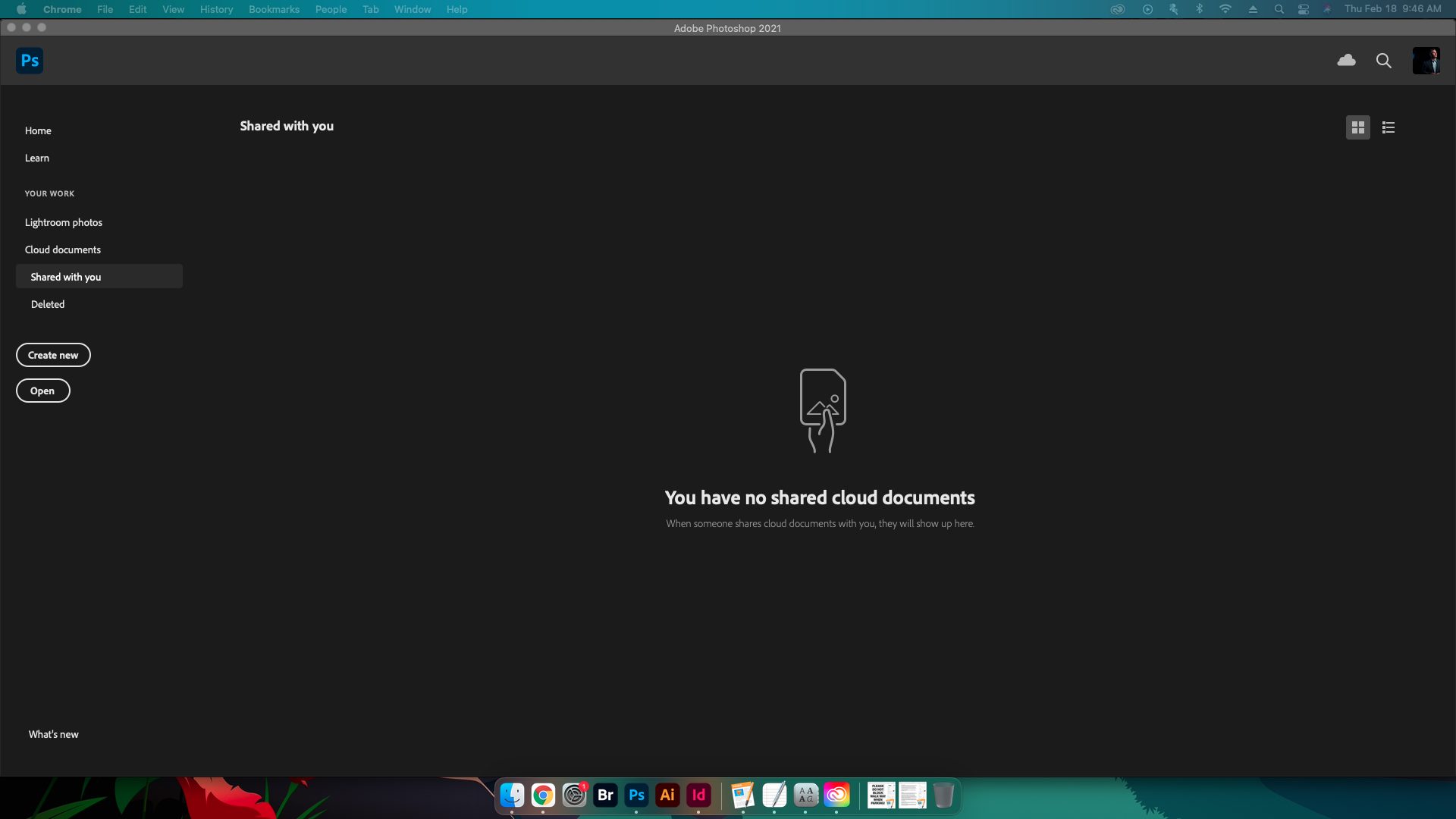
Inviting To Edit a Cloud Document
Getting collaborators on a Photoshop document is simple. Follow the 5 steps below in order to start creating together.
Step 1: Open a Photoshop Document
Open up the Photoshop document that you want to share and select the Invite to Edit icon in the upper right corner of the application

Step 2: Invite to Edit
The prompt that follows will ask for you to save the document to the cloud if it is not already there. Click Continue under Save as a cloud document to invite people in the Invite to Edit dialog.

Step 3: Add Collaborators
Next, the dialog box will prompt you for the AdobeID email addresses that collaborators are using. Make sure the emails match the email tied to their Creative Cloud and Photoshop licenses.

Step 4: Additional Instructions/Information
If it is pertinent to send any additional information or instruction, do so in the Message section before sending the invitation out.

Step 5: Send the Invitation
Lastly, click the Invite to Edit button to send the invitation.
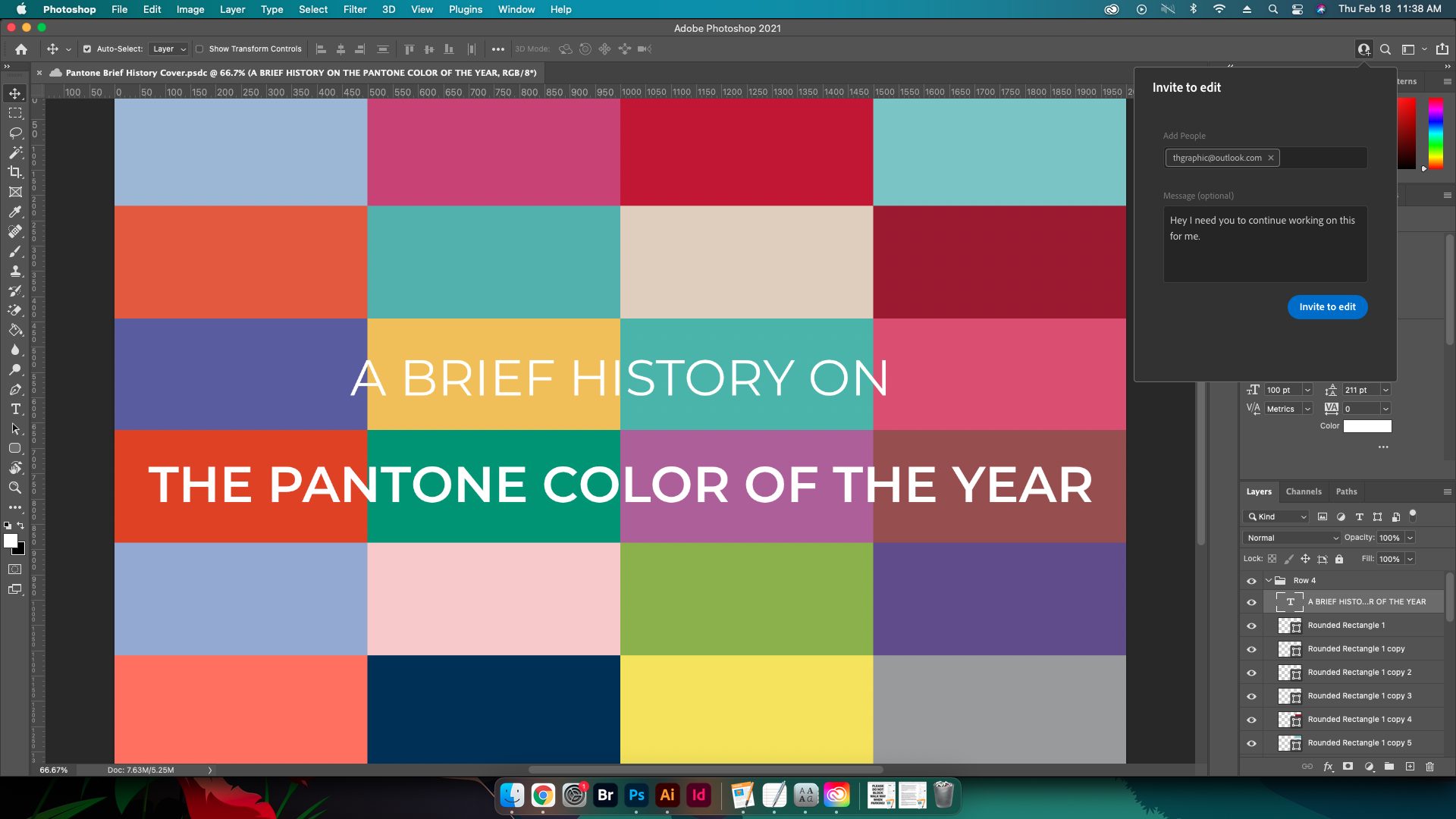
Receiving an Invitation to Edit
Receiving an invitation to edit automatically accepts the invitation. The notification will come through either email or the Creative Cloud application. From there you can access the file by selecting Open on the email or by navigating to the Shared with you section under the Your Work tab.
Conclusion
Collaborative editing within Adobe Photoshop is a wonderful feature, as long as it continues to function. As I have said before, saving time and hassle is always welcome. Allowing others to make the changes they desire is something that programs like ProTools and Google Drive have had nailed down for awhile so it’s nice to see this transition to Adobe. The feature is still early in its life, yet so important and powerful it has also made its way to Illustrator and Fresco. With that said I hope for it to come to InDesign beyond the standard (yet still buggy) Share for Review option we currently have. Also, I would imagine this coming eventually to Premiere Pro and After Effects sometime down the line.