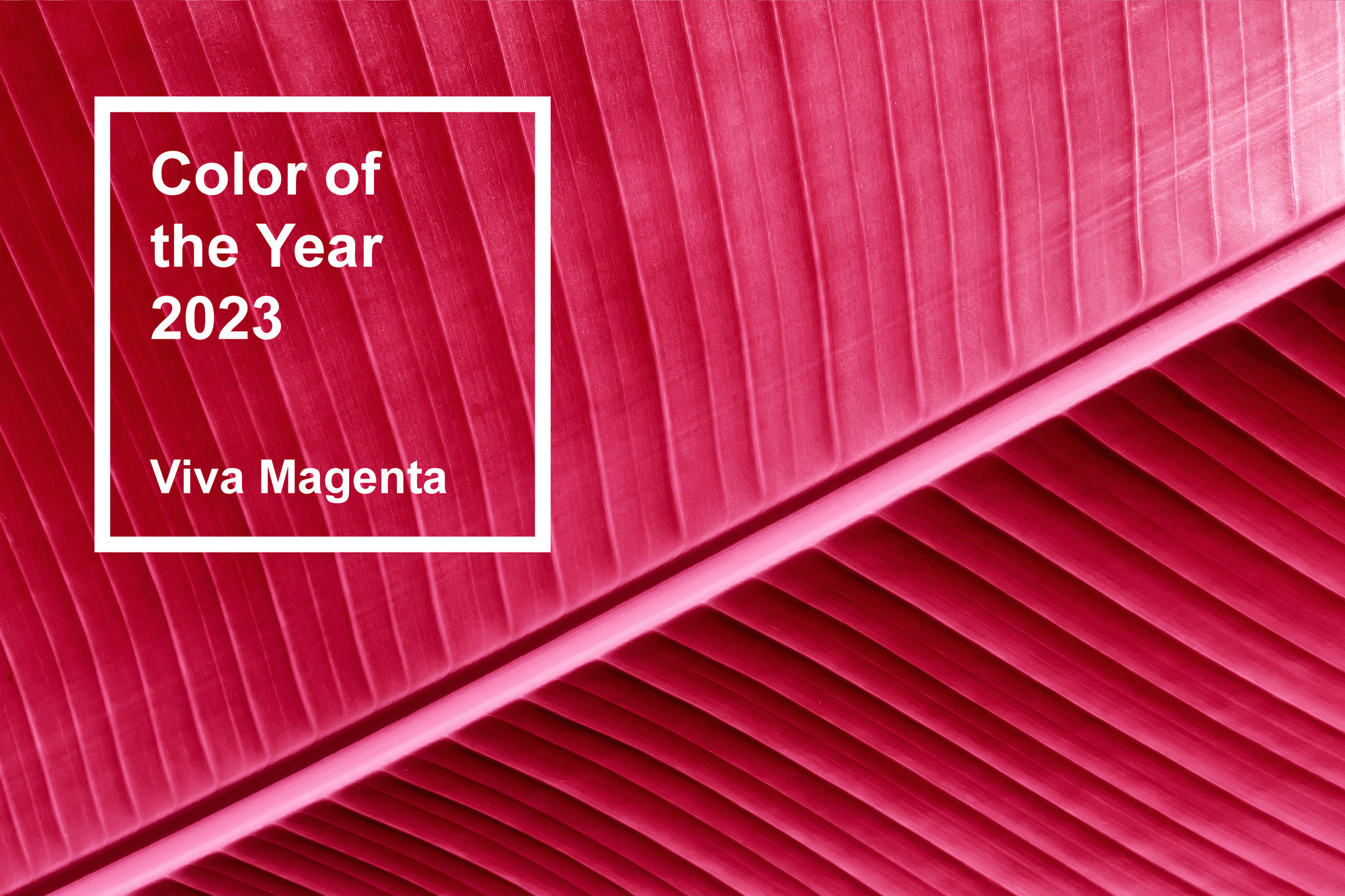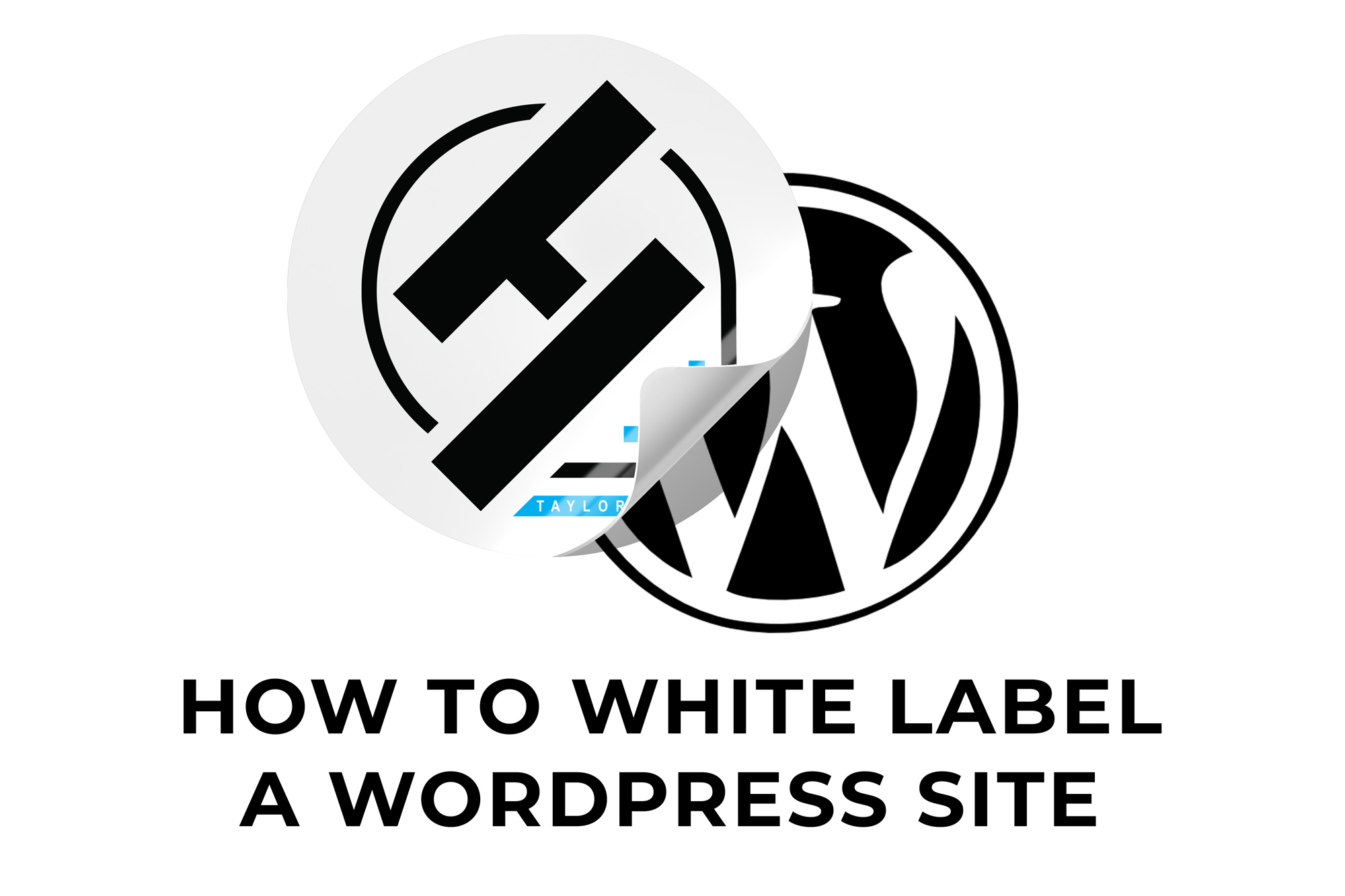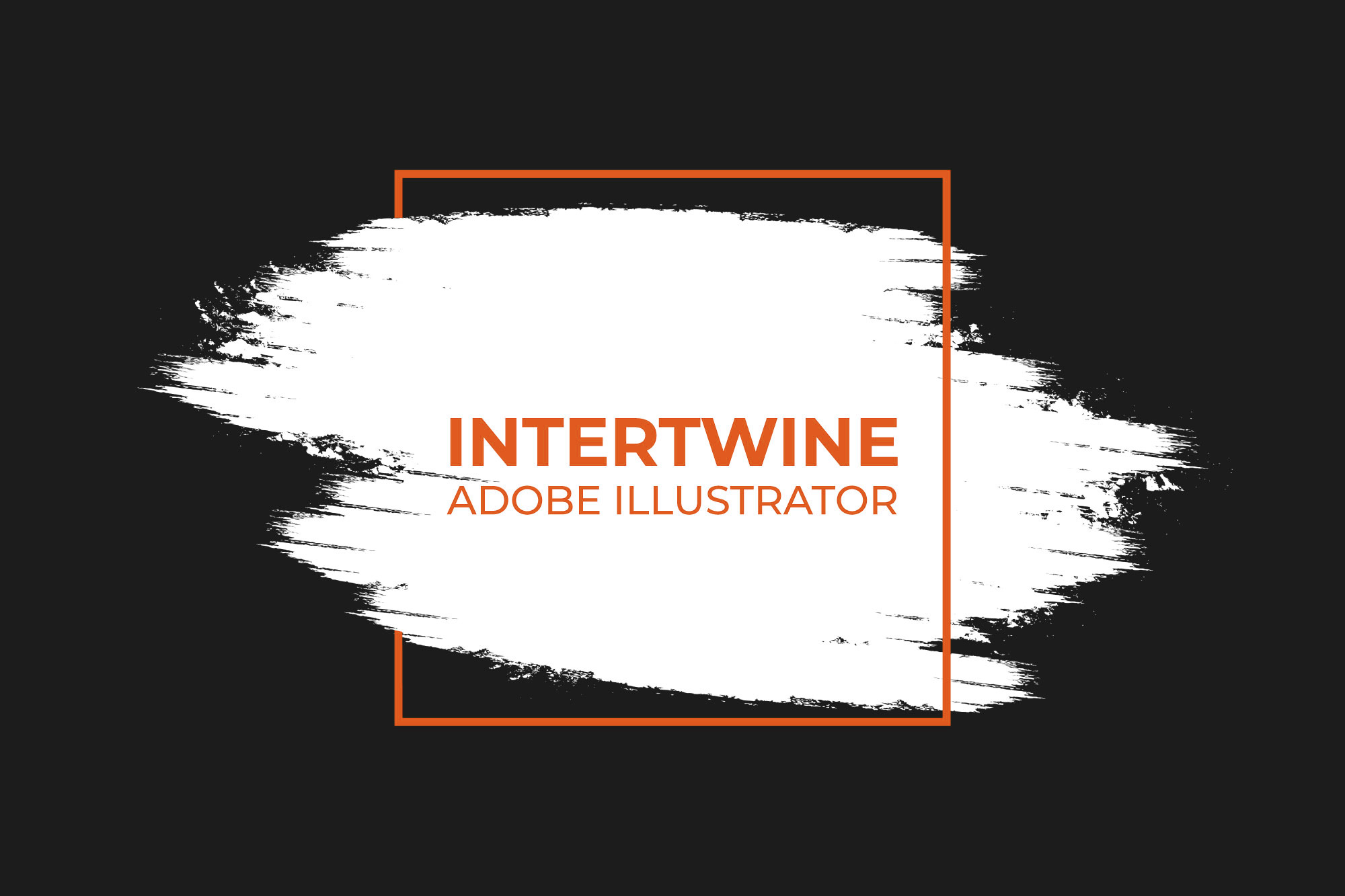How to Share Files for Comment in Adobe Photoshop
Share files for comment is a new feature to Adobe Photoshop introduced in version 23.0. This feature builds on the shared editing of files and is almost identical to Share for Review found in Adobe InDesign only a year prior. This does require the file to be saved to the Creative Cloud to be able to be commented.
How to Share for Comment
Sharing a design for comment is simple to do by following these four steps.
Step One: Save to Creative Cloud
First, the file must be saved to the Creative Cloud. Open the Comments panel via Window > Comments. Once loaded, simply hit Continue under Save to Creative Cloud.
Another option to save to the cloud is to go under File > Save As and then select the Save Cloud Document button found to the left of the format dropdown.
Another method would be to utilize the sharing icon located in the upper right-hand corner of Adobe Photoshop.
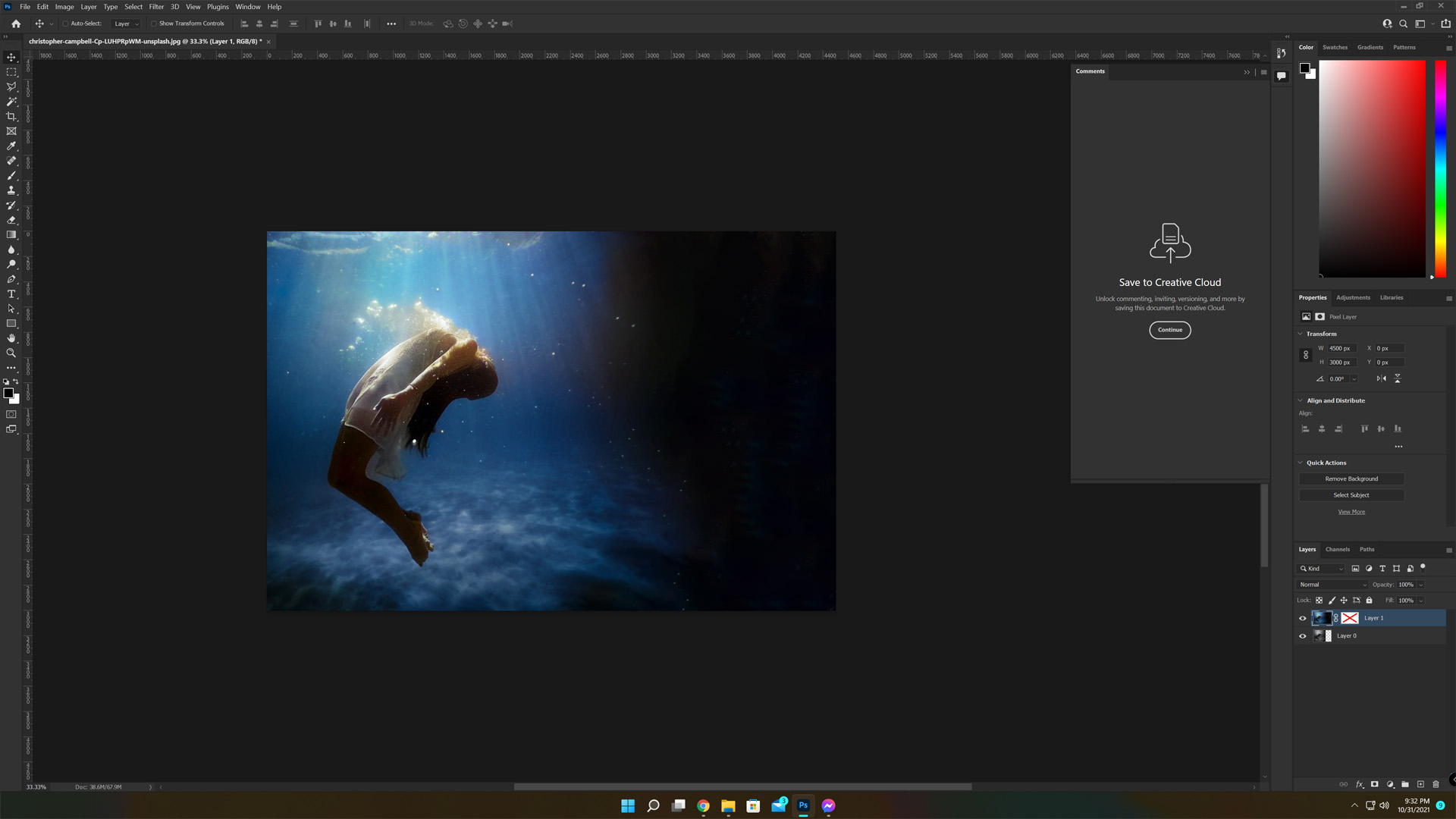
Step Two: Title
Title the document and then select Save, this will save the document to the Creative Cloud.

Step Three: Access Level
Once the document is saved and synced the ability to invite people to comment will be unlocked. Navigate to the settings icon where two major options for link access will appear:
- Only invited people can access
- Public: Anyone with the Link can View
Users are also allowed to decide whether others with access can both comment and save a copy.
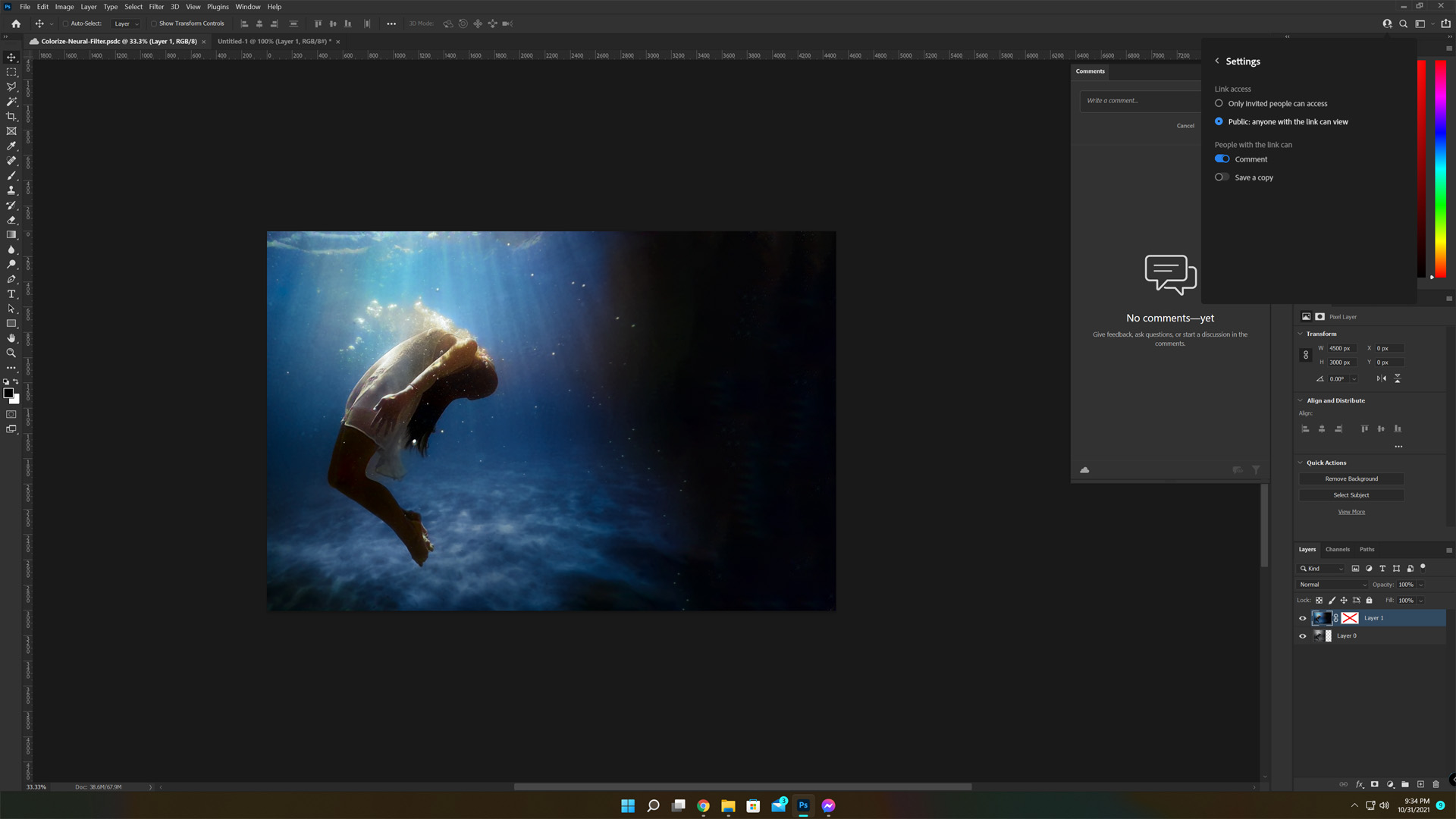
Step Four: Manage Members
If users are invited they can also be removed by simply selecting the share icon and then hovering over the user and selecting Remove.
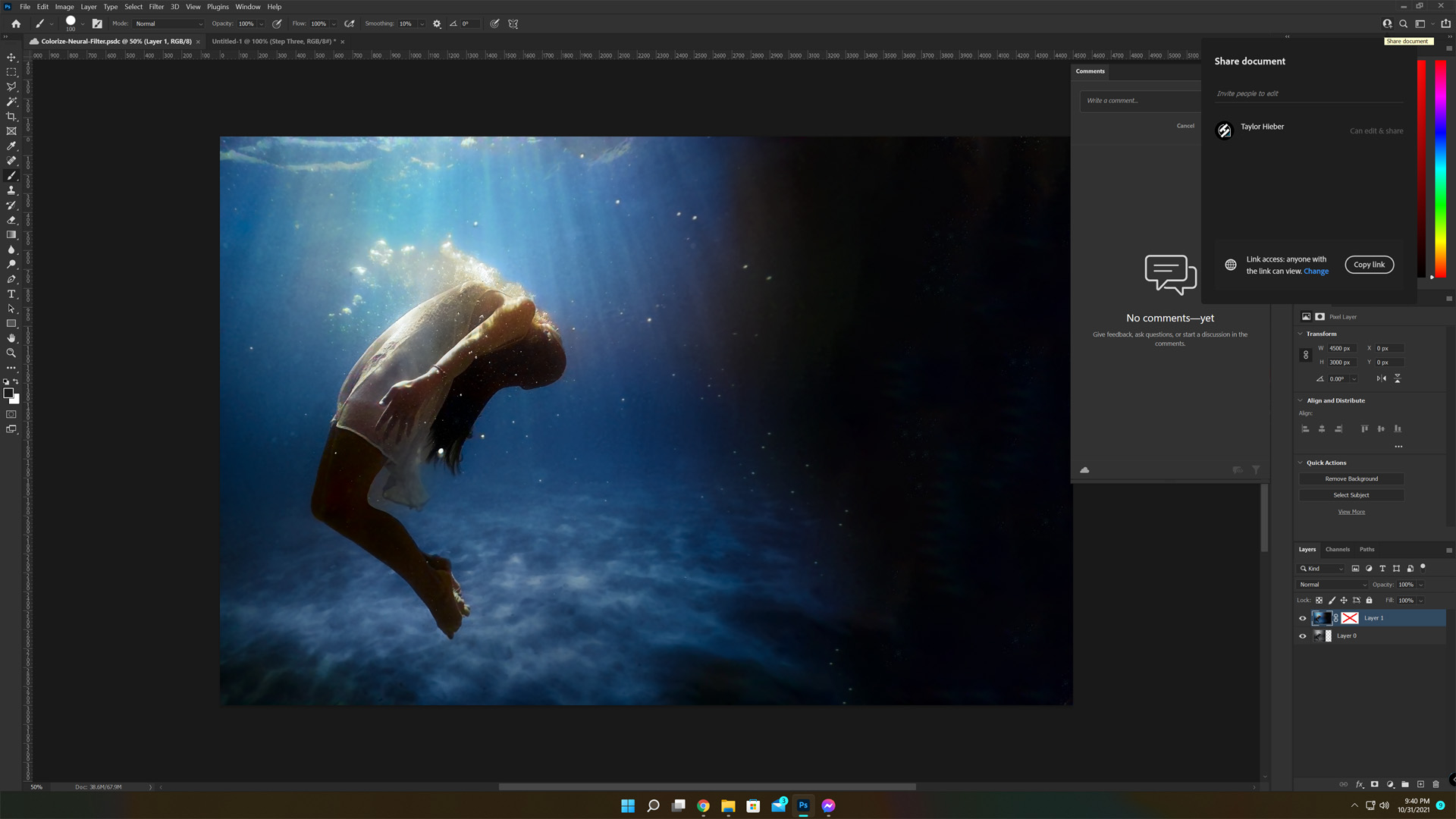
Update Share Links
Unlike Adobe InDesign’s initial implementation, documents will sync to the Cloud upon save. Simply navigate to File > Save or Cmd/Ctrl + S to initiate the save.

The UX
Clients/Colleagues
What’s this process look like for the clients/colleagues these designs are sent to? Well the process is simple, the user opens the link and is greeted with the document loading up. Once loaded, much like in Google Docs, the client can select what and where to comment on and make their comments. It will then ask them for a name before they are able to post the comment or that they continue as a guest. No client needs an Adobe membership to make a comment.
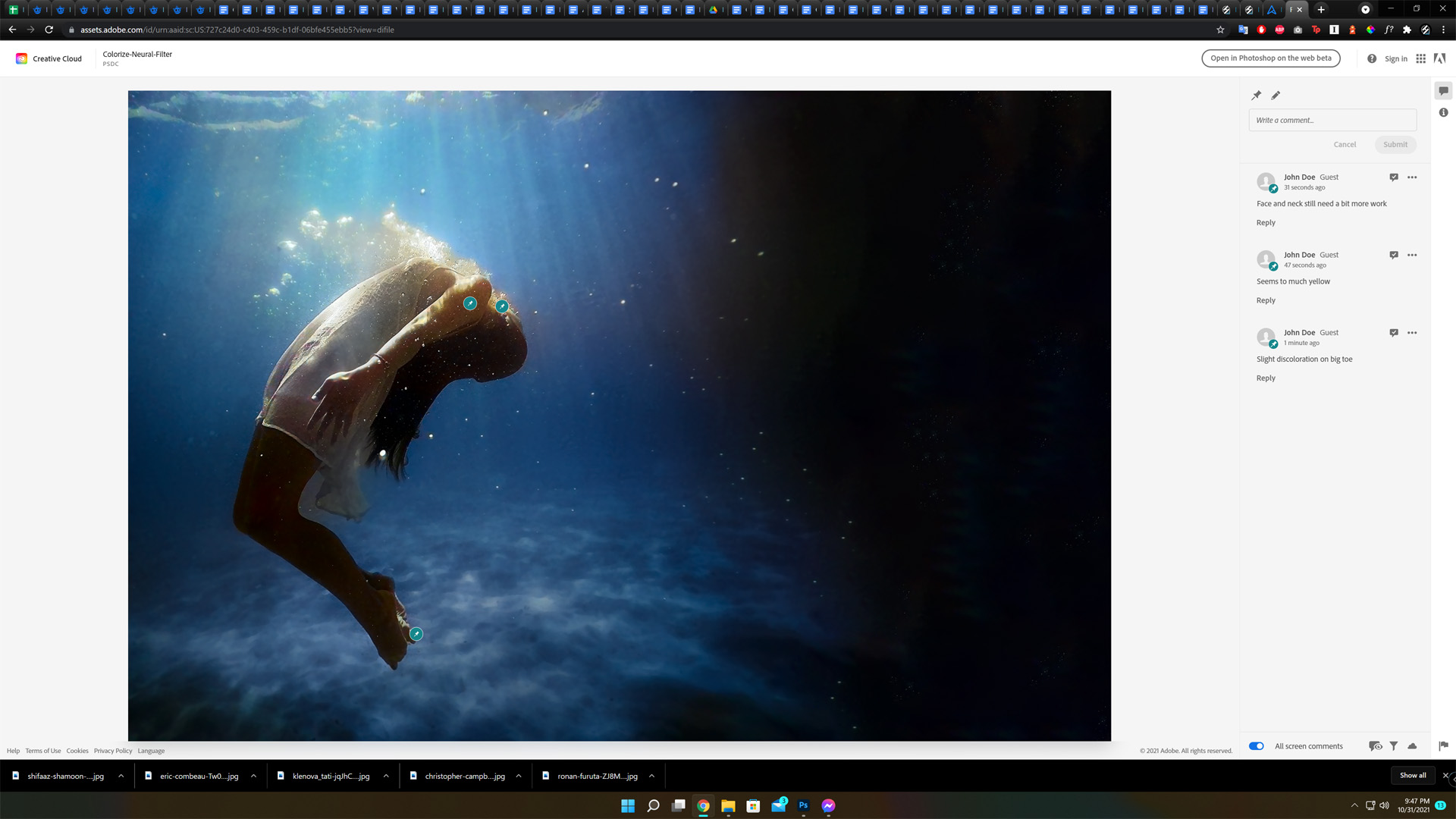
Designers
Using the Comments panel, designers can see feedback in an almost real-time up-to-date system. Designers can also go to assets.adobe.com to view feedback.
Comments can also be addressed and marked as resolved just like in Google Drive (make sure to update the links). Comments may also mention specific users as well through the use of the @ before a name.
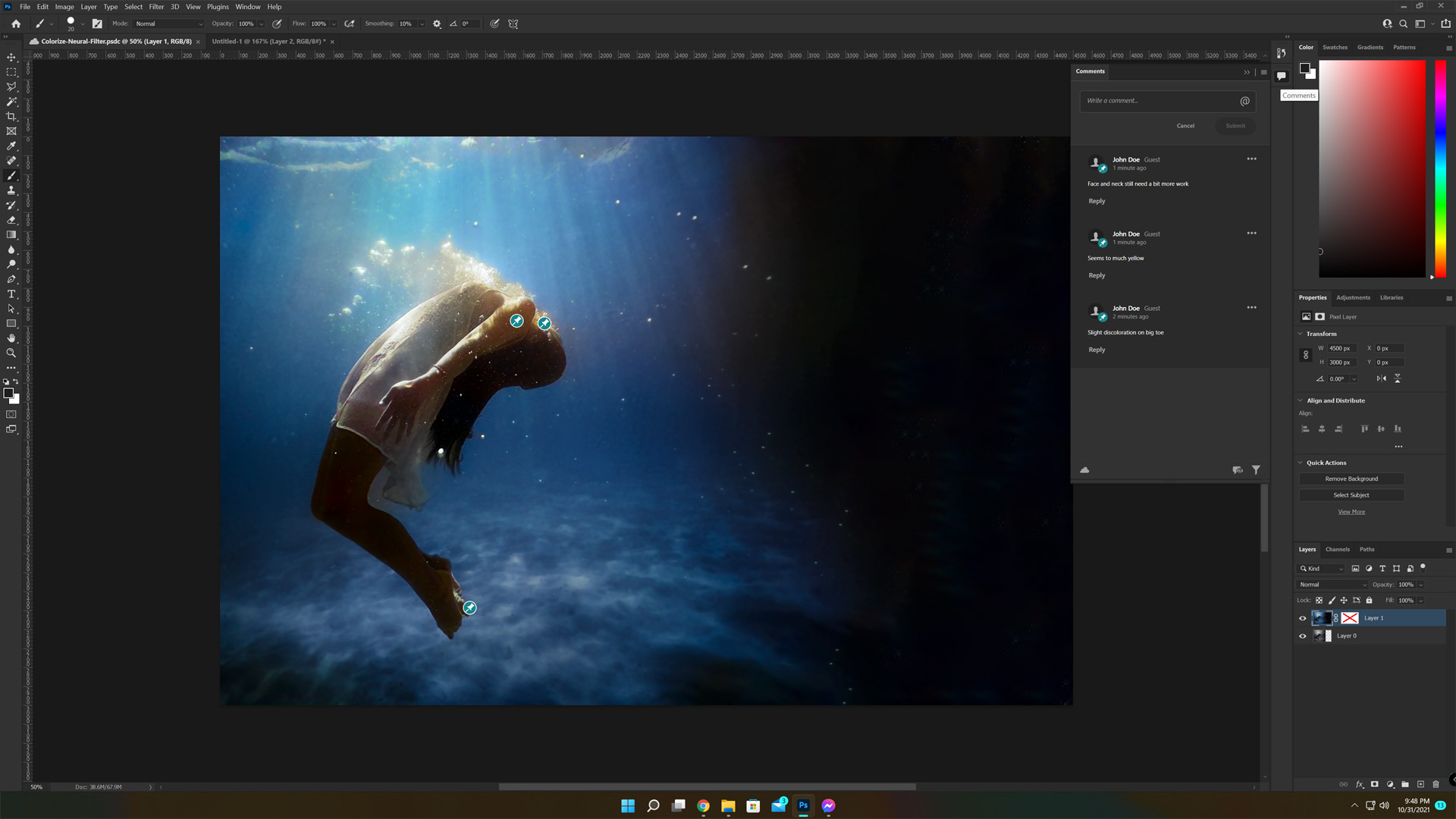
Deleting a Cloud File
Users get 100GB free with their subscription to Adobe Creative Cloud so management becomes a key priority. Deleting a cloud file on Adobe is simple and requires navigating to cloud documents followed by selecting and deleting the cloud file. We have a tutorial covering file management on Creative Cloud here.
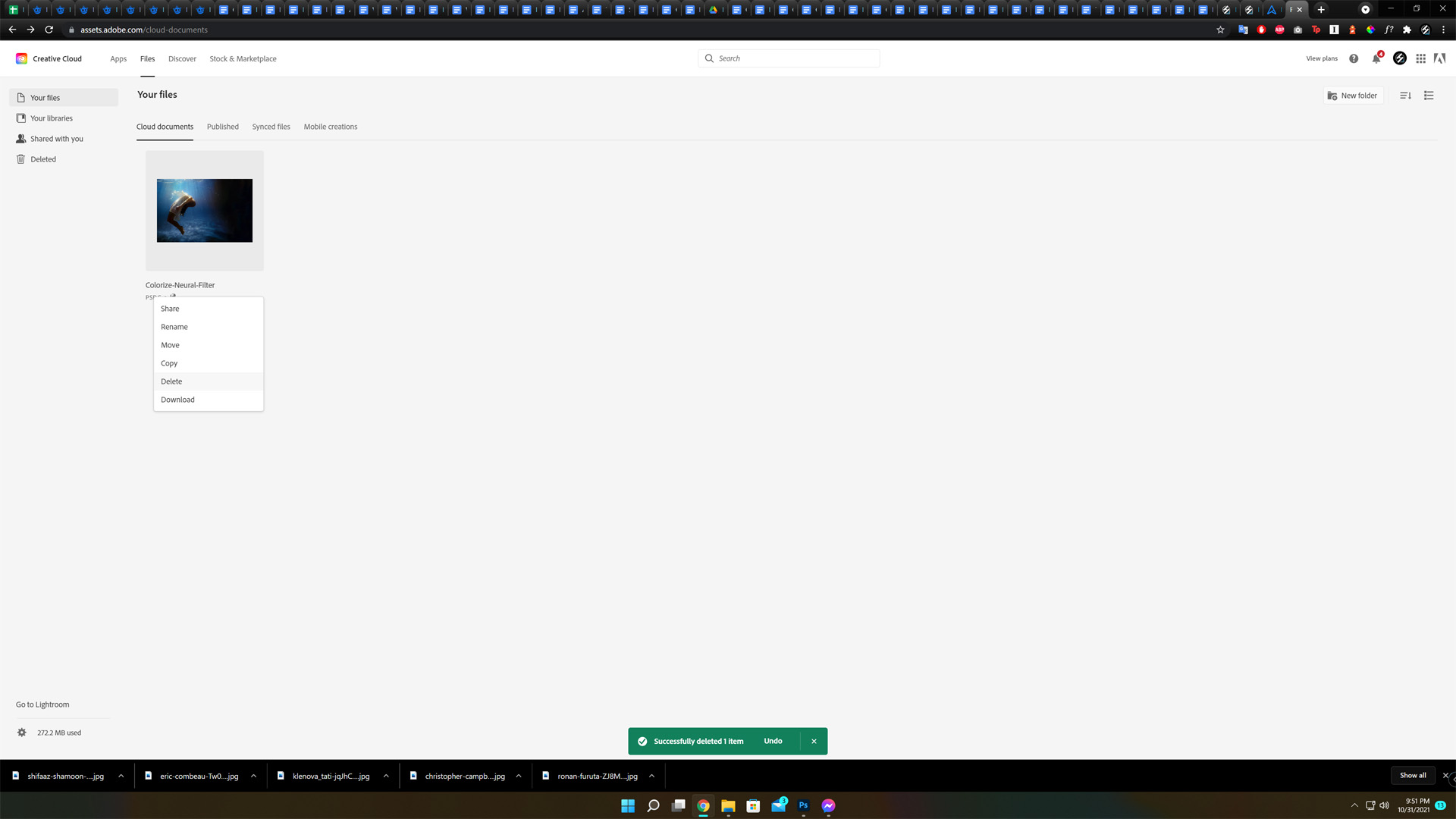
Conclusion
Opening up the commenting abilities beyond that of Share for Review found in Adobe InDesign is extremely valuable. Implementation also seems to be smoother than that of InDesign’s initial version. Adobe seems to want to move Creative Cloud into a more collaborative experience that also simplifies the hassle such as what Google Drive did to Microsoft Office. Adobe does offer up to 100GB of cloud storage via the Creative Cloud subscription which is a nice start but given the size of some projects could prove to be used rather quickly. Check out our other articles on the 23.0 update of Adobe Photoshop: Landscape Mixer, Color Transfer, and Harmonization Neural Filters, as well as Redesigned Subject Select, Object Selection Tool, and Working with Illustrator Documents in Photoshop.